Creating Google Business Profile
Sign in to Google:
Open your web browser and go to www.google.com.
Sign in to your Google account. If you don't have one, you'll need to create one.
Access Google Business Profile:
Once signed in, go to https://www.google.com/business/.
Start the Setup Process:
Click on the "Manage now" button or "Start now" if it's your first time creating a business profile.
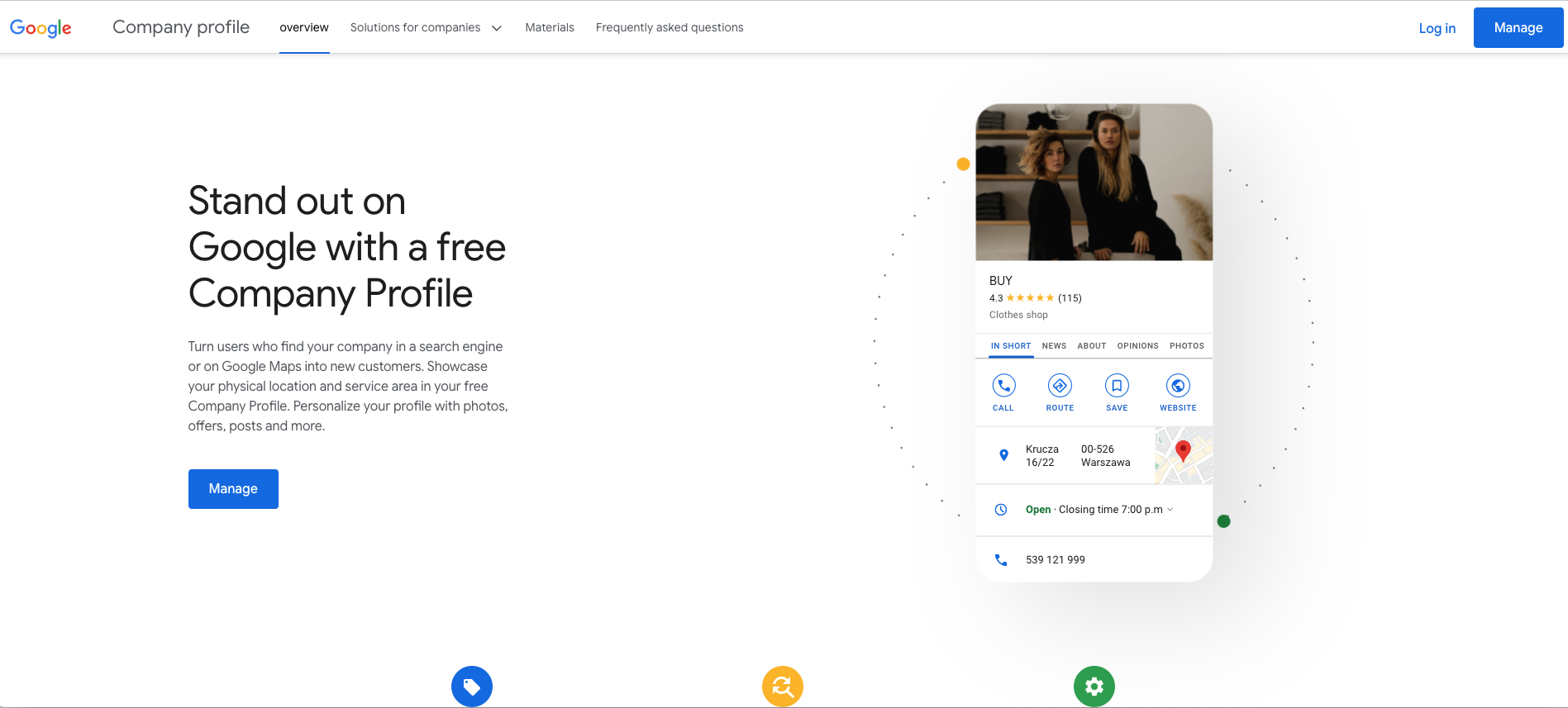
Enter Your Business Name:
Type in the name of your business. Make sure it's the exact name of your business as you want it to appear on Google.
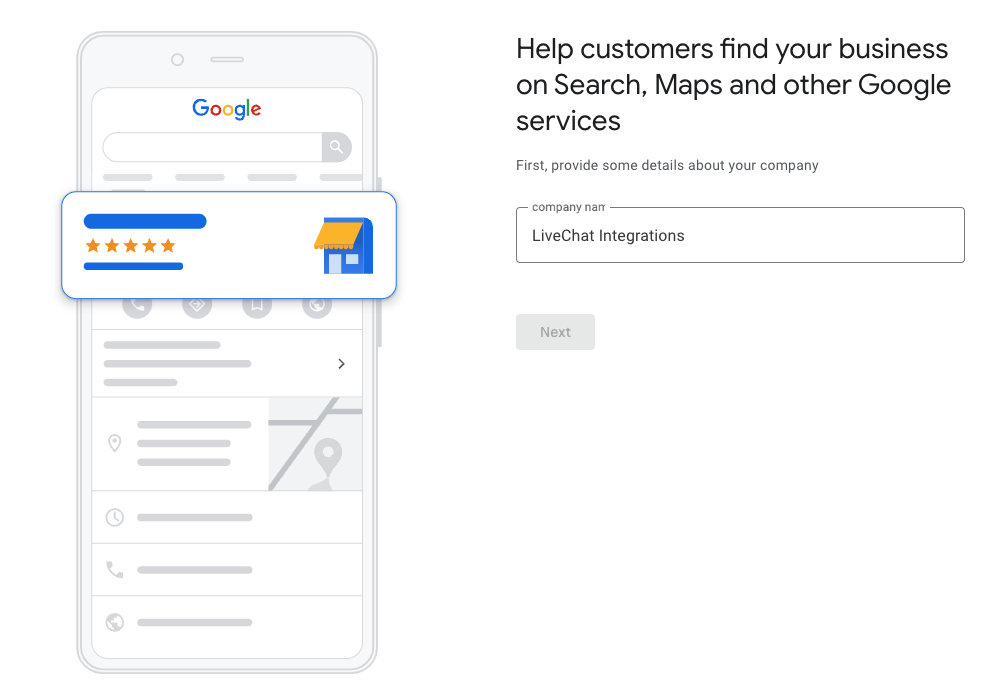
Choose the Business Category:
Select the category that best fits your business from the suggestions provided.
Specify the Location:
If your business has a physical location that customers can visit, enter the address. If not, you can choose to hide your address.
Add Contact Information:
Enter your business phone number and website URL.
Verify Your Business:
Google will want to confirm that you're the owner of the business. You can choose to verify your business through mail (where Google sends a postcard with a verification code to your business address) or via phone if available.
Confirm Your Business:
Once you receive the verification code (either via mail or phone), enter it in the provided field to confirm your business.
Optimize Your Profile:
Add photos of your business, products, and services.
Write a brief description of your business.
Add your business hours.
Specify your accepted payment methods.
Provide any additional information that might be relevant to customers.
Review and Publish:
Double-check all the information you've entered for accuracy.
Once you're satisfied, click on the "Publish" button to make your business profile live on Google.
Keep Your Profile Updated:
Regularly update your business hours, contact information, and any other relevant details to keep your profile accurate and up-to-date.
Congratulations! You've successfully created a Google Business Profile for your business. Now, potential customers can find you more easily on Google Search and Maps.
