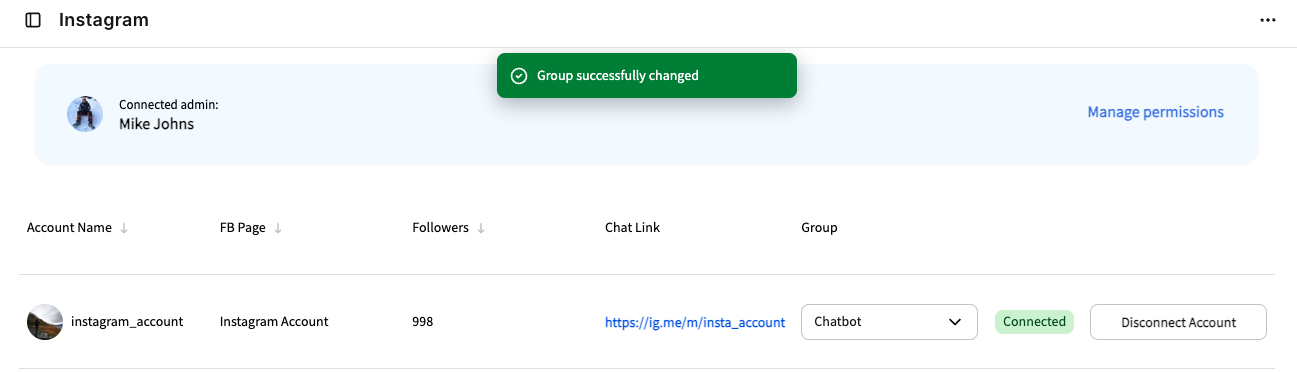First steps
Onboarding flow
Adding your Instagram Accounts
To connect your Instagram accounts to LiveChat, you need to add both Facebook pages and then Instagram accounts linked to those Facebook pages.
Start by clicking the “Connect to Facebook” button.
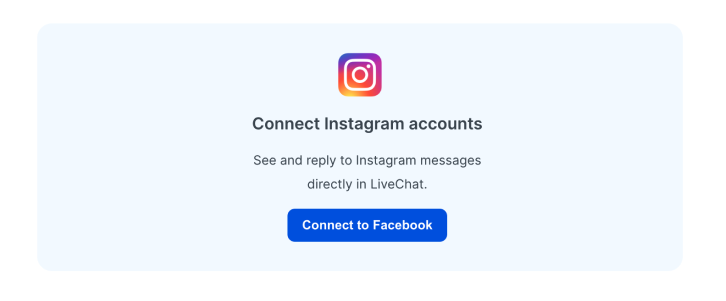
Next, you can either grant permissions to all your Facebook Business profiles or select just the ones you’d like to connect with now.
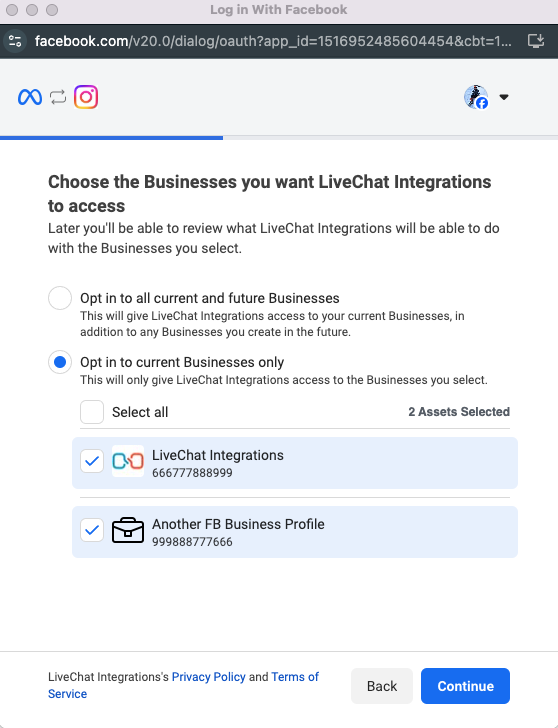
You can then choose to link all your Instagram accounts to your already selected Facebook Account or simply select the ones you’re interested in at this time.
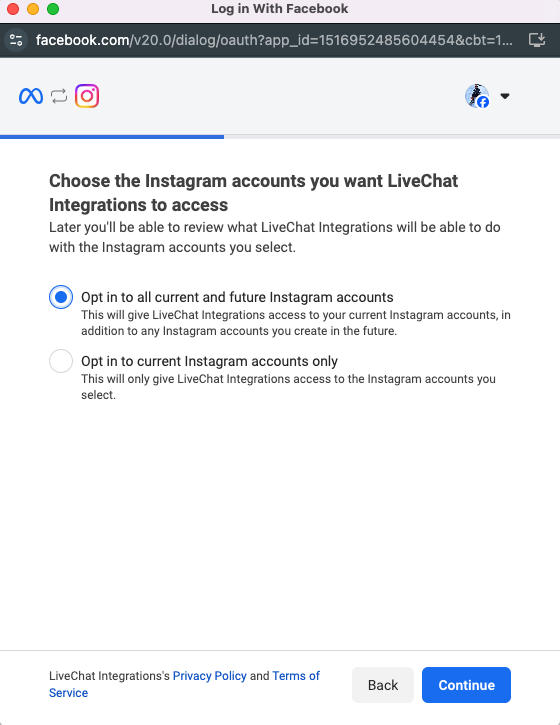
If you’re unable to see your Instagram account at this step, it means it’s not linked to any of the selected Facebook business accounts. Please read how to link your Instagram account with Facebook.
Now, just review the permissions, and you’re ready to go!
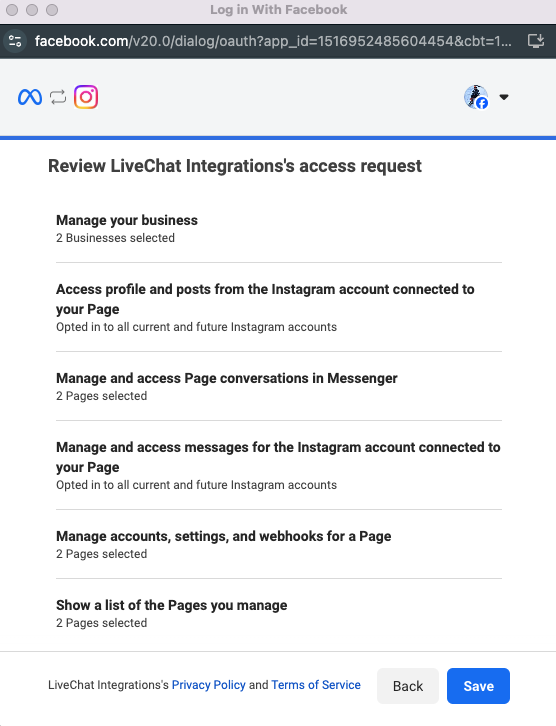
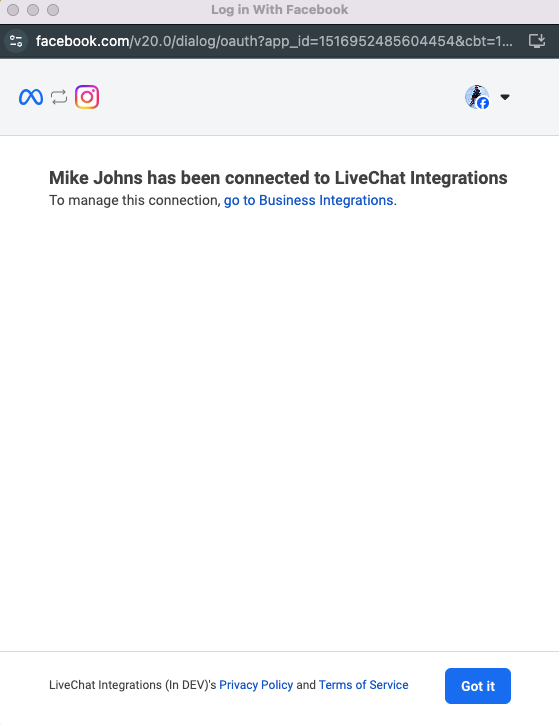
Connecting your Instagram Accounts
At this point, all your Instagram accounts should be visible on LiveChat. Connect the ones you’d like to integrate by clicking the “Connect Account” button next to each account.
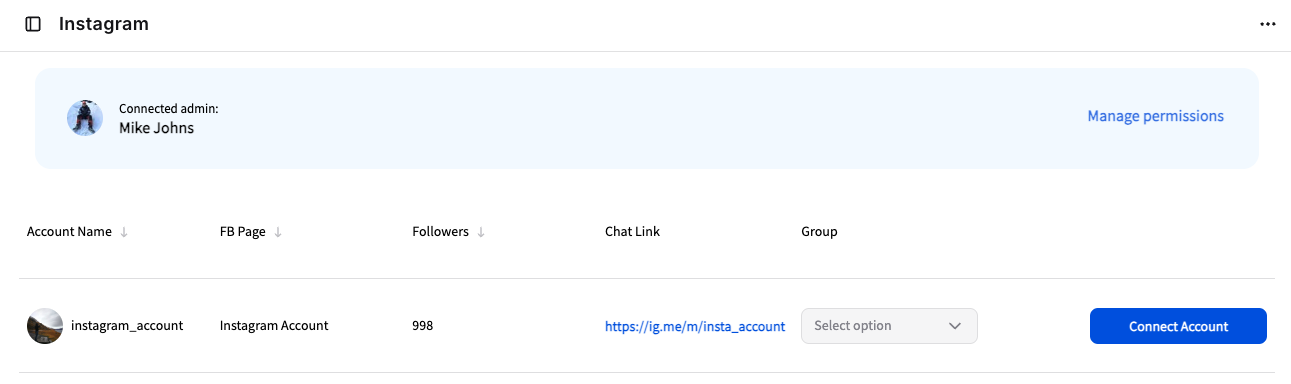
Selecting messaging group
After connecting your Instagram accounts, the only thing left is to choose the right LiveChat group. Simply select the group for each Instagram account, and all new Instagram messages will be redirected to the selected group.