FAQ
Why don't messages come through the LiveChat after the onboarding process?
Sometimes, even after integrating with Facebook Messenger, messages may not appear in LiveChat. This can happen if LiveChat isn't set as the primary receiver in Facebook's handover protocol. The primary receiver manages incoming messages when multiple apps are integrated with a Facebook page. Here's a guide on how to check and set it up.
Log into your Facebook Business page and click the button with your avatar in the top-right corner of the page. Then click on Settings & privacy and choose Settings.

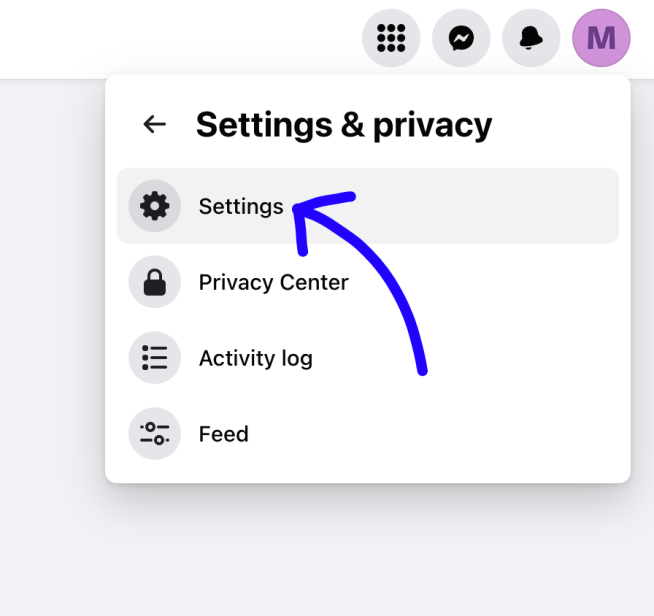
Click on New Pages Experience and then on Advanced Messaging.
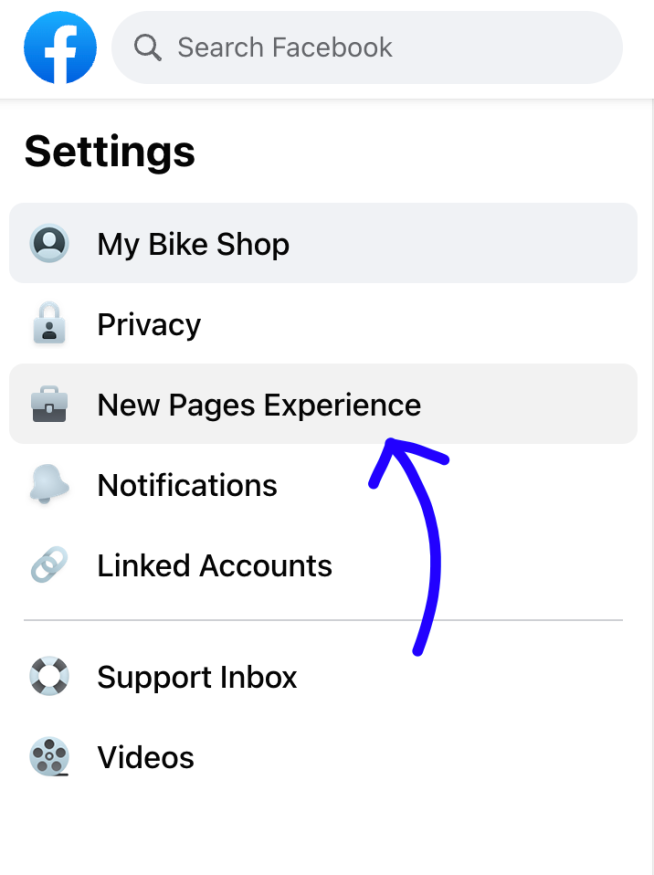

You should see LiveChat-Messenger listed under your Connected Apps. Below the Handover Protocol, click Configure next to the Messenger receiver.
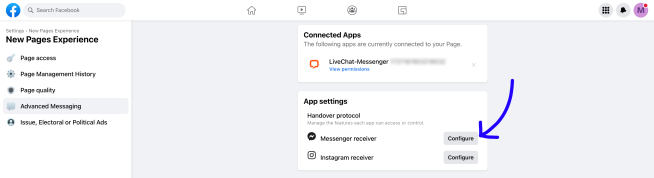
In the pop-up, set the Primary receiver for the handover protocol by selecting LiveChat from the drop-down menu under the Select button.
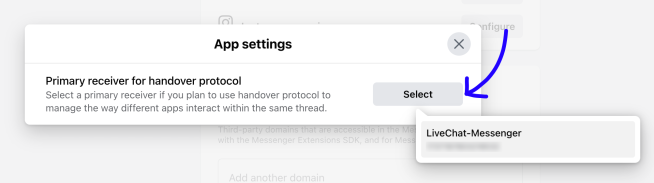
With LiveChat set as the primary receiver, messages from Facebook Messenger should now appear in the LiveChat Agent App.
