Marketing Messages
Marketing Messages let a Facebook Page send messages beyond the standard window to people who’ve opted in. This helps build relationships with interested users.
You can only request opt-in during the standard messaging window. Opting in does not reopen that window.
Creating Opt-ins
You can create different Opt-in messages for each Facebook page you’ve connected to LiveChat. To create the Opt-In, go to Facebook Messenger Settings in your LiveChat account. After that, click on Settings next to the desired page and then click on the Opt-in messages tab.
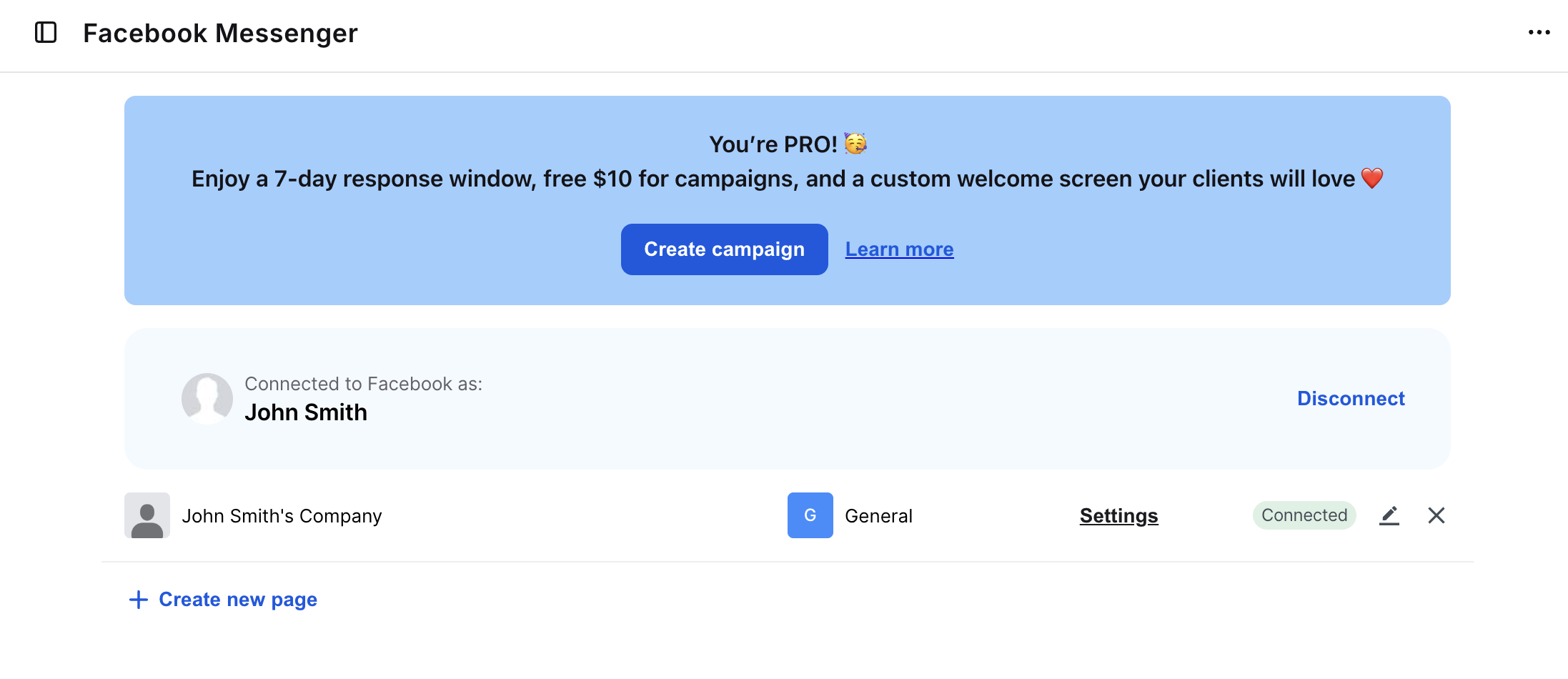
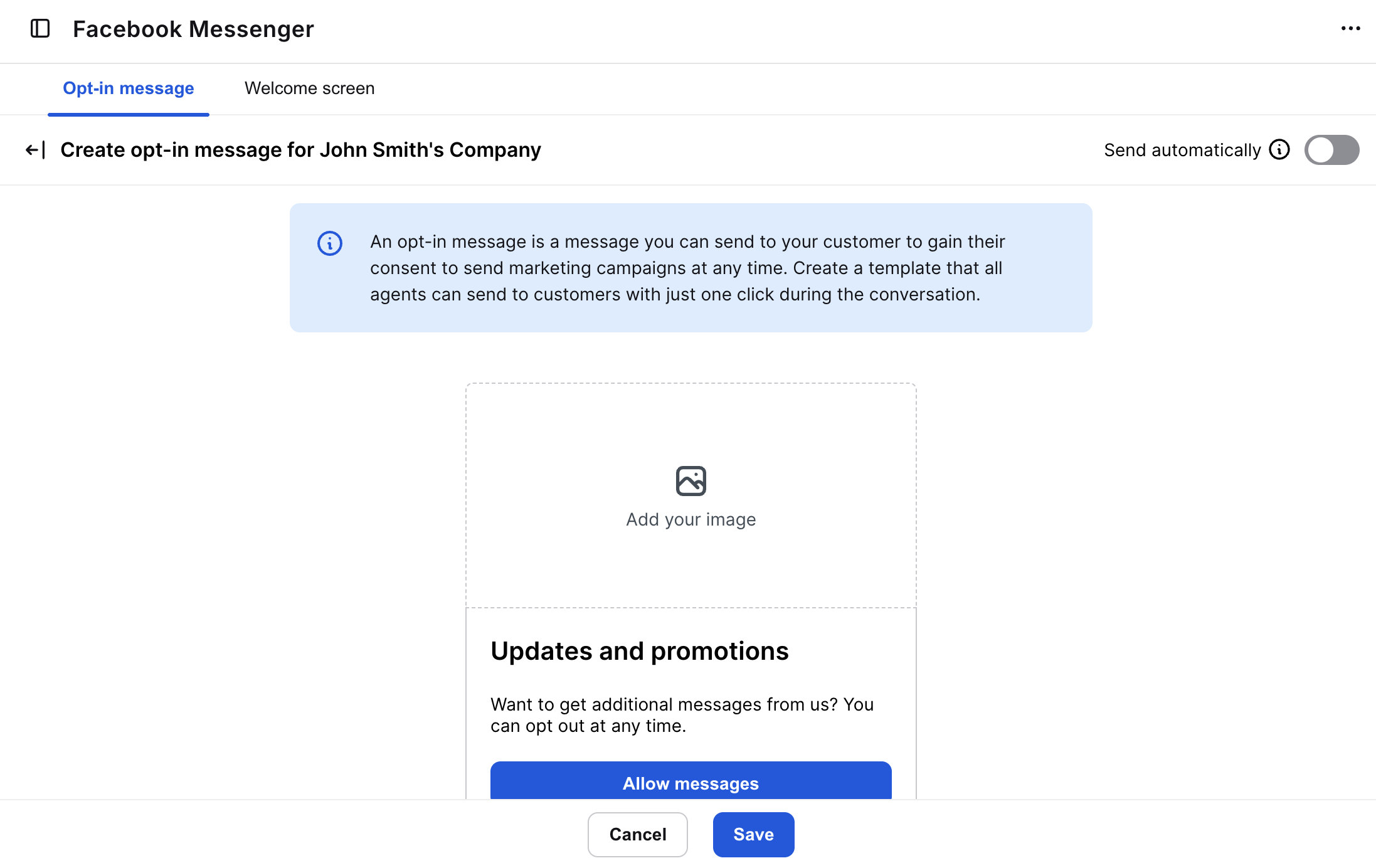
Next, create your rich message by adding an image, editing the title, and selecting a button type. You can also enable Send automatically in the top right to auto-send the opt-in message after each conversation—unless already sent by an agent.
Please note that you can not change the content of a message as this is restricted by Meta.
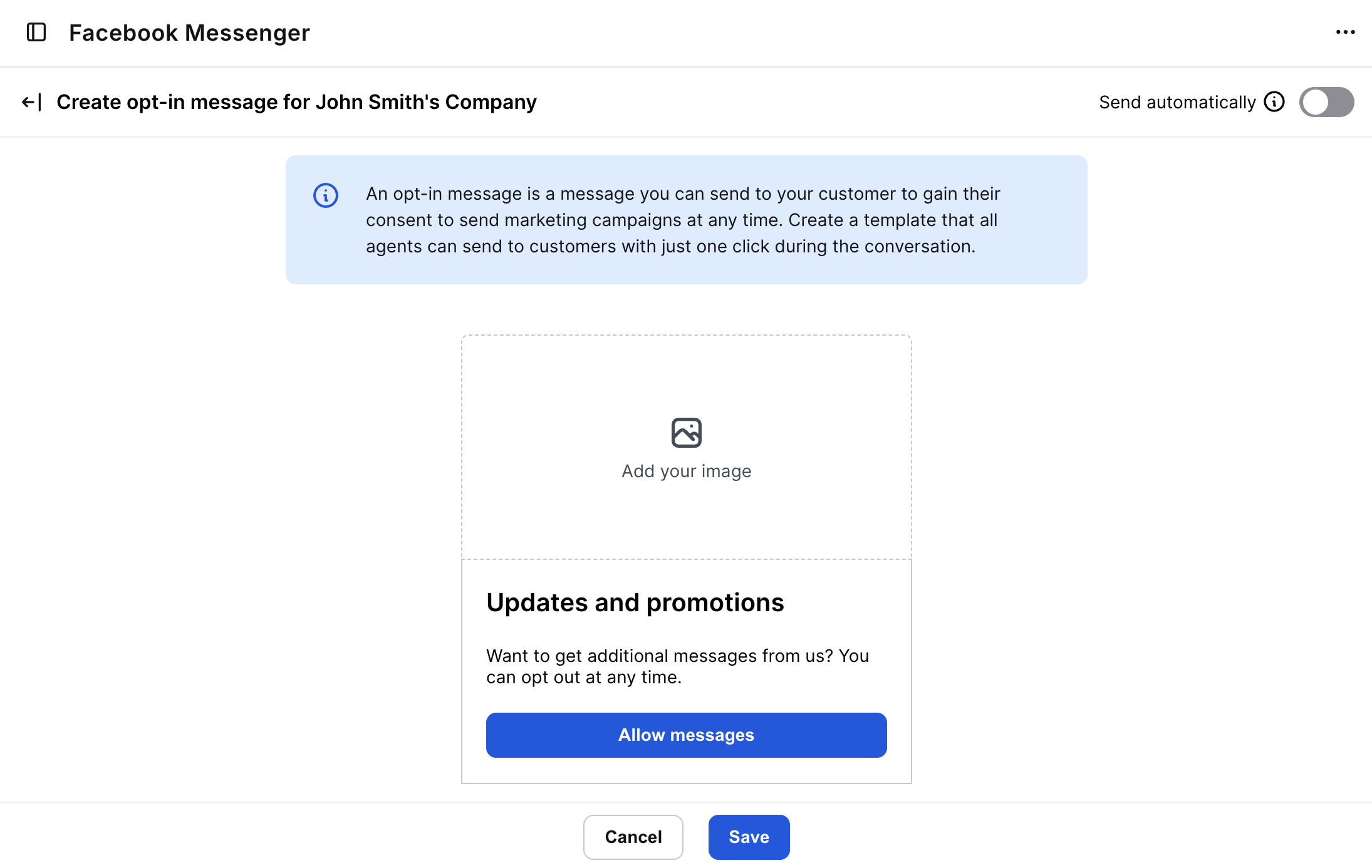
Sending Opt-ins
While chatting with your customer, using the Facebook Messenger channel, you will be able to see customer data, including the Opt-in status.
If your customer did not opt-in for marketing messages, your agents will be able to send the request with a single click.
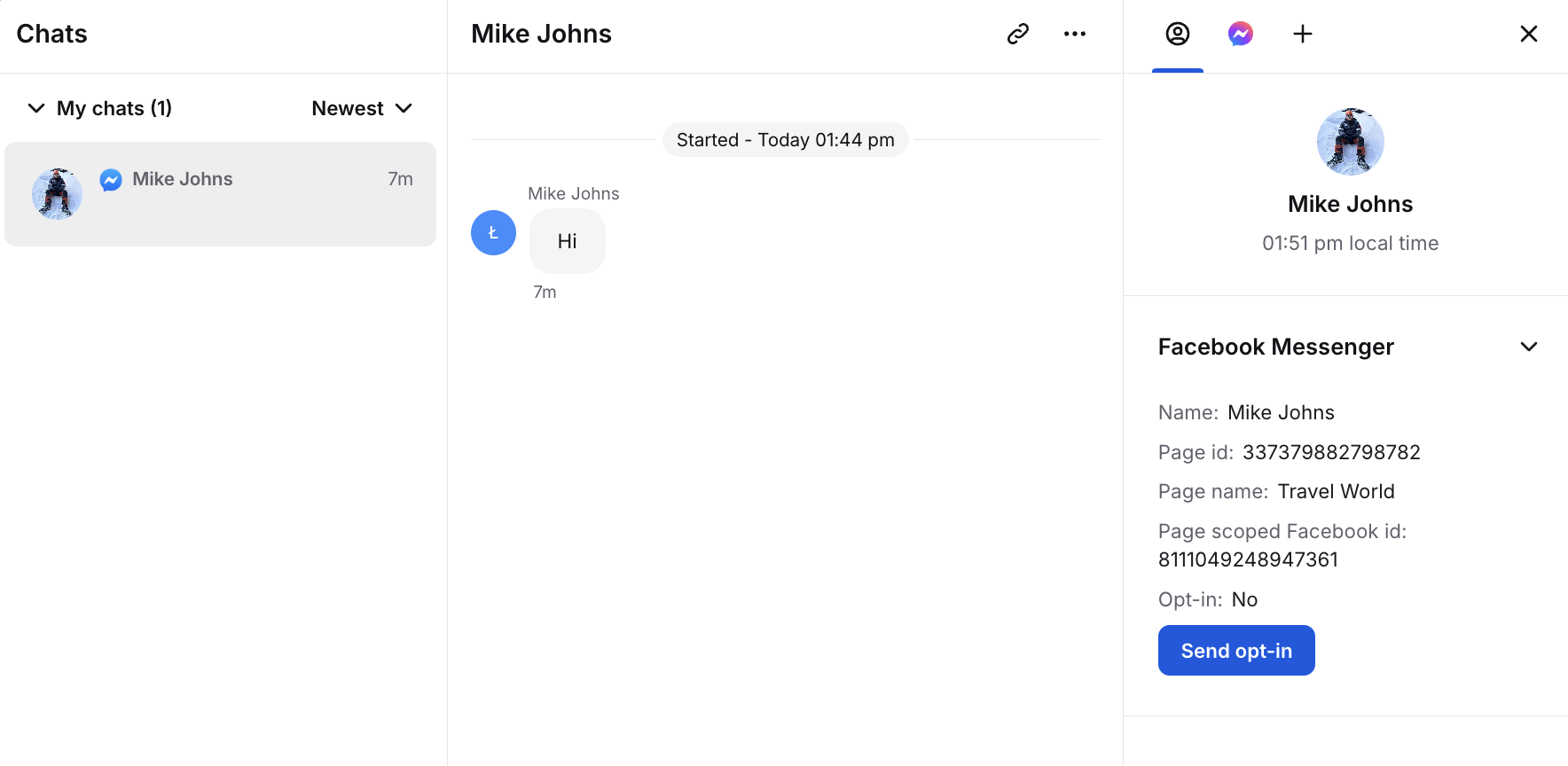
After the opt-in is sent, you will see the message in the Chat section.
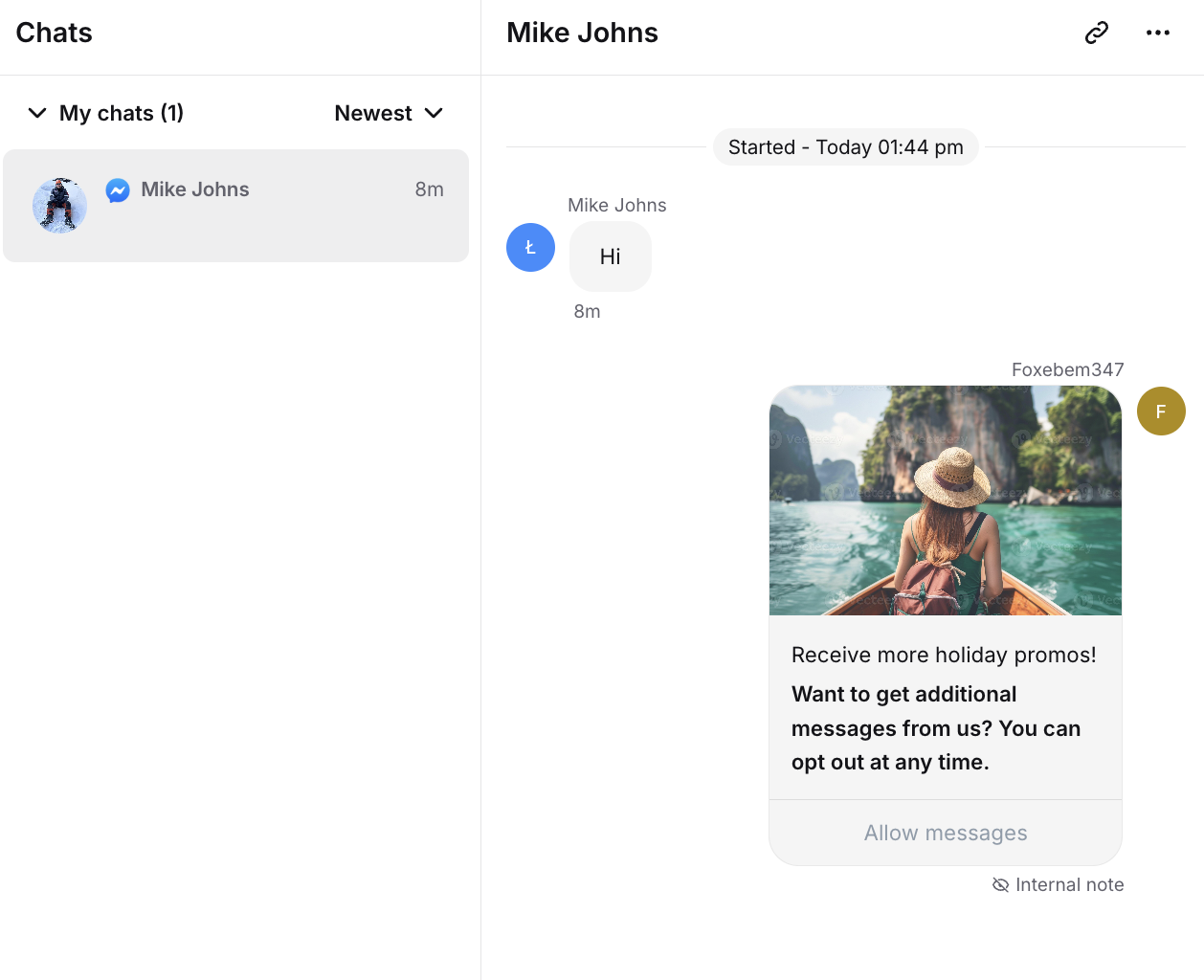
Your customer will be able to accept the opt-in request.
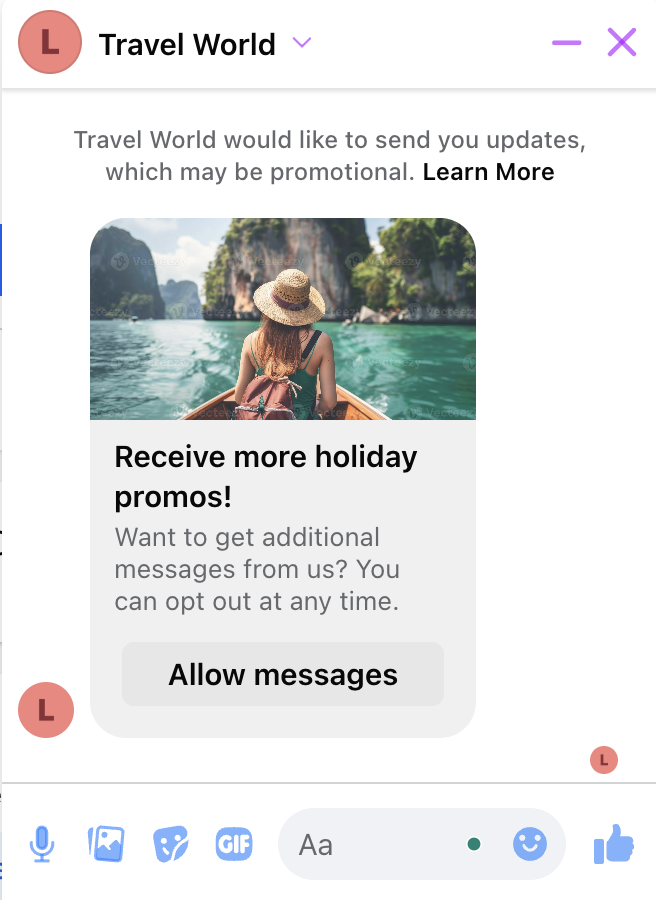
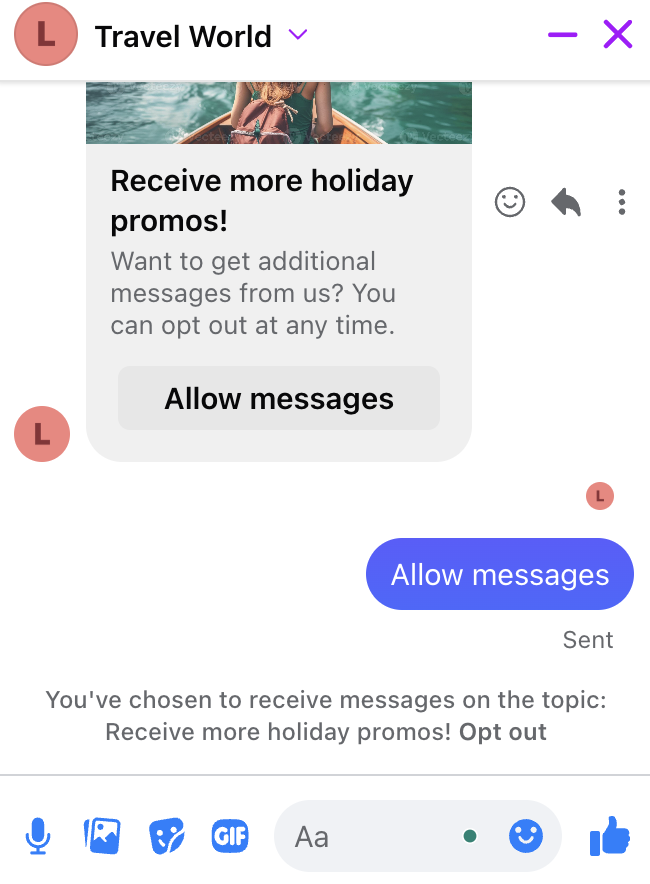
Sending Marketing Message
Now, as the opt-in is accepted, you can send Marketing Messages! Sending a message is available in both the Chats section and the Archives section of LiveChat.
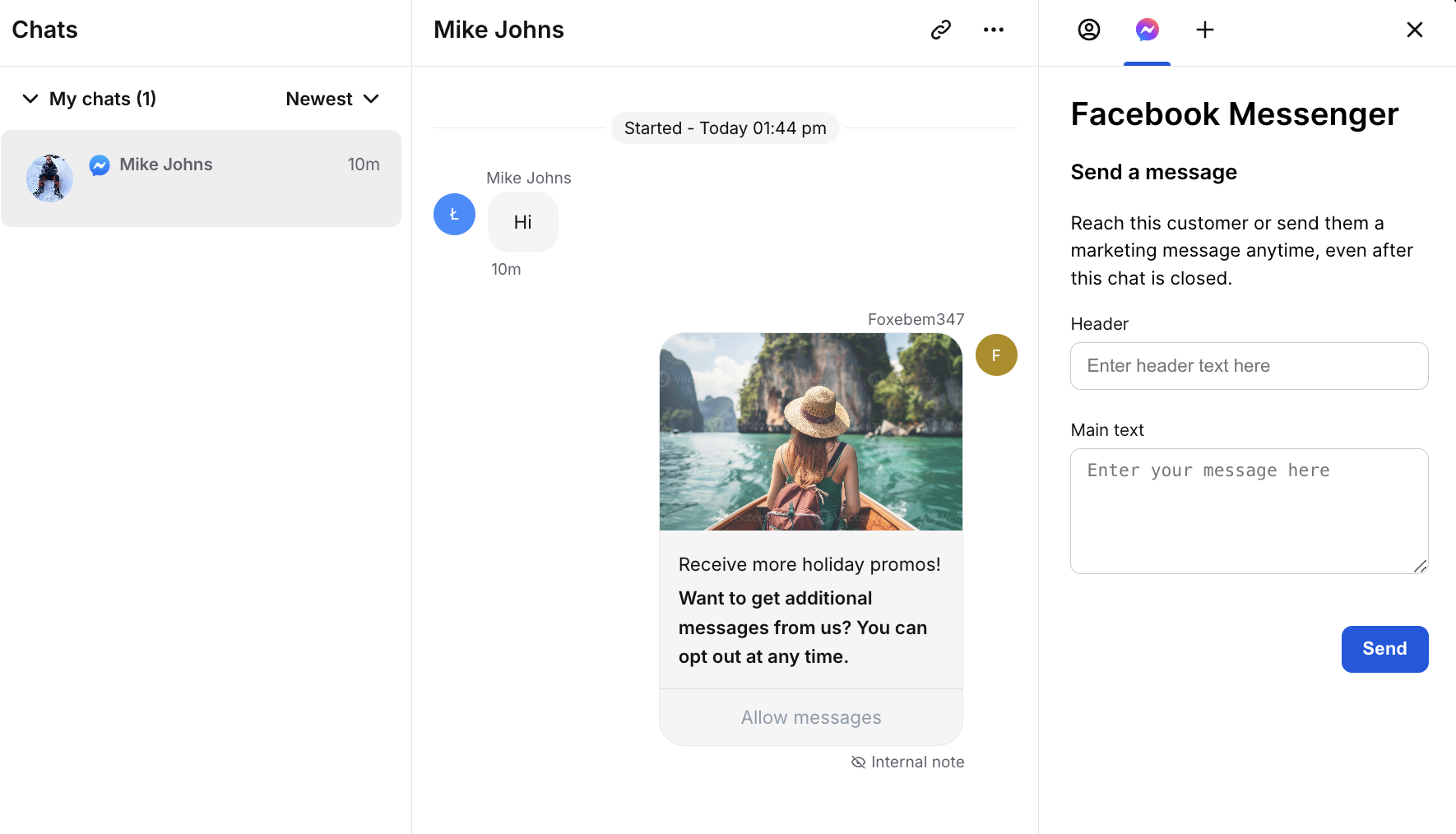
Remember: You can only send one Marketing message per 24 hours to the same customer on the Messenger channel.
