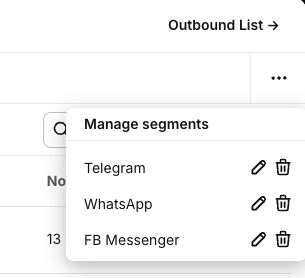Audience
Your Audience list helps you organize customers into segments for easy campaign targeting. New chat customers are added automatically, and existing ones are included when you install Outbound Messages. See key details like name, contact info, channel, last message - all in one place.
To see the audience, go to the Engage section and select the Outbound messages tab. Click the Audience button.
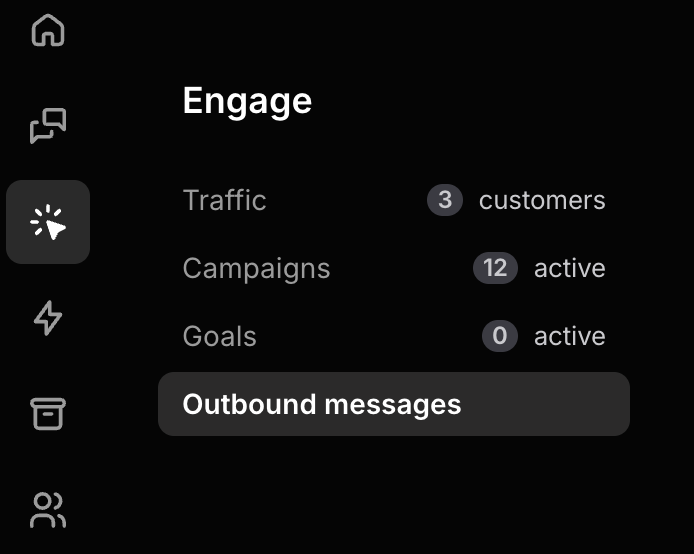
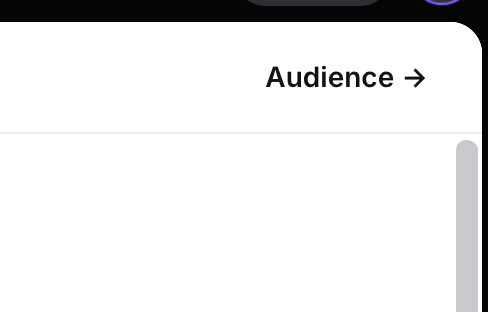
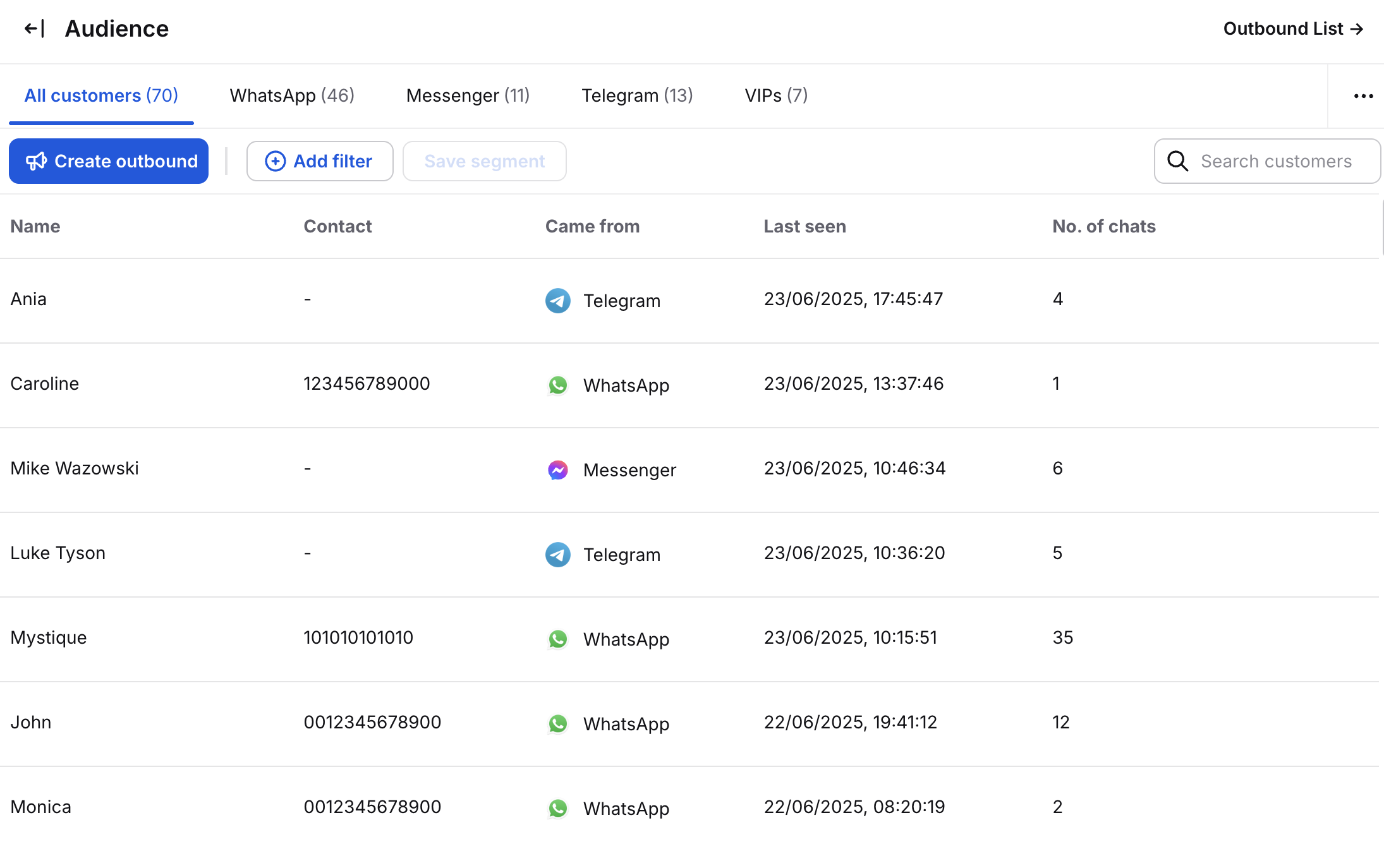
All information is available across channels. For example, WhatsApp only shows name and phone number, so you'll need to add details like email manually.
Filters and Segments
As your customer list expands, easily find the right customers by filtering them, and create segments that you can use to send targeted campaigns. We automatically create segments for each of your channels.
Filtering gives you powerful and flexible options for finding exactly the customer you need. Simply click the + Add filter button to see your options. Then, you can create a filter for the results. For example, let’s start with choosing a channel they came from - pick WhatsApp Business.
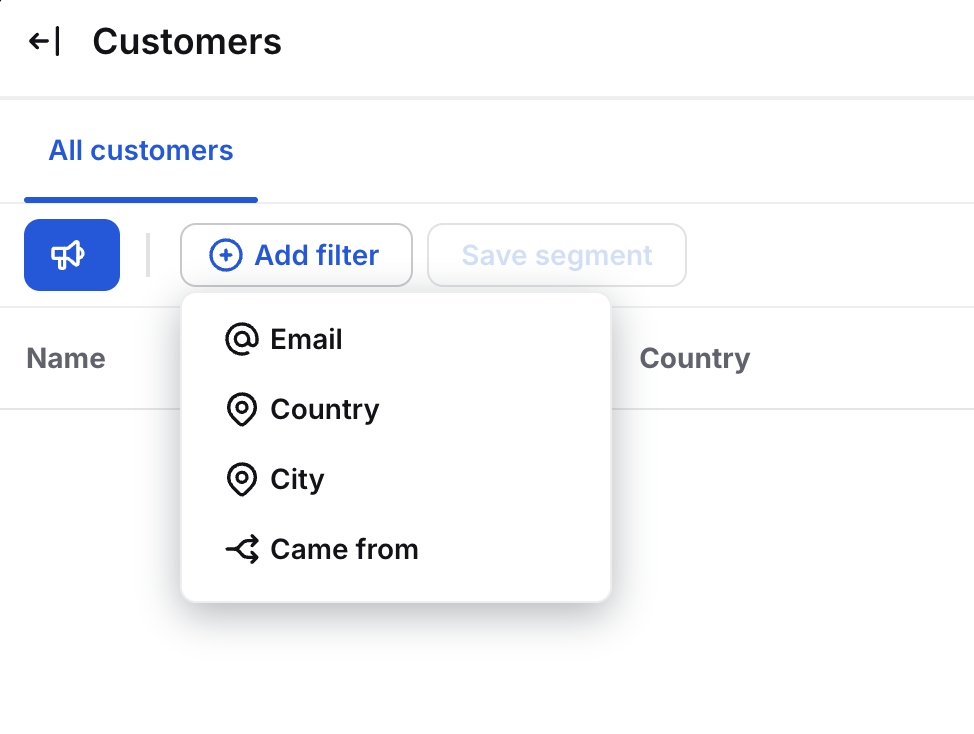
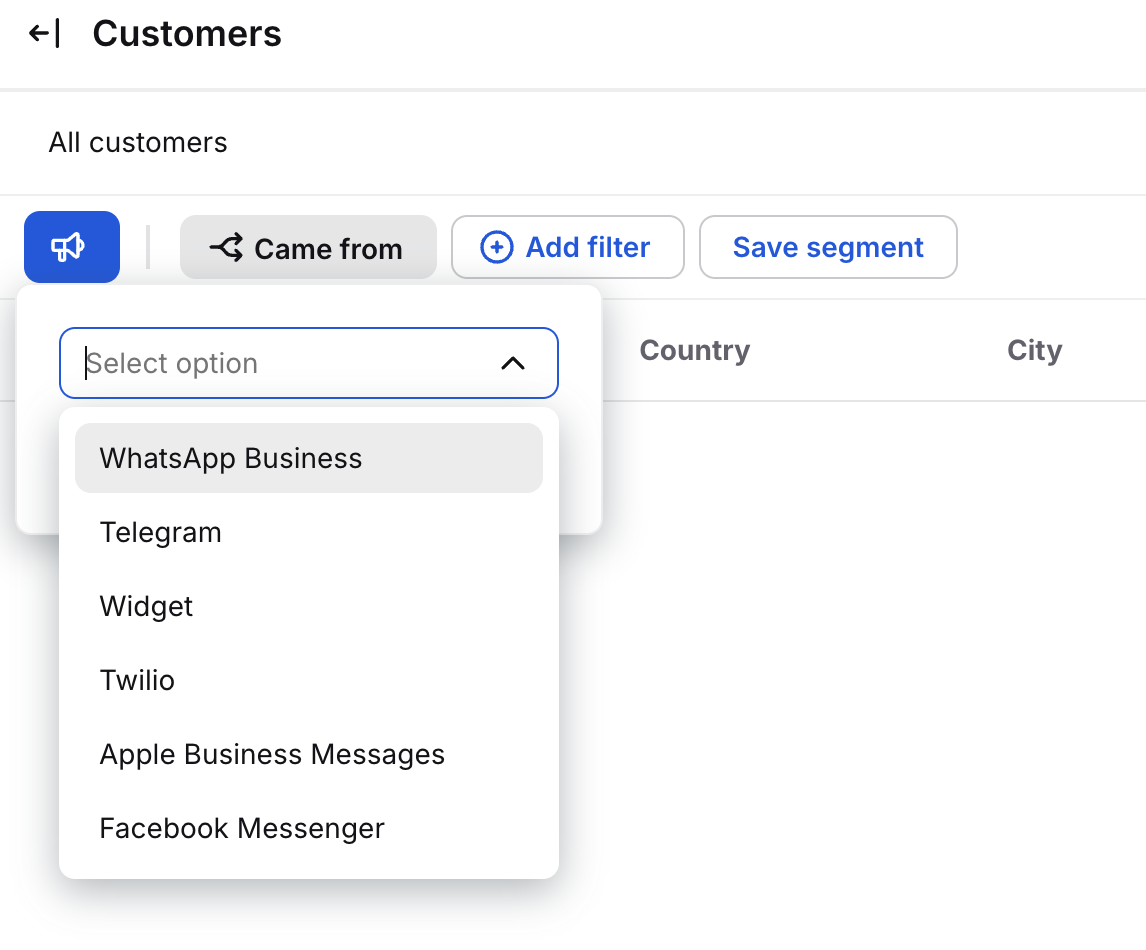
Next, let’s find the customers we know are from the United States. The list will only show customers matching the selected criteria. You can save this filter as a segment after adding its name. So it will be available anytime for you.
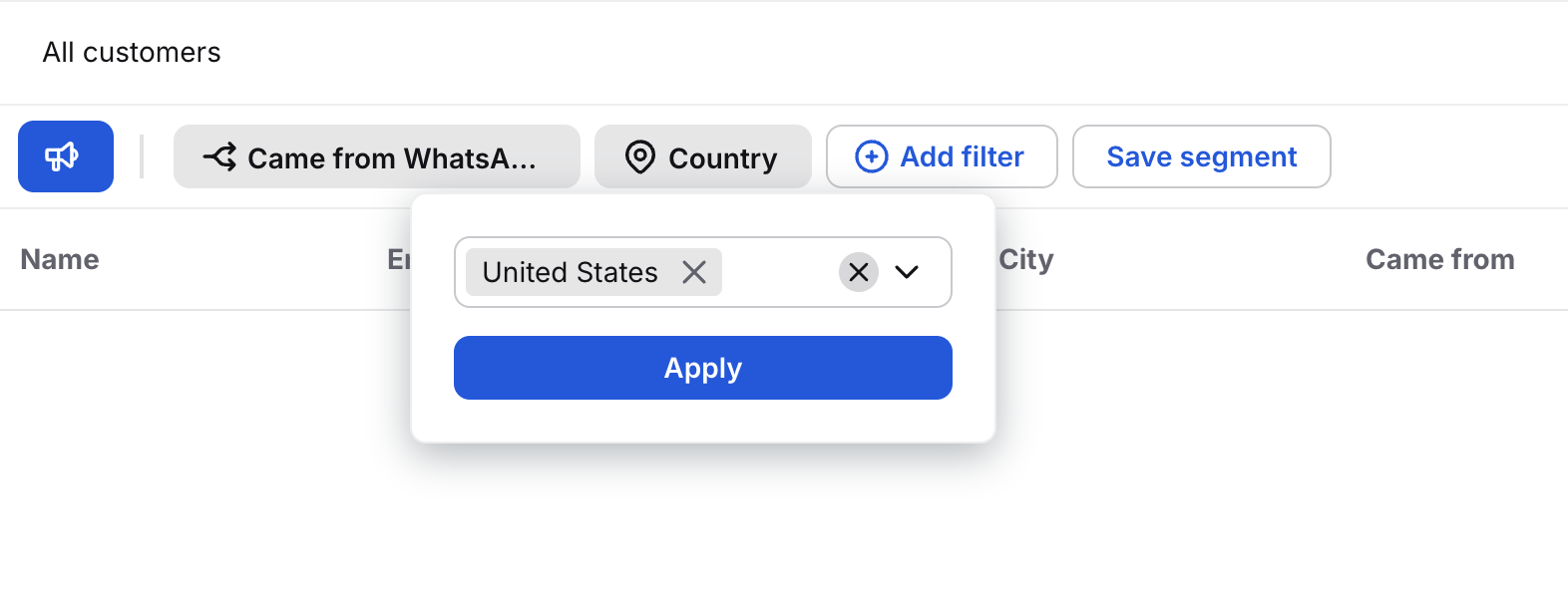
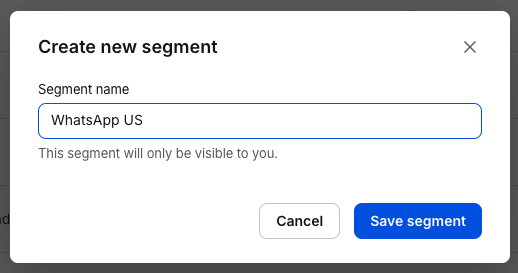
All saved segments are always available at the top bar of your Customers list.

You can also edit or remove segments by clicking on the three-dot menu on the right side and then on a pencil or trash icon next to a segment name.