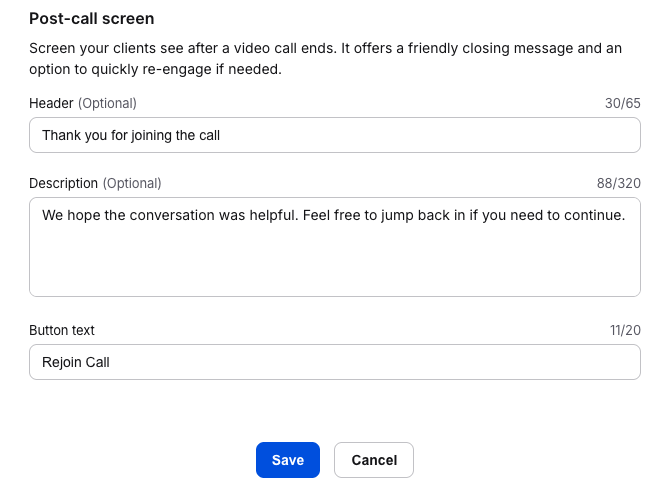Customization
You can personalize the LiveCalls experience by changing invitations or call screens.
Video call invitation
Click on the Video call invitation tab at the top of the settings page.
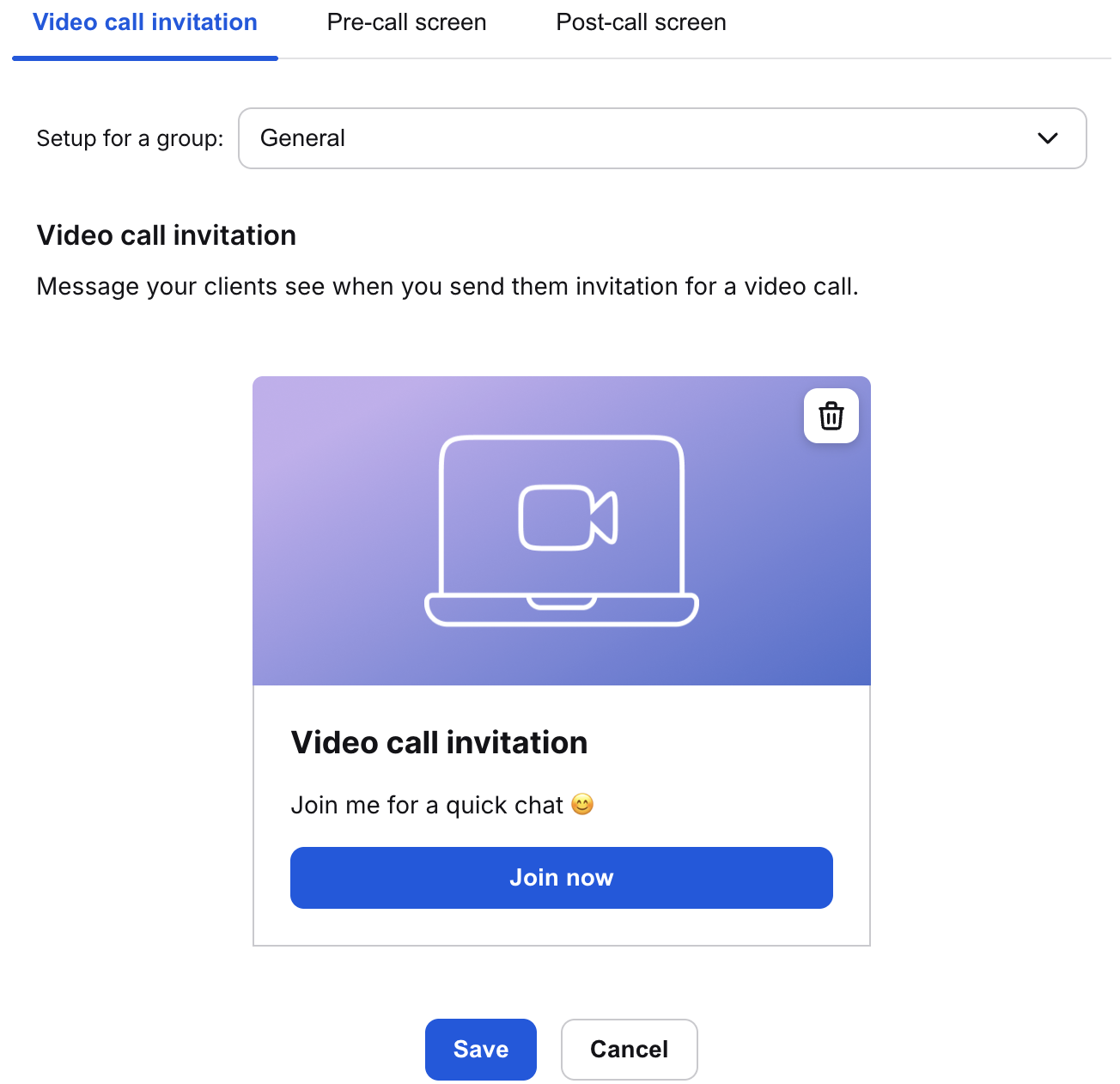
To change the setup for a specific group, choose it from the list at the top of these settings.

The next step is to edit your message. Here, you can change the title, the subtitle, and the button, as well as add one image. To remove the image, click on the trash icon. Remember to save the changes you’ve made before you go.
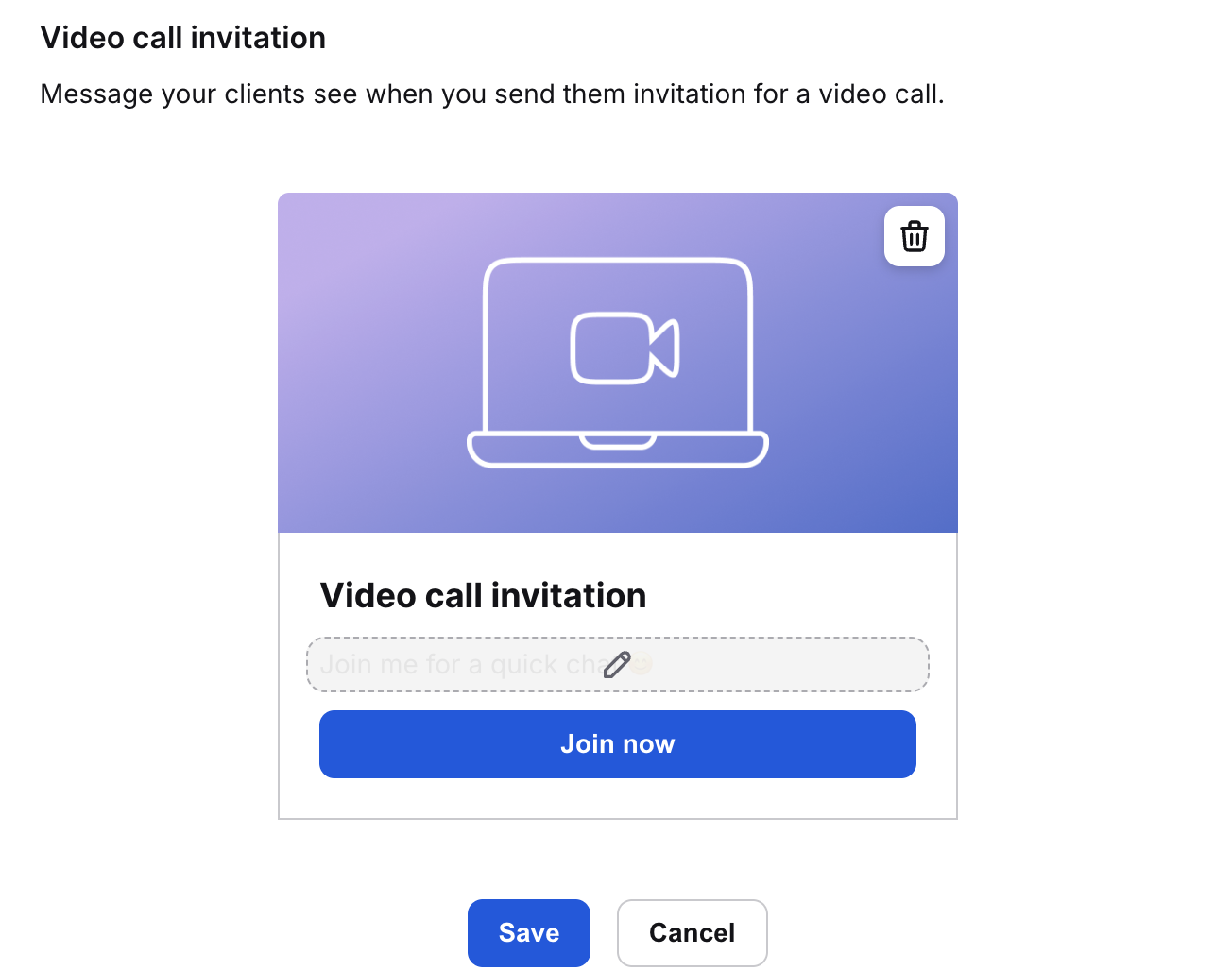
Pre-call screen
Click on the Pre-call screen tab at the top of the settings page.
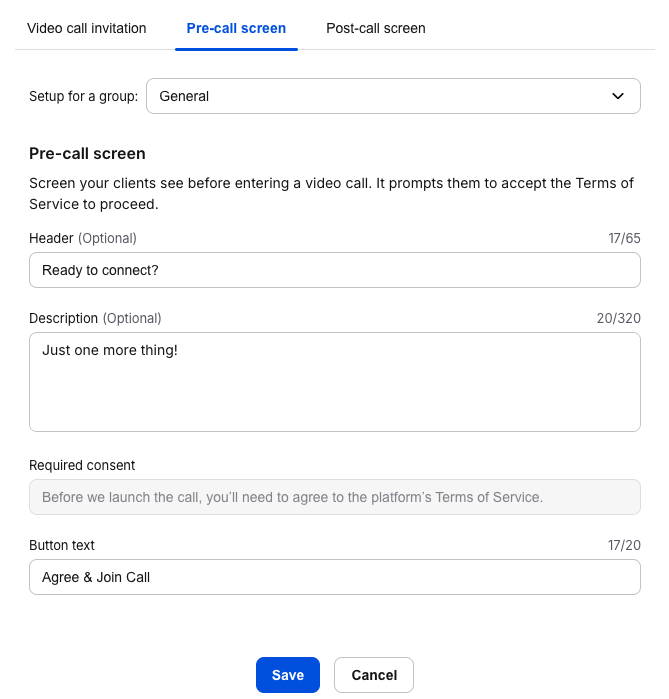
To change the setup for a specific group, choose it from the list at the top of these settings.

In this screen, you can edit the header, description, and the joining call button text below the required consent that are visible on your pre-call screen. Remember to save the changes you’ve made before you go.
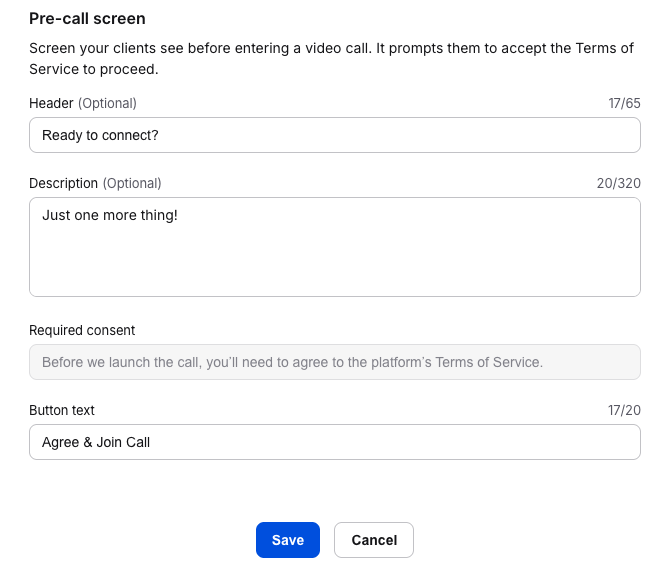
Post-call screen
Click on the Post-call screen tab at the top of the settings page.
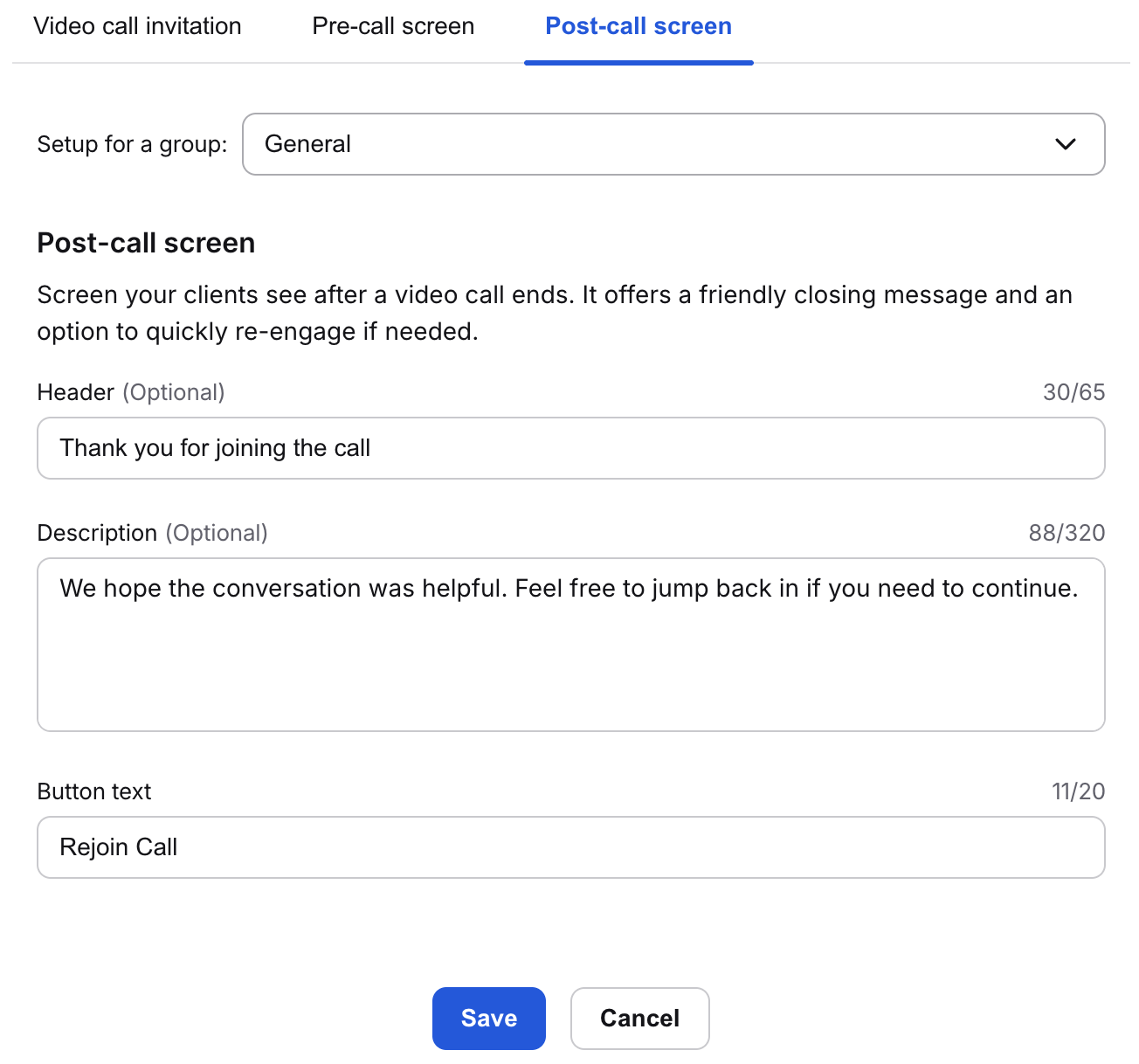
To change the setup for a specific group, choose it from the list at the top of these settings.

In this screen, you can edit the header, description, and the rejoining call button text that are visible on your post-call screen. Remember to save the changes you’ve made before you go.