Quality Rating & Messaging Limitations
Quality Rating
Your quality rating reflects how recipients have responded to your messages in the past seven days, with more focus on recent interactions. It’s based on indicators like user feedback, blocks, reports, and reasons for blocking a business.
The status, quality rating, and messaging limits of your Business Portfolio are displayed in the WhatsApp Manager > Overview > Limits section or WhatsApp Manager > Messaging Limits tab.
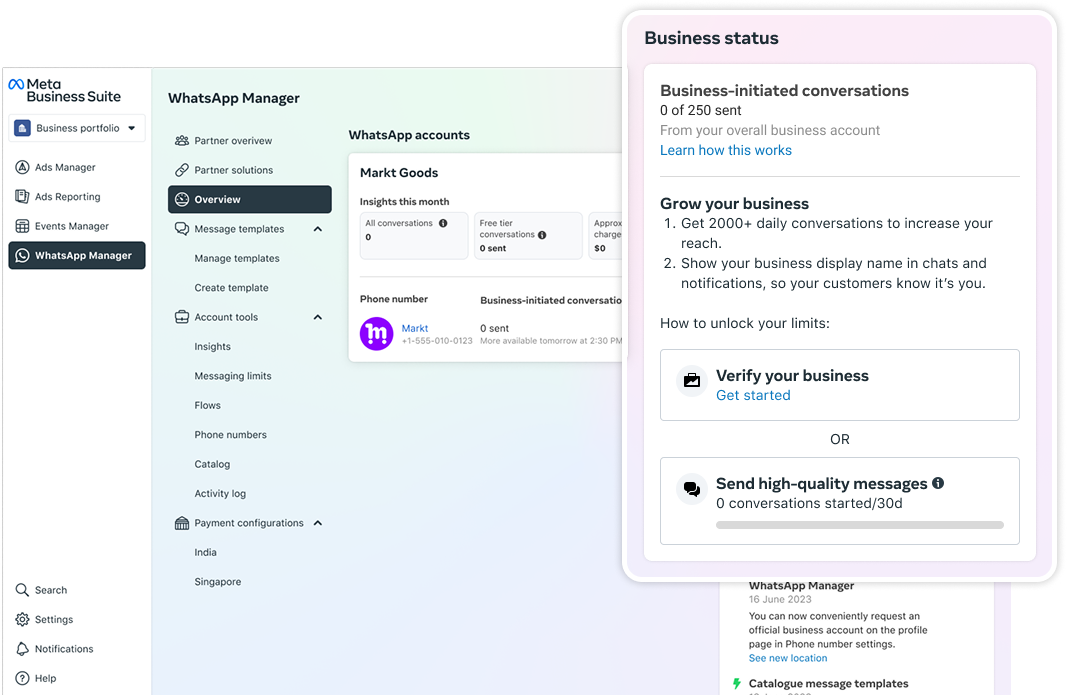
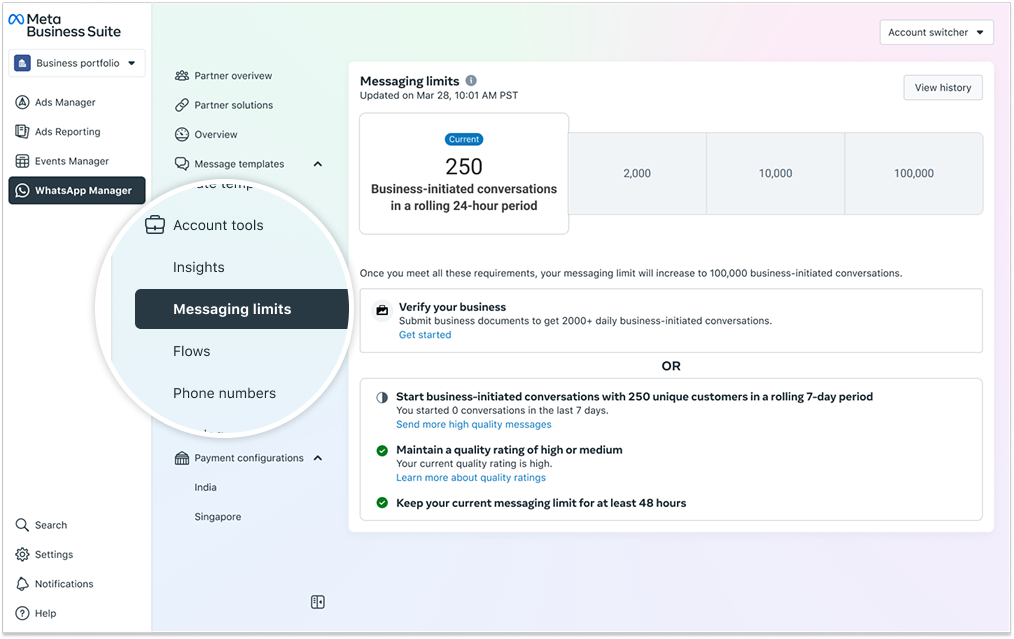
Maintaining High Quality
To maintain high quality, follow the rules below:
make sure messages comply with the WhatsApp Business Policy and Commerce Policy,
only send messages to users who have opted in to receiving messages from your business,
make the messages highly personalized and helpful to users; avoid sending open-ended welcome or introductory messages,
be mindful of messaging frequency and informational messages, optimizing for content and length; avoid sending customers too many messages a day.
Meta Messaging Limits
Messaging limits determine the maximum number of business-initiated conversations you can start for all your phone numbers under one Business Portfolio within a rolling 6-hour period. A business-initiated conversation begins when the first Message Template is delivered to a customer and ends 24 hours later.
Business Portfolios can initiate conversations with up to 1K, 10K, 100K, or an unlimited number of unique customers in a rolling 24-hour period.
Increasing Your Limit
Each time you initiate a new conversation with a unique customer, Meta will determine if your limit should be increased. This determination is based on the following criteria:
you are sending high-quality messages across all of your business phone numbers and templates,
in the last 7 days, your business has utilized at least half of your current messaging limit.
If you meet all conditions, Meta will increase your messaging limit by one level in 6 hours.
Alternatively, you can open a direct support ticket and request a messaging tier upgrade (Ask a Question > WABiz: Phone Number & Registration > Request type > Request a Messaging Tier Upgrade).
