Bot personalization
To personalize your bot, go to the Telegram for Business Settings in your LiveChat account. After that, click on Edit next to the desired bot.

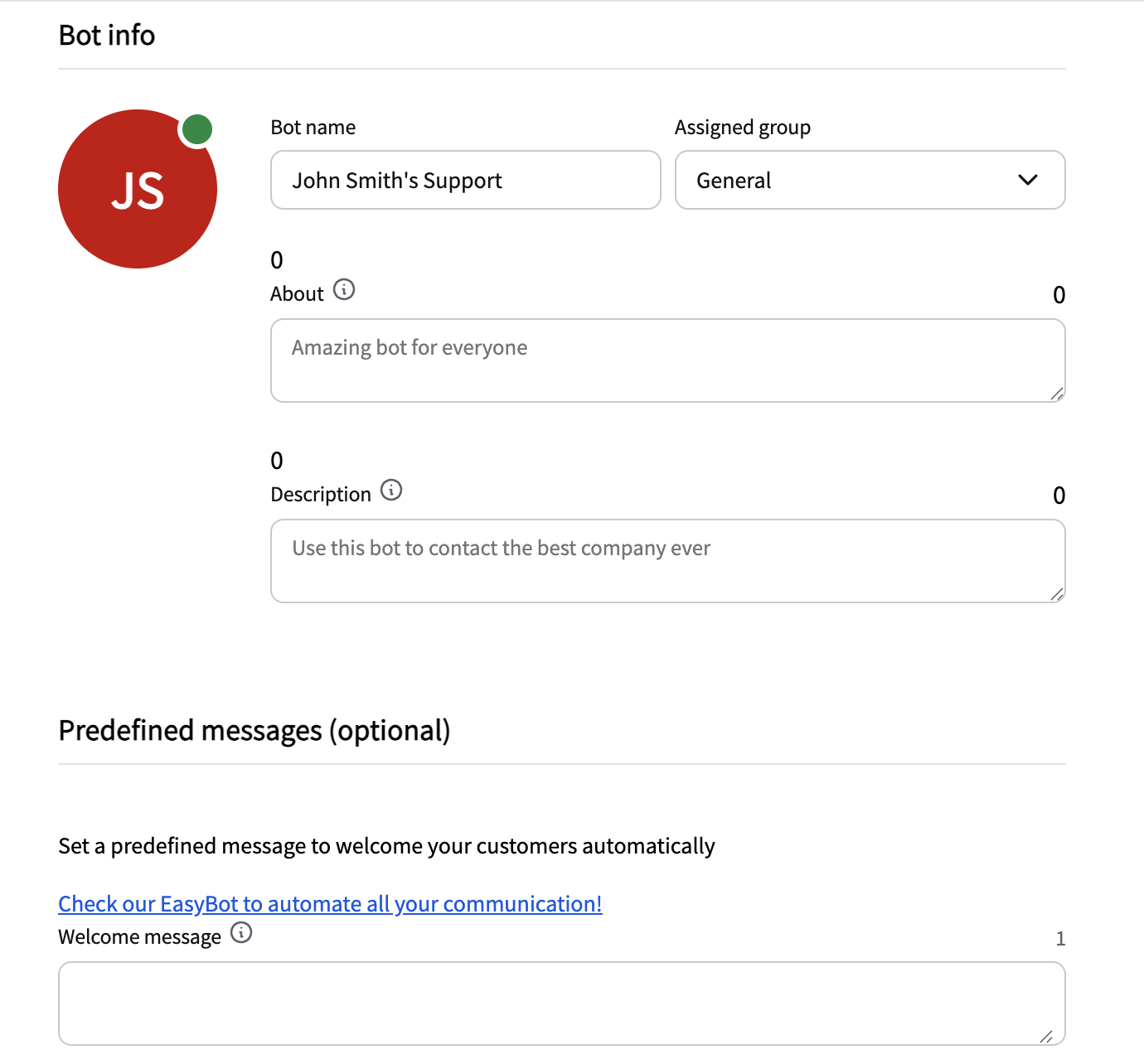
Bot info
Assigned group
You can change the LiveChat group to which the bot is assigned.
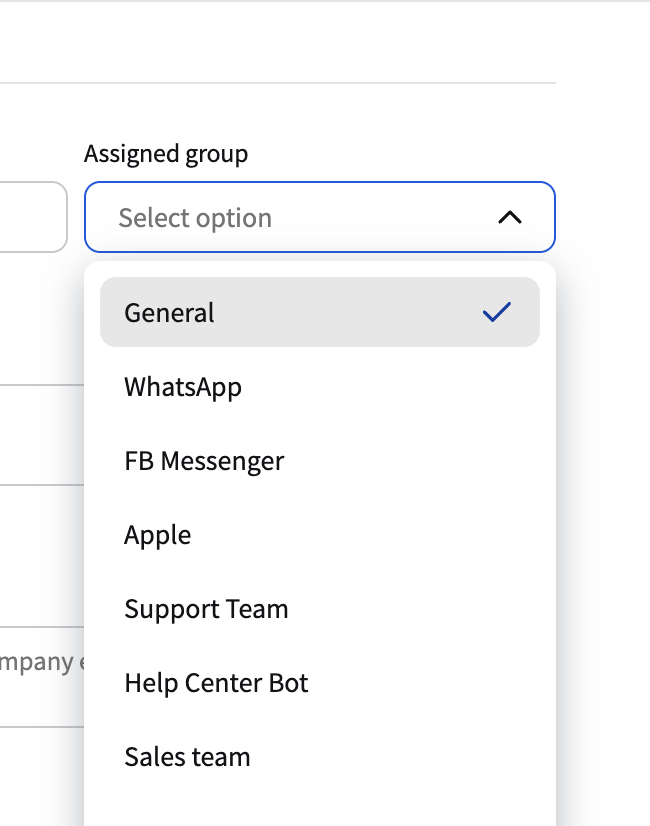
About
The about field contains information visible in the bot’s profile page in Telegram.


Description
This is a text that will be visible in the beginng of the covnersation. It’s not a regular message.

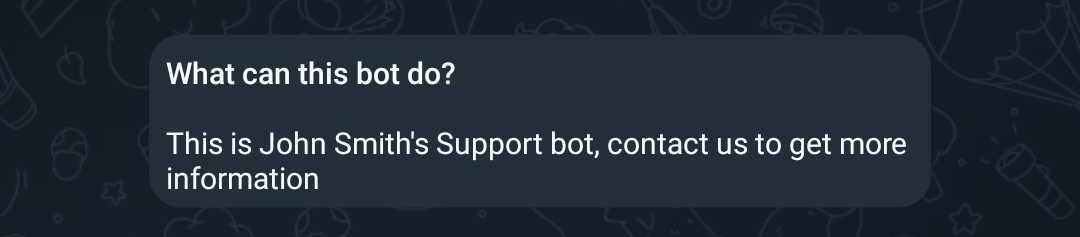
Predefined messages
This is a welcome message send when the conversations starts.
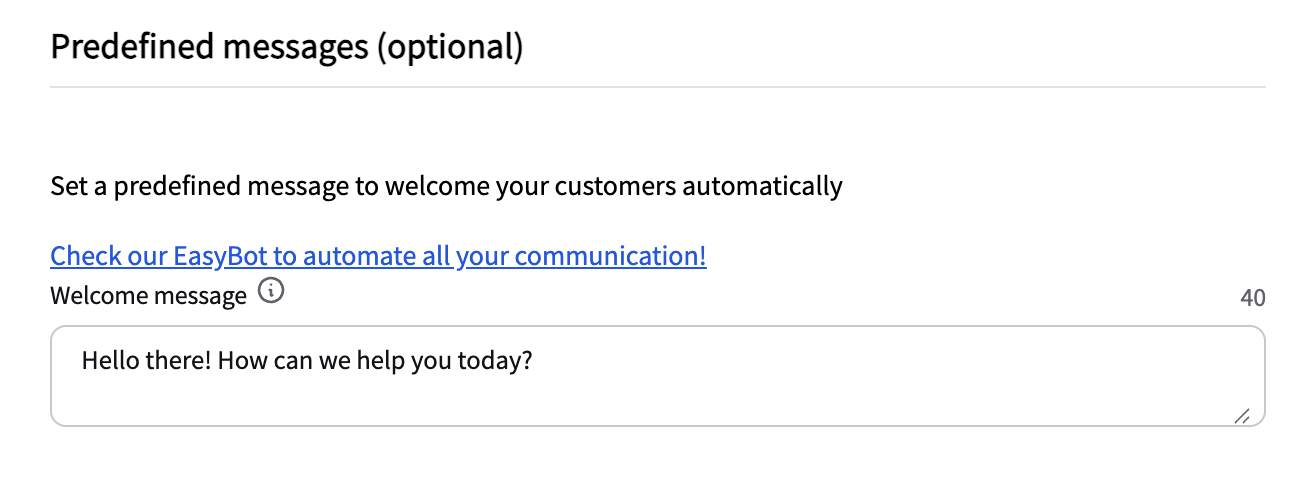
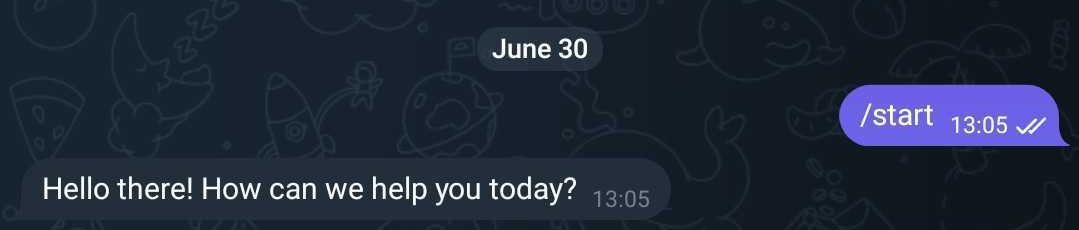
Bot commands
You can use commands starting with slash symbol that your customers can use to get specific information. You can create, edit and delete your commands.
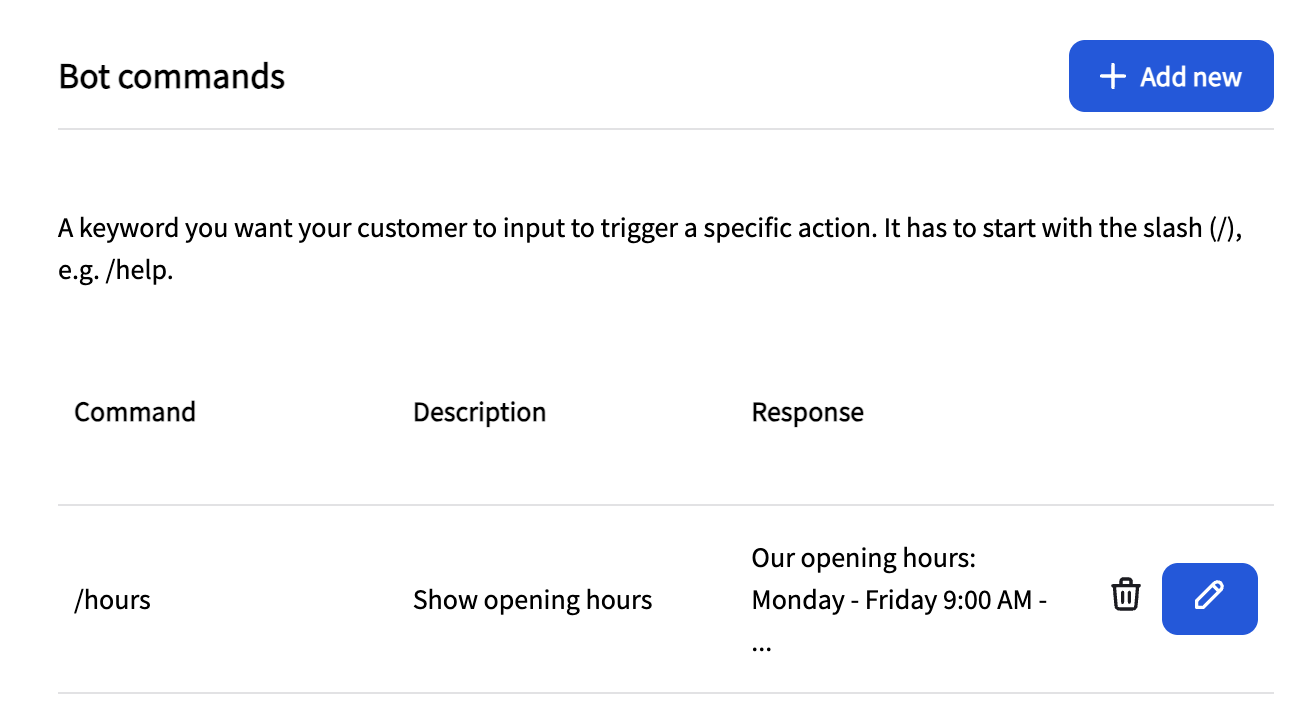

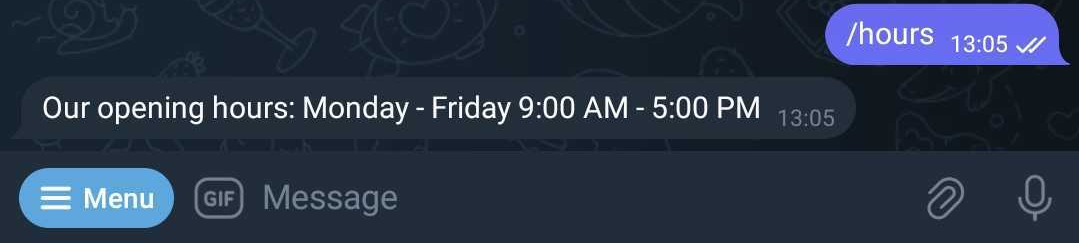
To add new command click on the + Add new button.

If you want to know how to increase the number of your conversations, go to Telegram for Business PRO.
