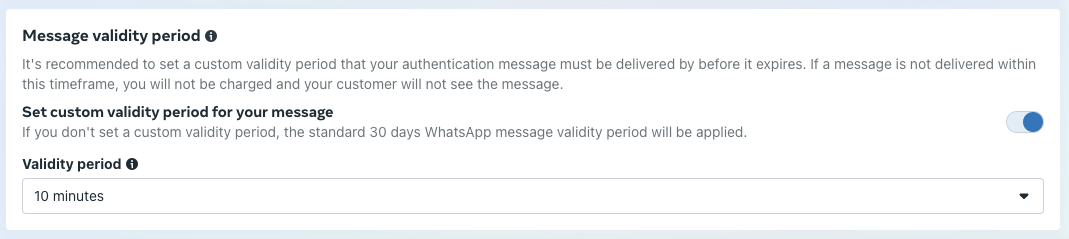Message Templates categories
Marketing templates
In March 2025, Meta introduced new, stricter limits on Marketing Template Messages, which they began enforcing in April 2025. This means that if a user has low inbox activity or hasn't engaged with many marketing messages recently, they may receive fewer of them. It may cause the error code 131049 to be visible in reports.
More on that here: Per-User Marketing Template Message Limits.
Custom
The editing process for custom templates is described in the Setting Message Templates.
At the moment, LiveChat does not support promo code buttons.
Catalog
In addition to adding the template name, language, body, and footer, you need to chose option for the Catalog format and connect your Catalog setup.
The text header is only available when using the Multi-product message catalog format.
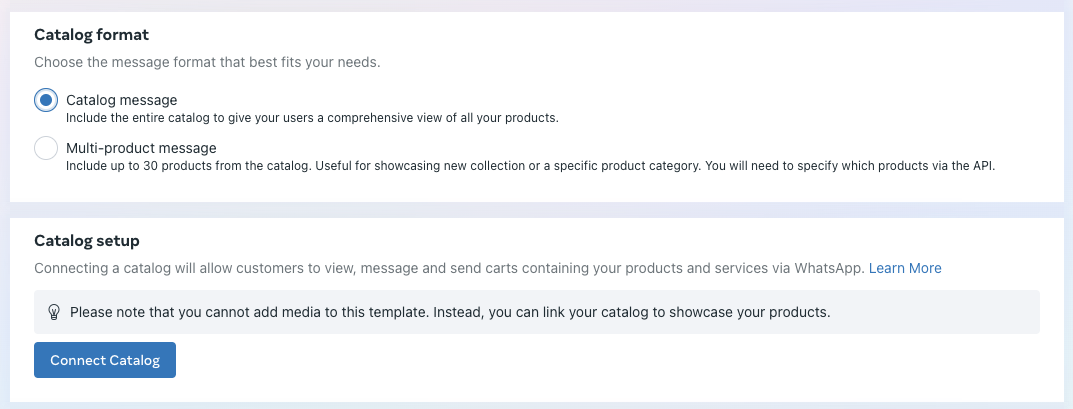
You can't edit the buttons, as there’s just one button to redirect users to view the catalog/items.
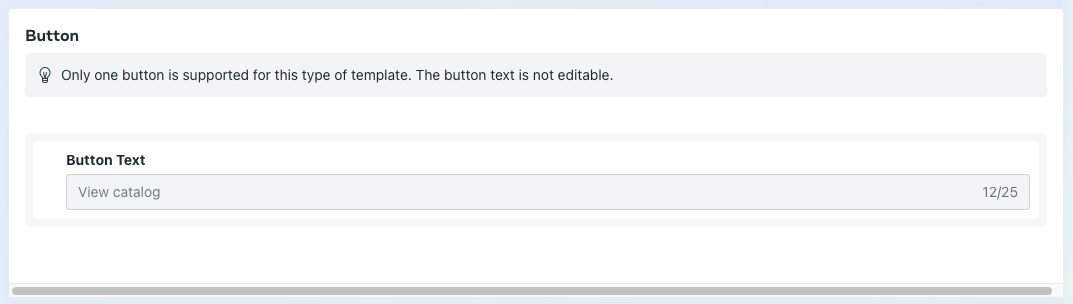
Flows
For this type of marketing template, in addition to the template name, language, header, body, and footer, you’ll need to create or use an existing Flow.

When creating a new Flow, you can either use a pre-built flow or create a custom one.
You can find more information on creating and editing Flows in the Meta Documentation.
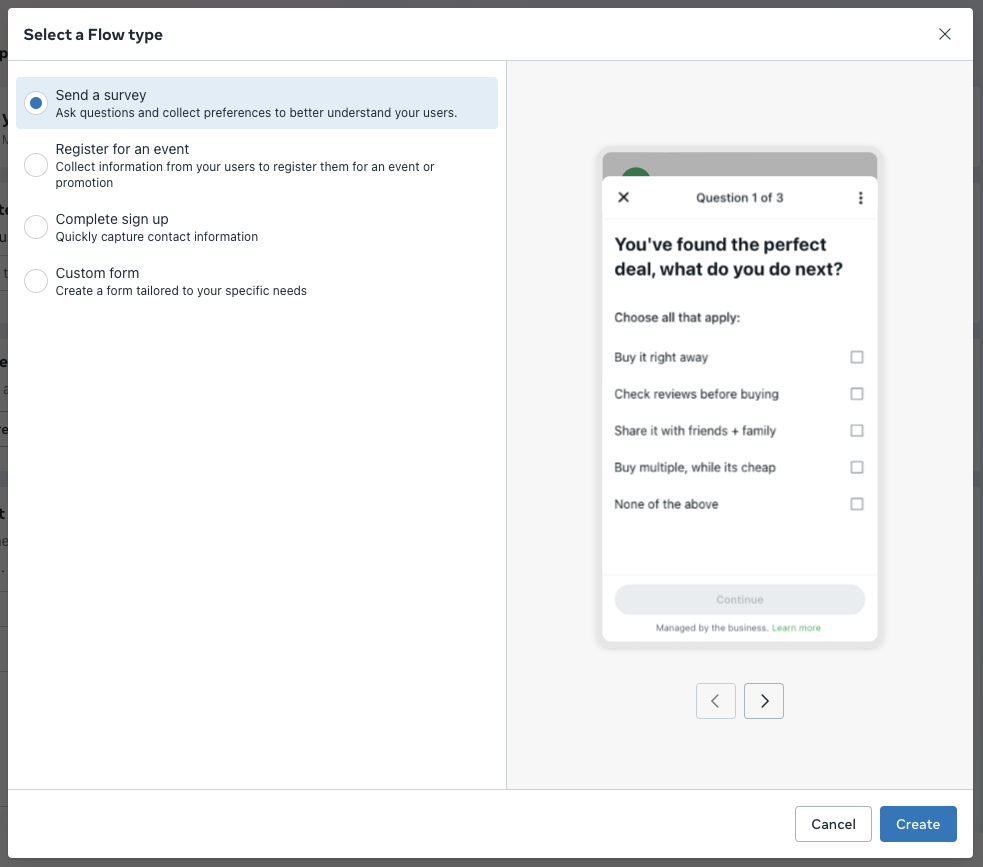
You can't add more buttons.
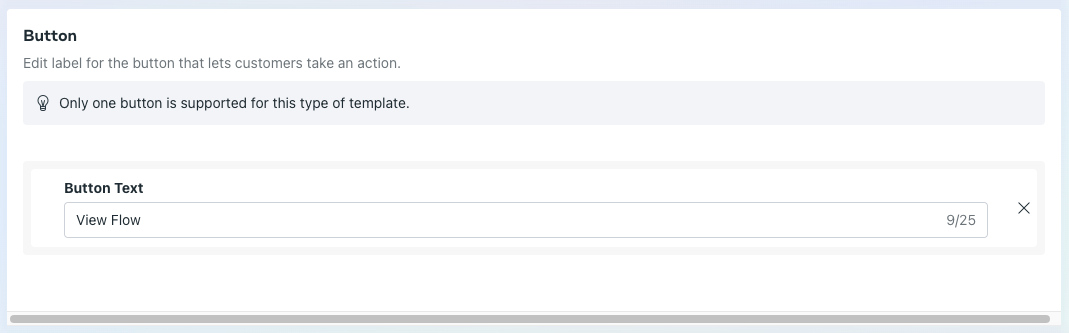
Utility templates
Custom
Creating this type of template is similar to the process outlined on the Message Templates for WhatsApp. The main thing to keep in mind is setting the message validity period.

Flows
The process is similar to creating a custom utility template. You just need to set the message validity period here as well.
You can't add more buttons.
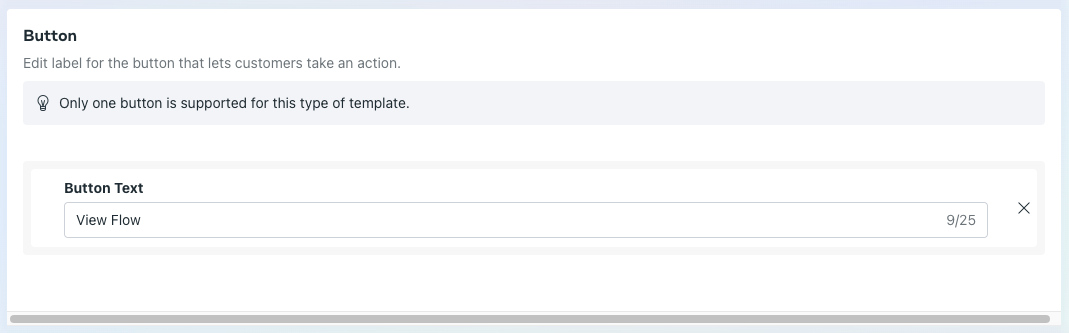
Authentication templates
One-time Passcode
For this type of message template, you’ll need to set the name and language, along with the other settings required for the template to work. The exact settings may vary based on your choices in the Code delivery setup.
In the Code delivery setup, you can choose how customers send the code from WhatsApp to your app. Any changes made in this section won’t require a review or count towards your edit limits. Please note that if you choose the Zero-tap autofill option, you'll need to agree to the WhatsApp Business Terms of Service.
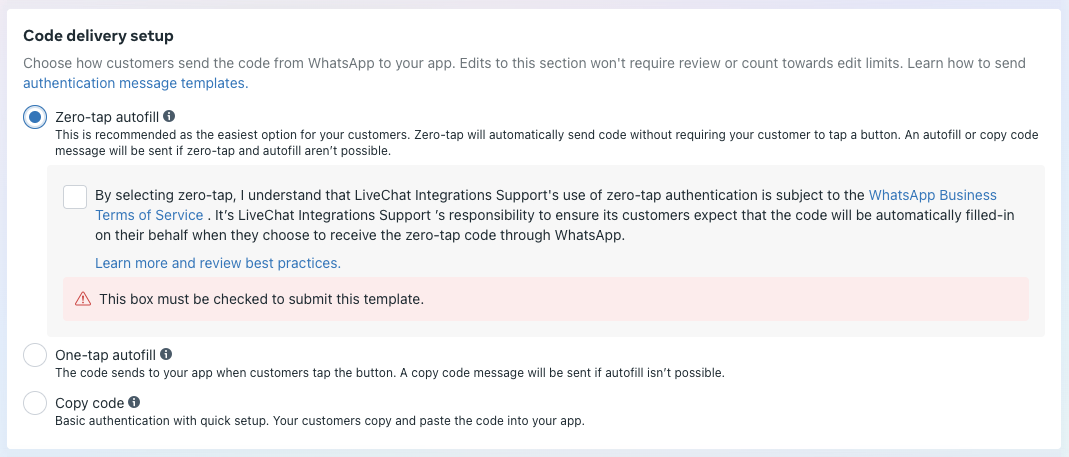
In the App setup section, you’ll need to provide the package name and signature hash for the app you’re adding. Please note, the signature hash must be 11 characters long.
This section won’t appear if you choose Copy code in the Code delivery setup.
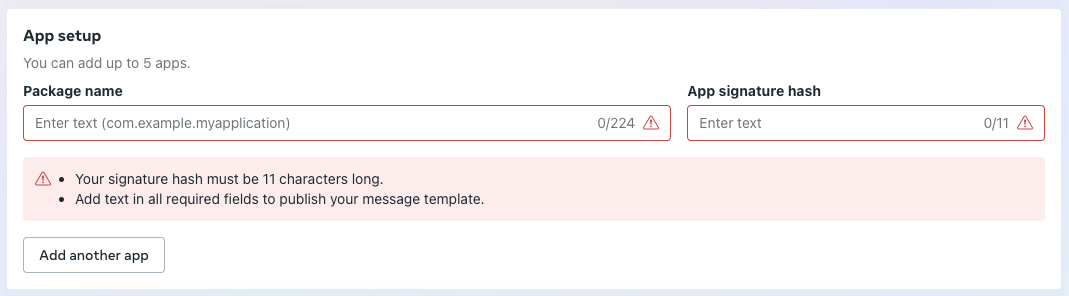
In the Content, you can add extra messages and set the expiration time that will appear to the user.

In the Buttons section, you can edit the text for the Autofill and Copy code buttons that will appear to the user.

For this type of message template, you can also set the Message validity period, just like with Utility message templates.