Direct links
Floating button on a website
Add a floating WhatsApp button to your website for easy conversations without saving contact info. Simply copy and paste the code below into your website's HTML <body> section, and add your WhatsApp Business number after the last slash inside a href=””.
https://api.whatsapp.com/send?phone=[your_WhatsApp_Business_phone_number]
Click-to-chat link
Click-to-chat allows users to start a conversation without saving contact info. It works via a generated link, which opens WhatsApp in a pop-up and automatically starts a chat with the target number. This works on both mobile and desktop.
To make it work, add your WhatsApp Business number after the last slash.
https://wa.me/ [your_WhatsApp_Business_phone_number]
To add this as a button on your website, use one of the code versions below. You can customize the image and other parameters as needed.
SVG image
<a aria-label="Chat on WhatsApp" href="https://wa.me/1XXXXXXXXXX"> <img alt="Chat on WhatsApp" src="WhatsAppButtonGreenLarge.svg" />
<a />
SVG image preview
PNG image
<a aria-label="Chat on WhatsApp" href="https://wa.me/1XXXXXXXXXX"> <img alt="Chat on WhatsApp" src="WhatsAppButtonGreenLarge.png" />
<a />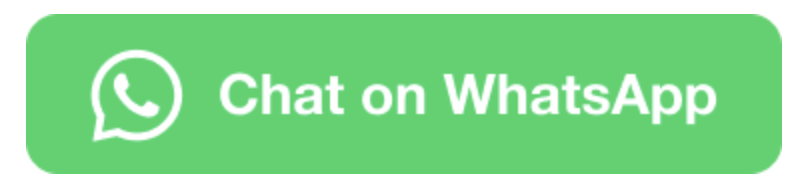
PNG image preview

