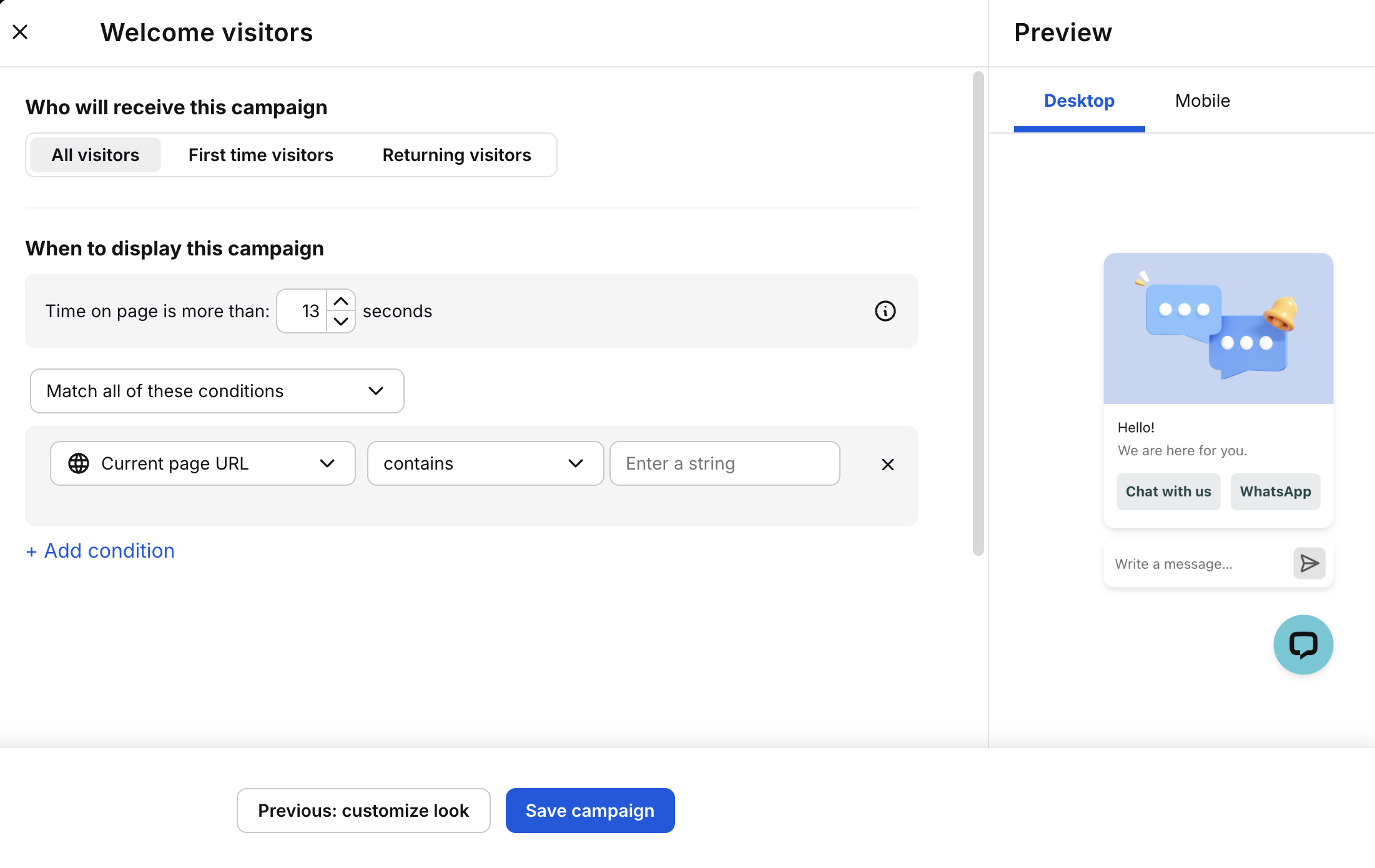Website Widget
WhatsApp button
Add a button to your website widget so customers can contact you via WhatsApp. If it’s your only connected channel, it appears as a “Contact us on WhatsApp” button; otherwise, it shows as a WhatsApp icon.

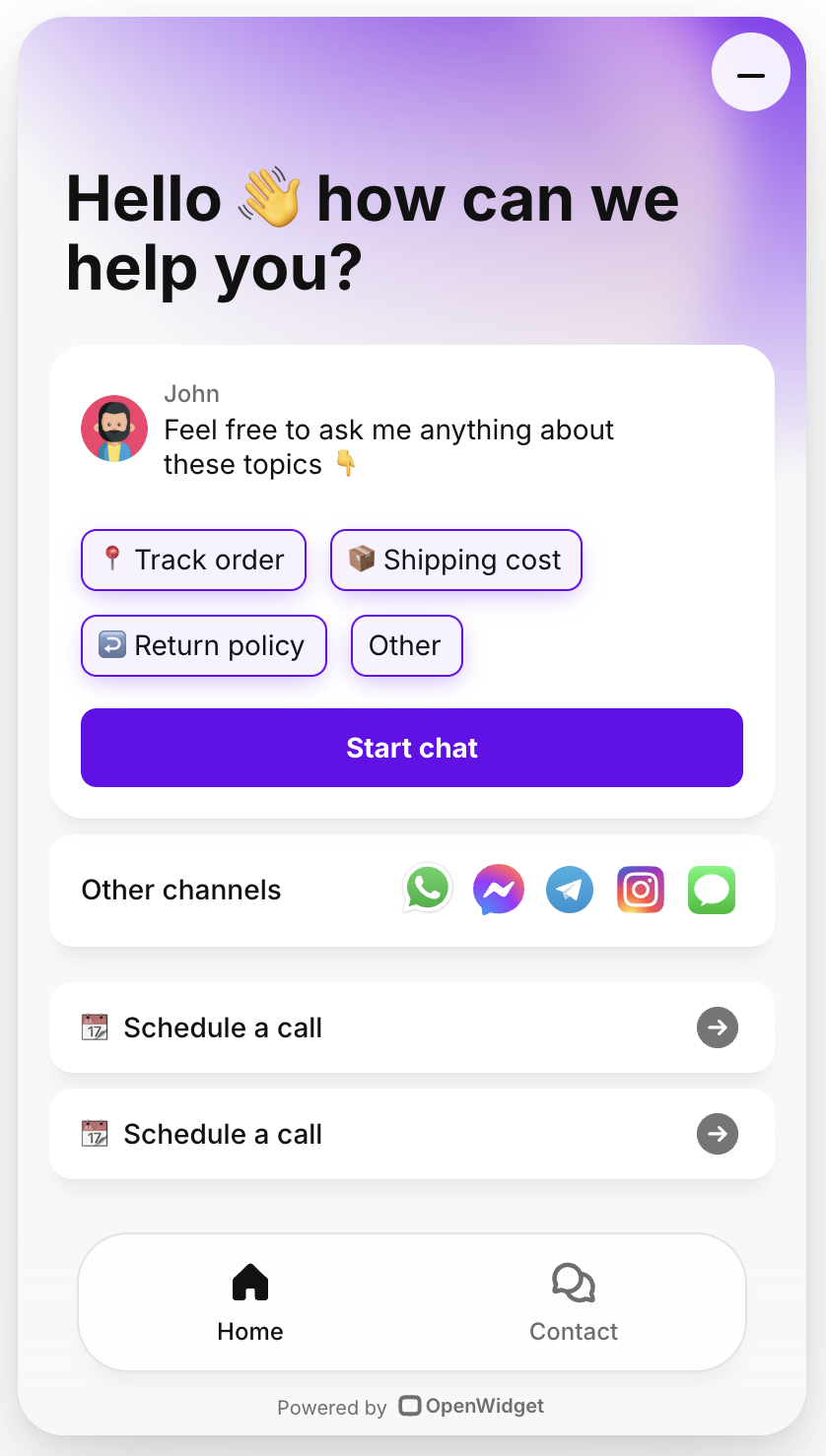
To start, go to the WhatsApp Business Dashboard and then to the Add to widget tab. You will see a list of numbers that are already added to your widgets. Here, you can add a new number to a widget group by clicking on the Add to widget. You can also edit or delete already existing number buttons added to widgets.
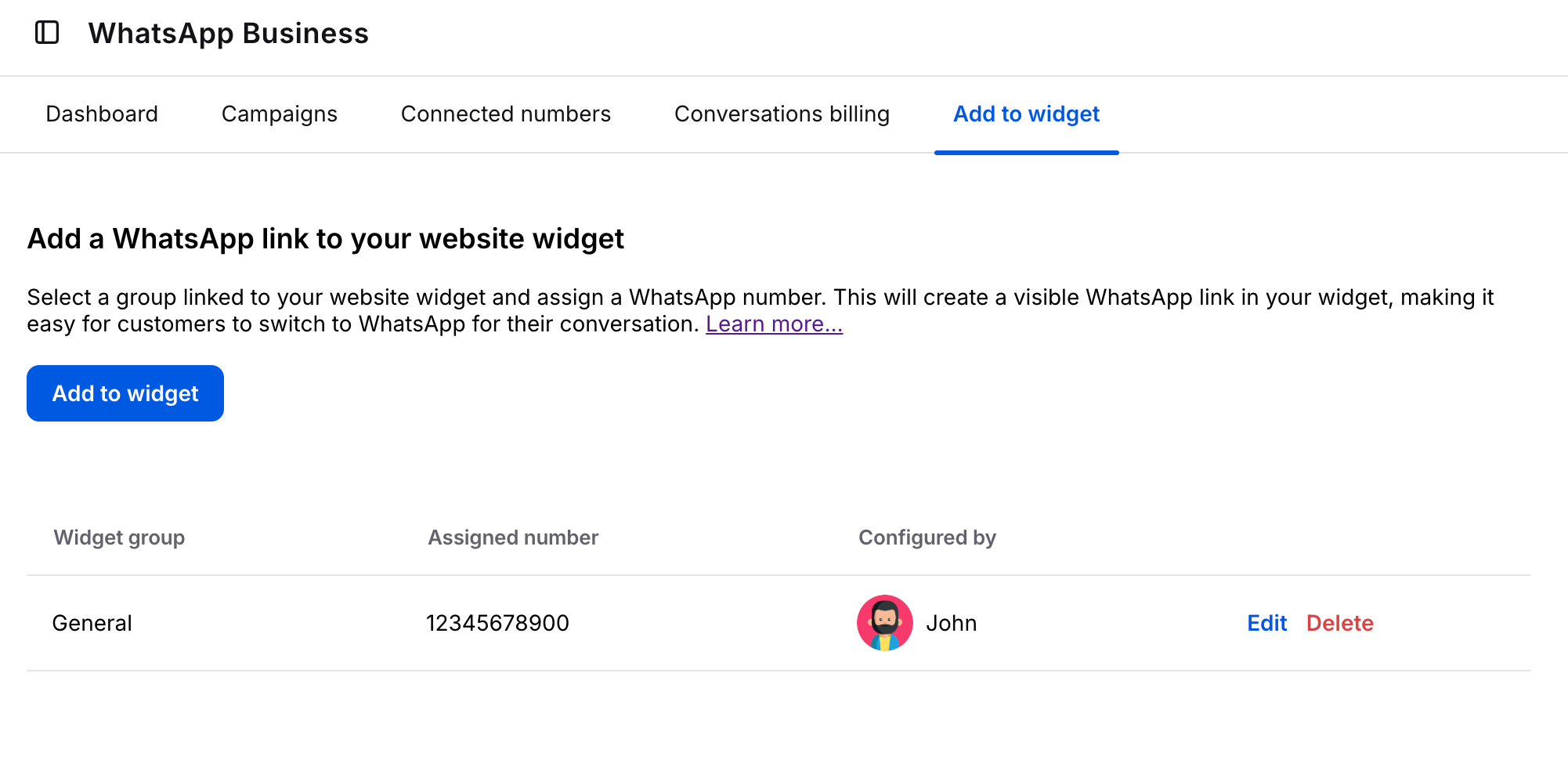
While adding a new number to the widget, you will see a pop-up window. You need to choose a widget group and select the WhatsApp number. The widget groups that have already been used are greyed out. After that, click on Add to widget to save it.
You can only connect one number with one widget group.
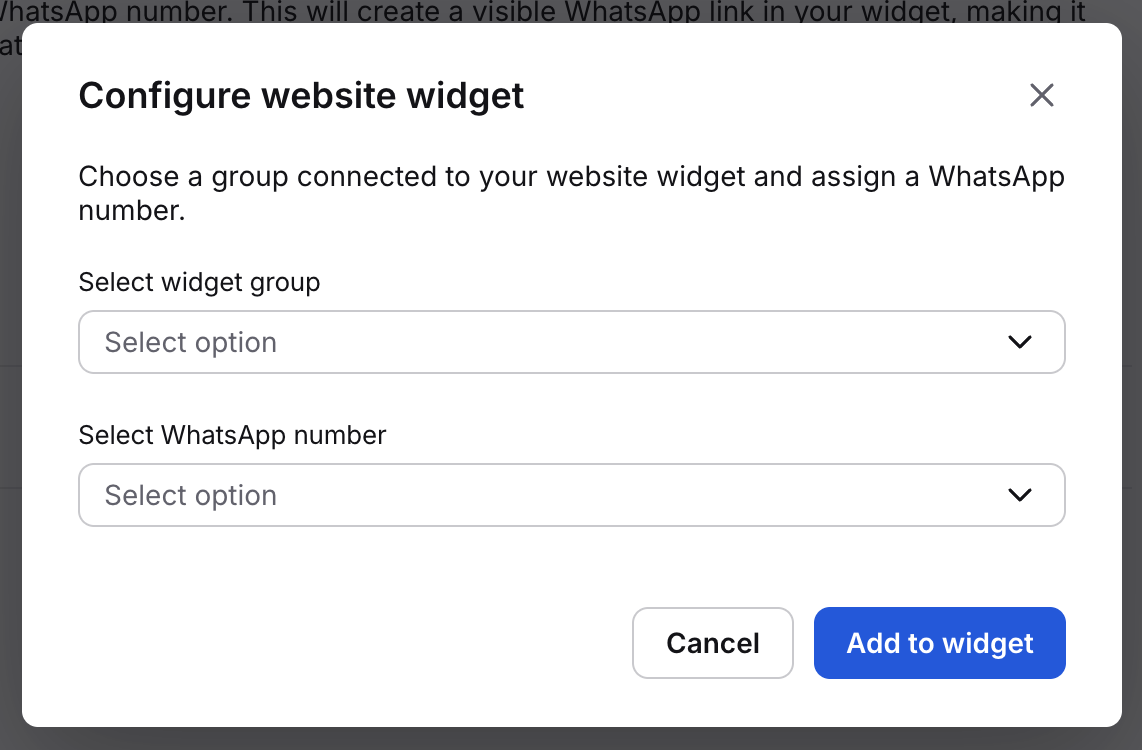
Editing an existing button in the widget will allow you to choose other added numbers. Deleting will show you a pop-up with confirmation.
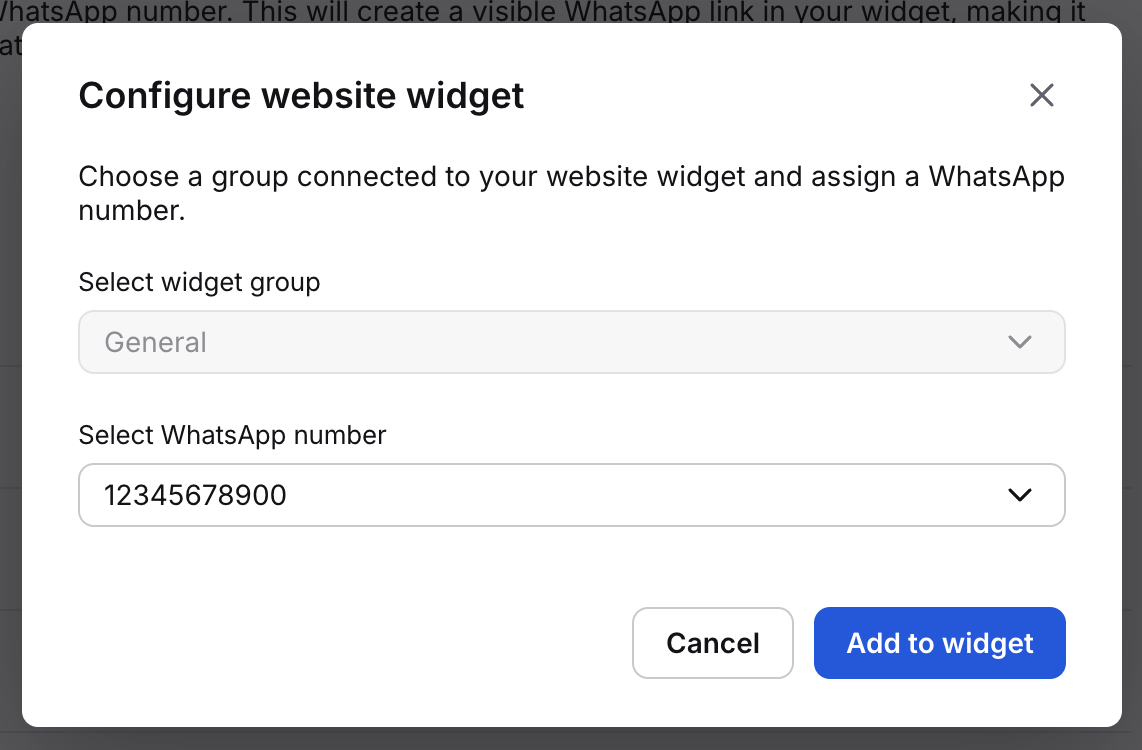
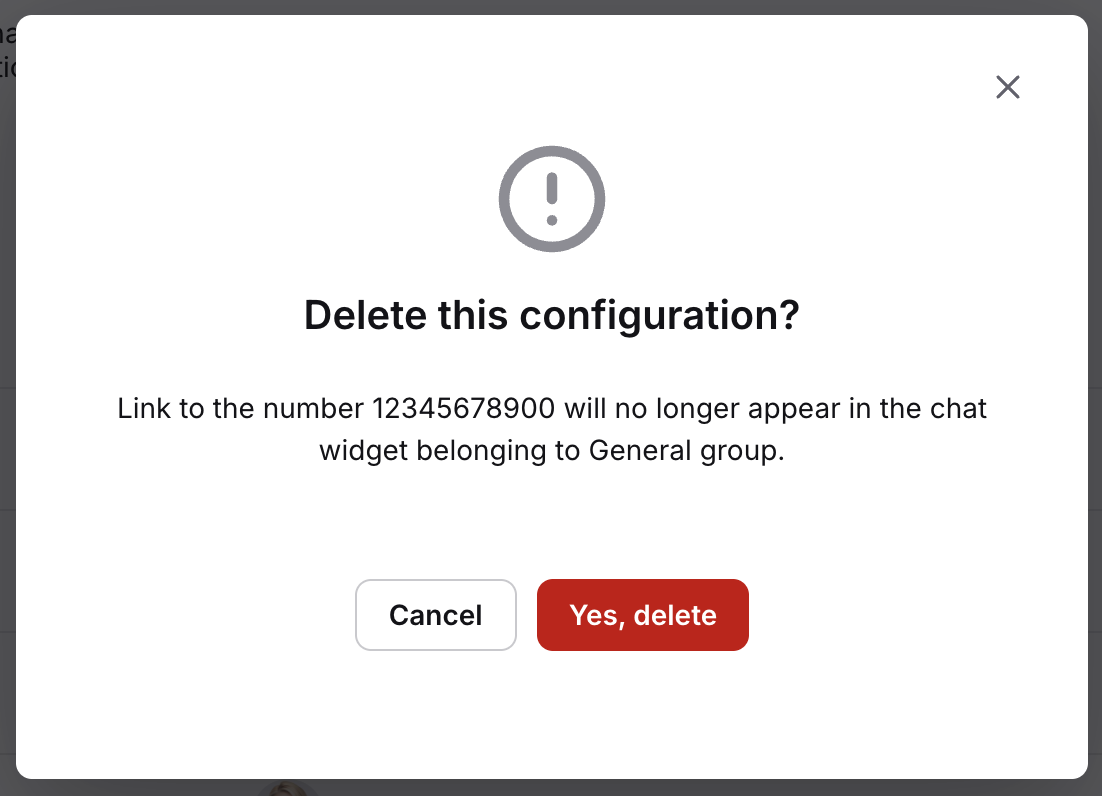
You can also check if a number is already added to the widget in the Visible in widget column available from Connected numbers tab in the WhatsApp Dashboard.
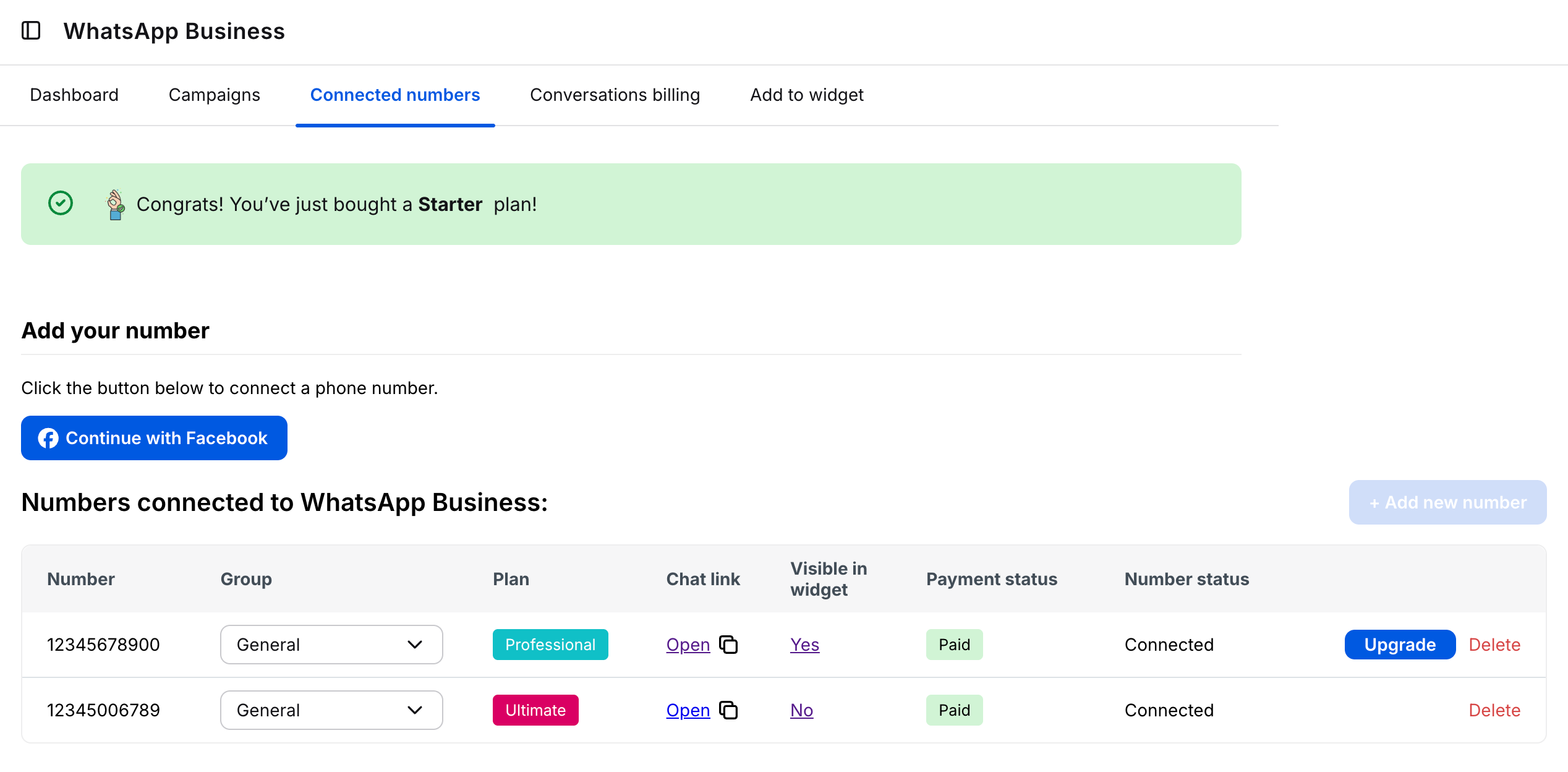
WhatsApp link
Start by going to the Welcome screen section number Website widget settings.
Here, you can customize the welcome screen for each group visible on your website. You can also see what the chat widget on the right side would look like.

Select Manage content and click the Add links button.
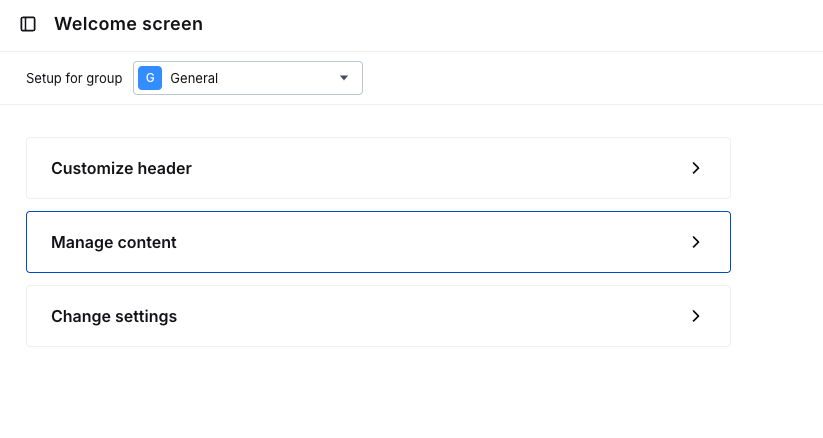
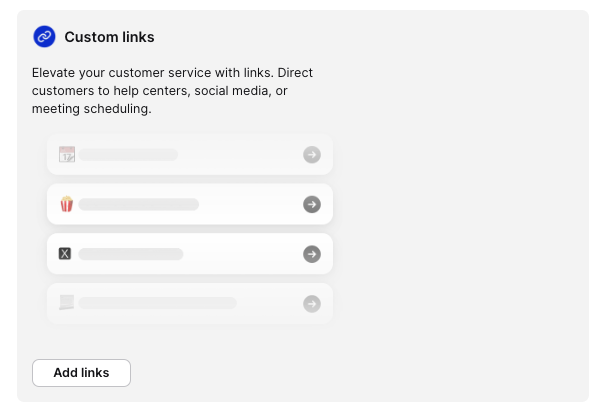
Add a name and your WhatsApp Business number after the last slash on a popup.
https://wa.me/ [your_WhatsApp_Business_phone_number]
Press Done, and hit Save to finish.
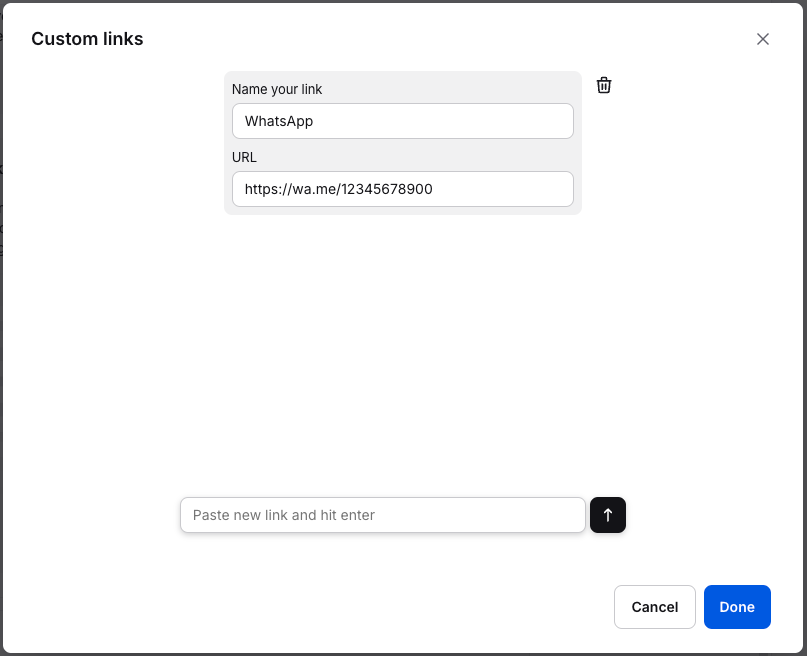
WhatsApp in-chat campaign
Add a WhatsApp button to your website widget as a pop-up campaign to attract more customers to your WhatsApp channel.
Start by going to the Campaigns section under the Engage tab. Click the New campaign.
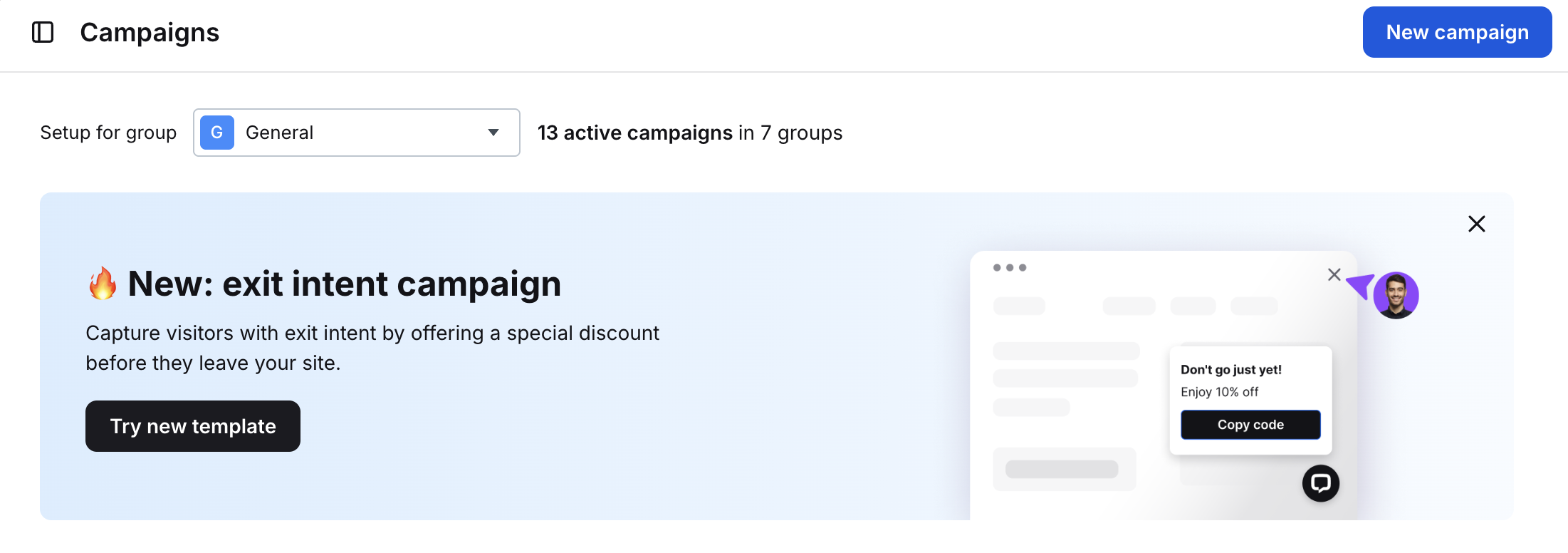
Choose the template that best suits you.
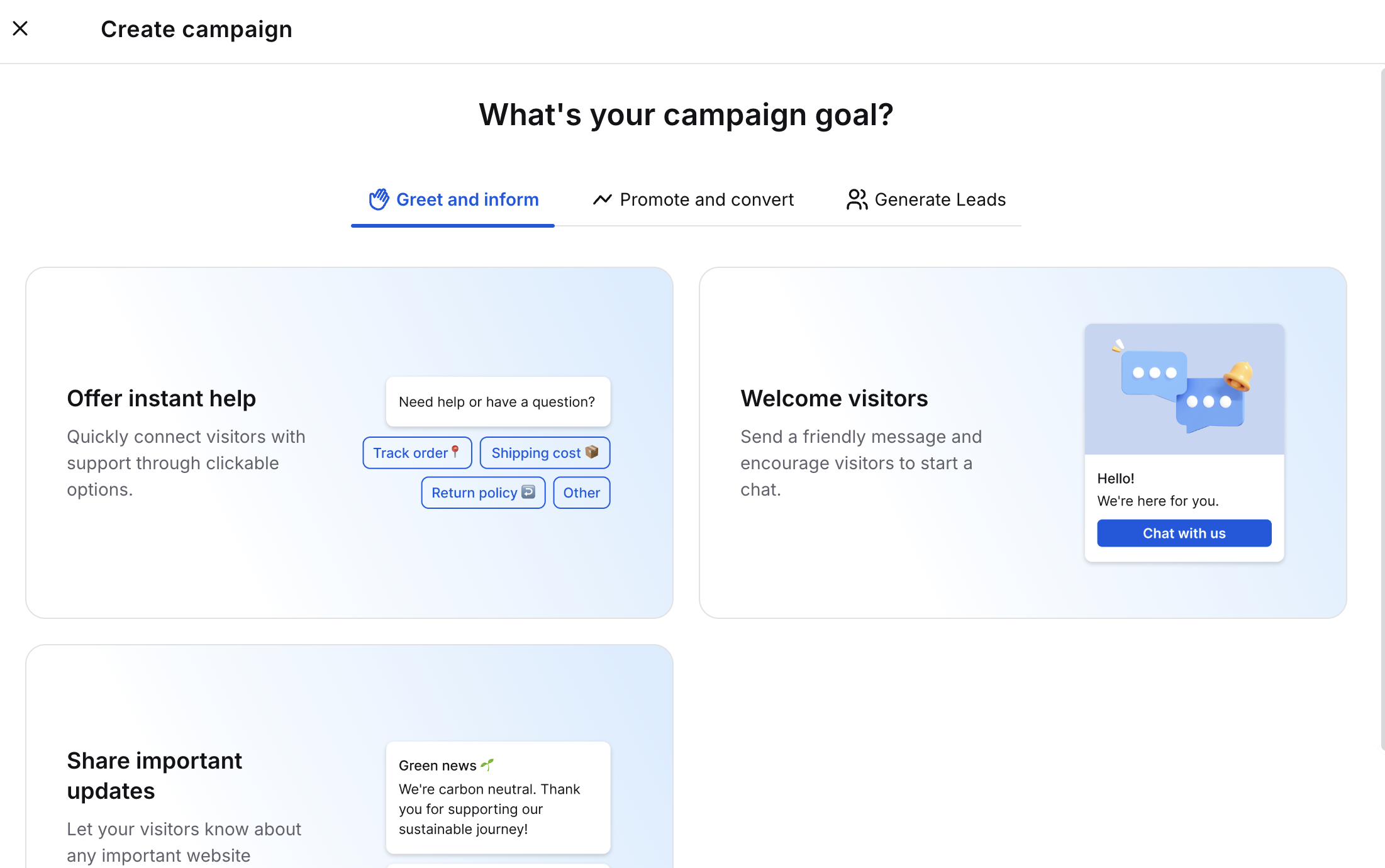
Define the buttons: the first starts the chat directly on the website. Choose the style, action (we recommend "Send message"), and button text.
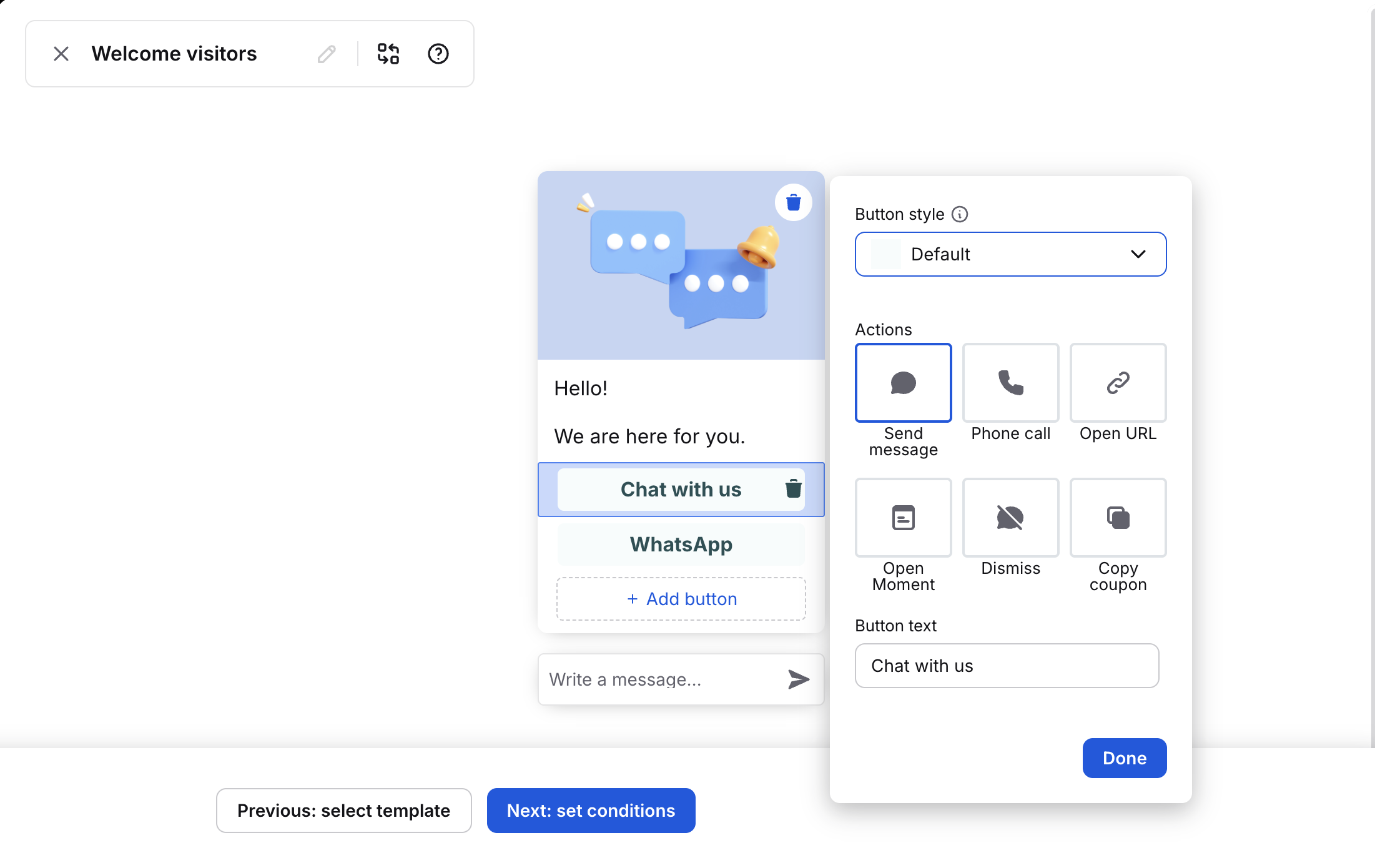
Add a second button called "WhatsApp," choose an icon, and select Open URL. In the Website URL section, add the line below with your WhatsApp Business number after the last slash.
https://wa.me/ [your_WhatsApp_Business_phone_number]
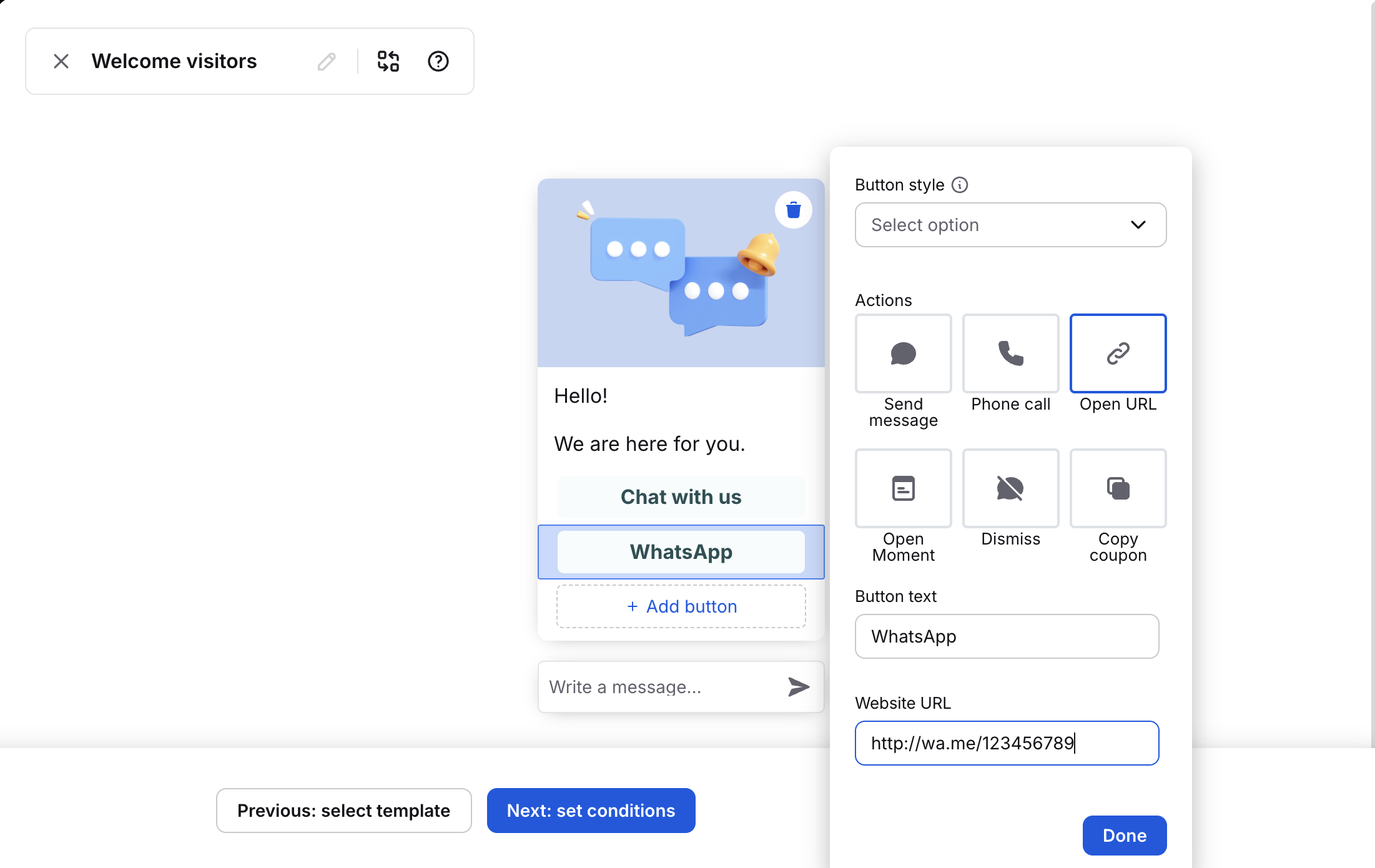
Set when you'd like the message to appear, such as 1 second after visitors land on your site. Once ready, turn it on, and visitors can contact you via web chat or WhatsApp.