Experience Review
Apple’s Experience Review (XP Review) is where Apple reviews the user experience of interacting with your brand before you launch to the public.
Before starting the Experience Review:
add testers to your business and check the message delivery,
integrate ChatBot or another bot with your LiveChat,
cover all use cases from the user perspective,
test your bot's story (all automations, content, etc.) and live agent interaction to perfectly match your business’s needs,
ensure agents are trained to handle Apple Messages for Business traffic.
User Experience screen recording
For the XP Review, please record the customer journey from your end user’s perspective using Apple Messages for Business. The videos should reflect the user experience as it will appear in production, covering all use cases.
You need to create at least three separate videos showcasing:
the basic user experience with the virtual assistant, covering all of Apple’s requirements,
the outside working hours mechanism,
the returning customer experience.
Only include footage from the user's device—there's no need to capture the agent console or backend bot triggers. If needed, feel free to split each video into multiple parts.
Make sure to use the Interactive Features. Also, follow Apple's Best Practices and Policies.
For tips on recording screens on Apple products, visit these links:
Required videos
The basic user experience
This video should show the user’s journey from start to finish, beginning with a welcome message and an initial set of options (initial triage). After the user makes a choice, they should receive a response and be asked if they need any more help. Finally, the video will end with a goodbye message.
The outside working hours
The second video should show what happens if a customer reaches out for help outside of regular customer service hours when live agents aren’t available. An automatic message should let them know when a live agent is able to respond.
The returning customer experience
The last video should show the experience of a returning customer. In this case, Apple suggests starting the conversation with a 'Welcome Back' message rather than the usual introductory greeting.
Mandatory XP Review practices
Here are the best practices that ensure positive customer experiences. We highly recommend using a Chatbot with built-in AI as it is perfect for chat creation and managing automations. For more information about XP Review please visit Pass the Experience Review.
Welcome message
Auto-responding to the first message in a new conversation should be provided within 5 seconds by an automated system. Additionally, the greeting should include information that the current conversation is with a virtual assistant (automated agent), e.g., "This is an automated agent." or “I am an automated agent.” You can find more information here.

Triage menu
A triage menu should be sent at the beginning of the interaction. This is a quick way to guide and help the user. You can use a Quick Replies (it supports up to 5 options). Note that if you’re adding more then one option in the triage menu you need to record videos for each of the included buttons. For more information, see Triage Customers.
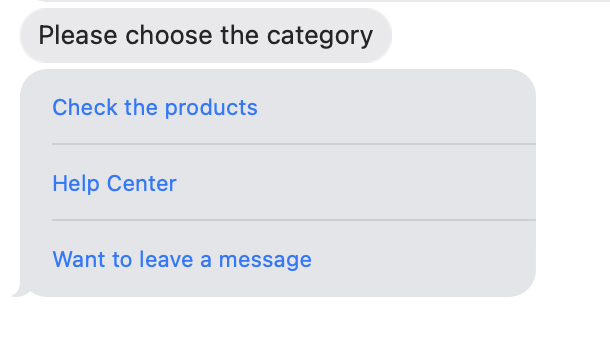
Live support working hours
If a customer sends help outside of customer service hours when live agents aren't available, an automated response should let them know when a live agent is able to respond. See here for more information.
Switching from an automated to a live agent
A live agent must be available every time a customer texts the word "help". Additionally, if the automated agent doesn’t understand a request, it must seamlessly transition to the live agent after informing user about it.
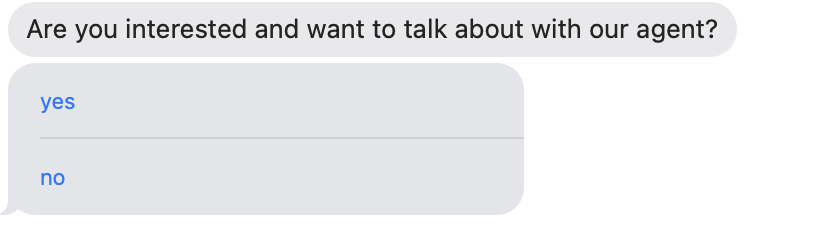

Live agent
Make sure that live agents are always introduced when a conversation begins and after transferring a customer to a new agent.
Additional requirements
Don't ask for previously provided information
Agents can access the entire conversation history, including previous responses and recent transactions, so there should be no need to ask a customer to repeat information.
Rich Links
All URLs should be sent as Rich Links. This means that no tap-to-load or in-text links should be sent. To create a Rich Link, simply add a link in a separate message without any additional text.
Fallback to rich link image
You can also use Fallback for rich link images that can add an image if there’s no preview image or when it’s unavailable. To set it up, go to any chat made through Apple Messages in LiveChat, click on the Apple icon in the right sidebar, click the Settings icon, and scroll down. Here, you can set the URL, the link title and add a link to the image.
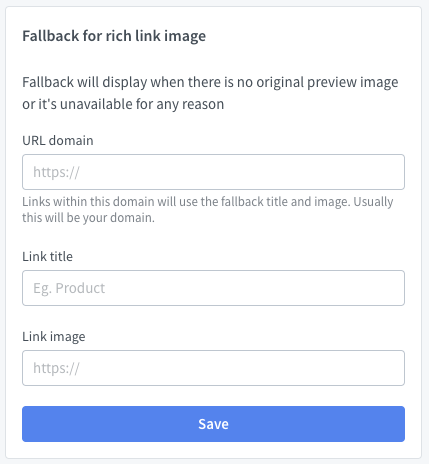
Feature bubbles
Feature bubbles should have a relevant thumbnail image and call-to-action text, so customers are clear on the content of the feature and recognize it as a tappable item.
Terms of Use and Privacy Policy statements
These should be handled via a Rich Link to the brand’s website, allowing users to read the full terms at their convenience. Do not send large bubbles of legal text in the conversation. These should only be sent the first time a user engages in the channel with the brand, or when the terms have been updated.
Personal Identifiable Information (PII) Collection issues
Businesses must not request PII from the user until the point in the conversation where it is necessary to request this information to address the user's issue or inquiry. Visit here for more information.
To collect such data, we highly recommend the Form message.
Before requesting PII, ask a yes/no question, like "Is your inquiry related to your account?" If "Yes", you can request PII for account creation or retrieval.
Form message
In the chat, click the "i" icon in the top right corner. In the opened segment, click the Apple Messages icon and choose Form message.
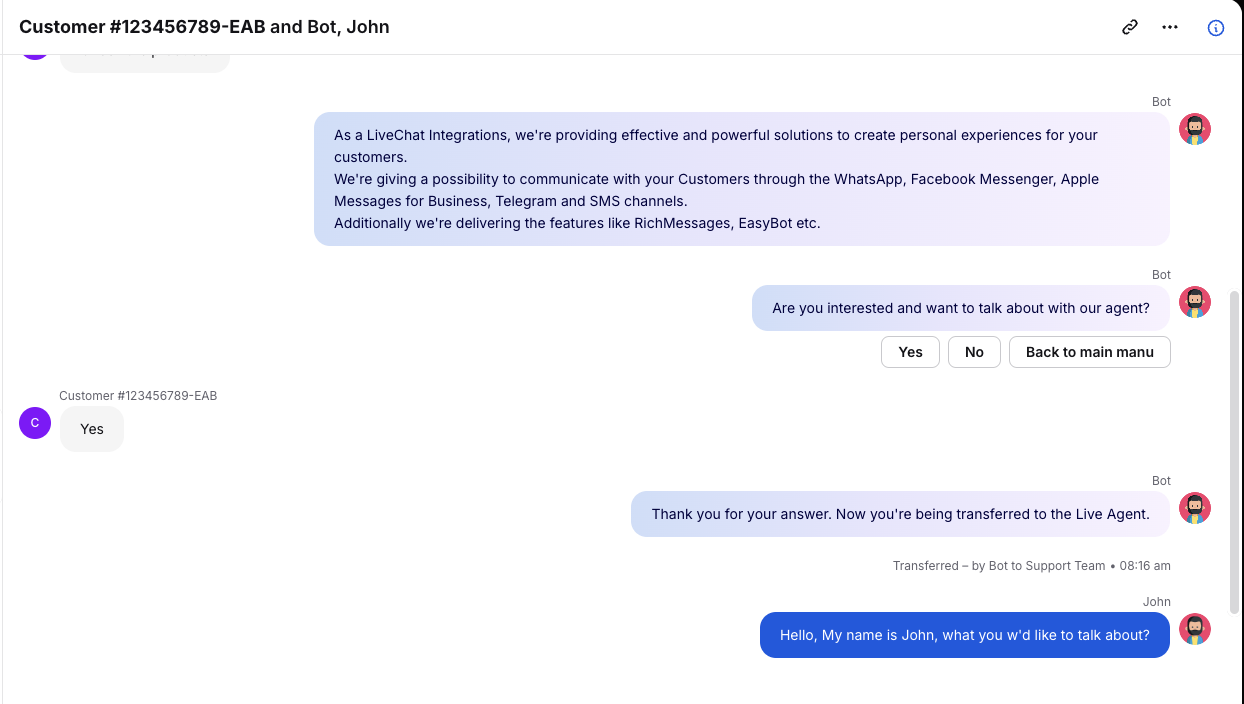
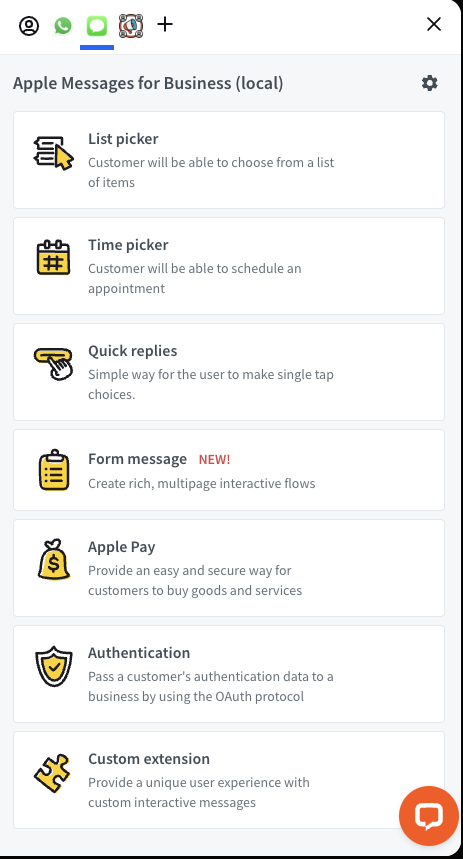
Create a new form and provide all the necessary information. Then, click the Save changes button in the bottom left corner. In the new view, click on the three dots and then ChatBot webhook. A link to the created form will be copied here.
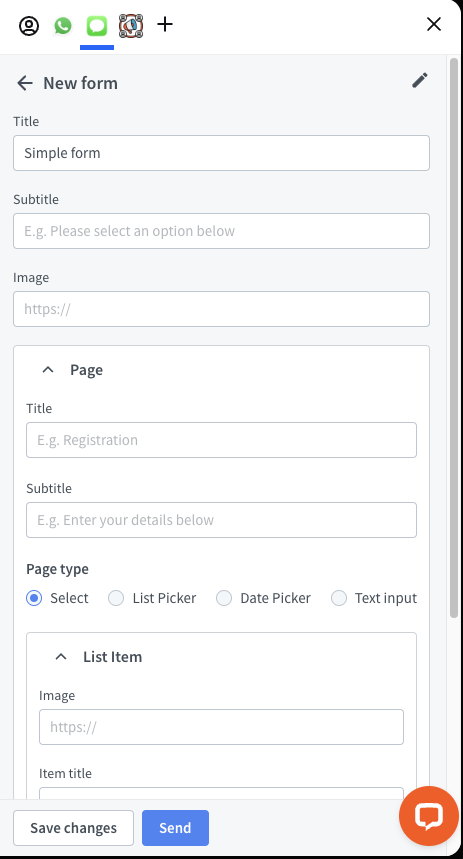
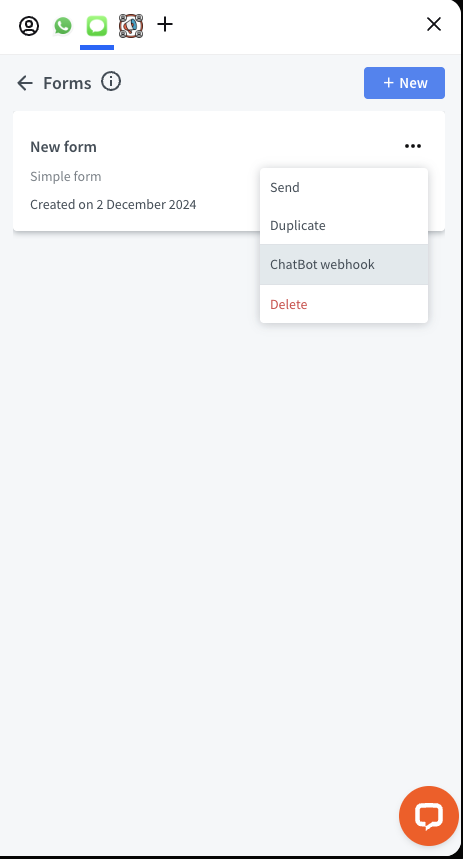
In the ChatBot, add a Webhook. The Webhook has two paths, like the one below. Click on the Webhook to edit it.
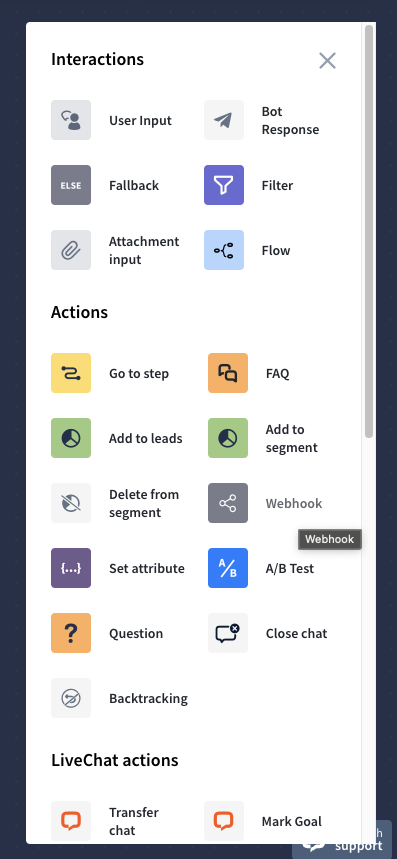
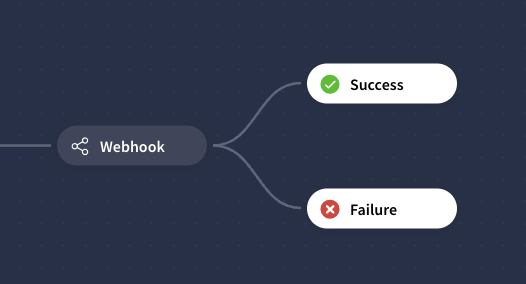
In the freshly opened tab, click on Create new webhook. Here, you need to add all the necessary information about it, and in the Webhook URL, paste the previously copied link.
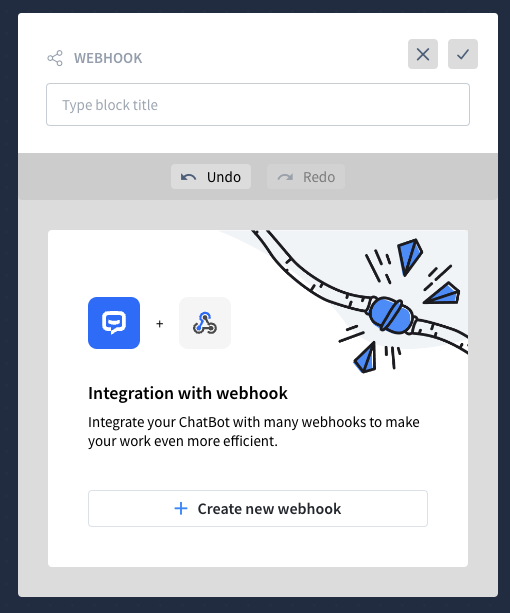
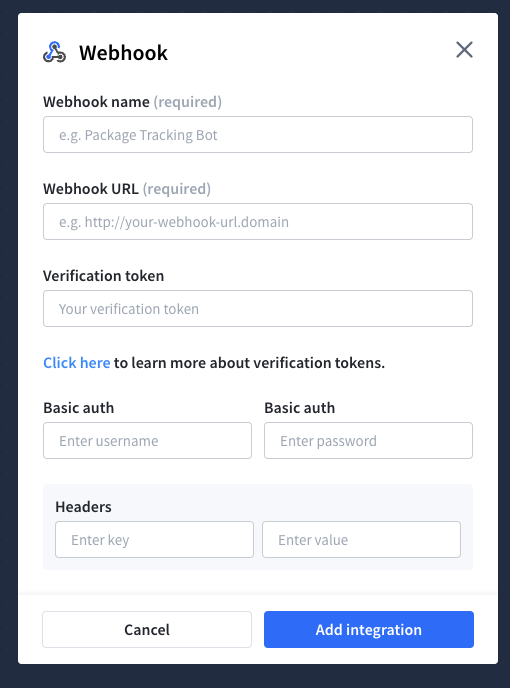
Customer satisfaction (CSAT) surveys
Once you complete an interaction with a customer, you may want to provide them with a CSAT survey. It's not necessary to use it to pass the XP Review. For a better customer experience, provide the CSAT surveys after the experience and not after every FAQ. Be sure to use Quick Reply instead of List Picker for this purpose. Additionally, use words rather than numbers to describe your CSAT score, such as: "Very satisfied", "Moderately satisfied", "Neither satisfied nor dissatisfied", "Moderately dissatisfied", "Very dissatisfied". For more information, please see here.
Video examples for LiveChat Integrations XP Review
We know that the approval and recording process is complicated and takes a lot of time. As LiveChat Integrations, we’d like to shorten this time and show our Customers what the recording should look like. Please check out the following video:
In our case we have 4 videos in the package with 3 chosen options in triage menu and 1 presenting out of office scenario.
Submitting the XP Review
After recording the experience, email the video and brand name you’ve added to Apple Register to contact@livechat-integrations.com. Our support team will review it and provide feedback. Once it meets Apple’s guidelines, we’ll send it for final review. After receiving Apple’s feedback, we’ll help implement any changes, and once Apple approves it, your channel will go live within two business days.
Once Apple approves XP Review, the next step is to set up Entry Points, and then you can Go Live.
