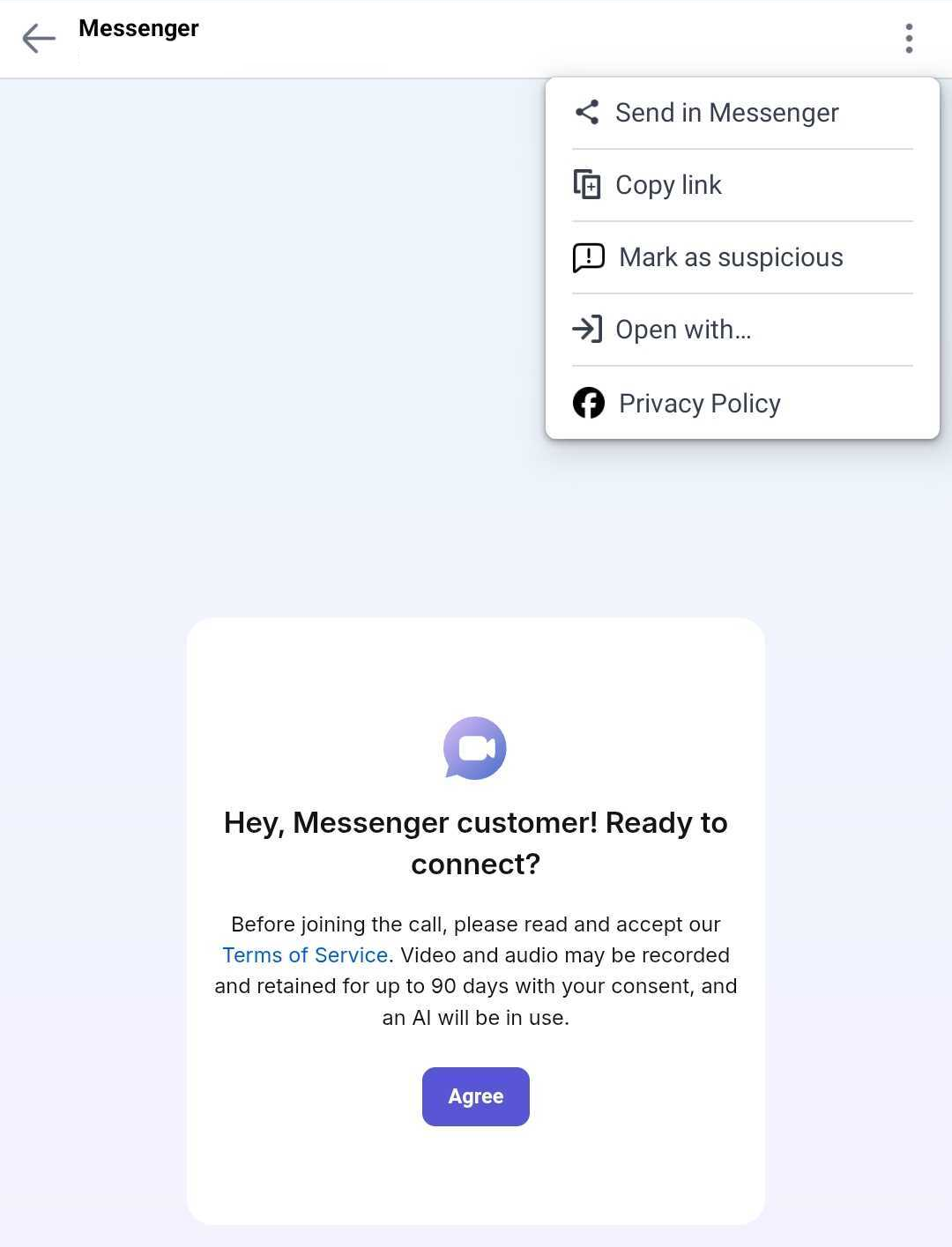First Steps
LiveCalls lets you instantly jump on a video call and share your screen if needed - no matter which channel your customer is on. Whether it’s a website widget, WhatsApp, Messenger, or Telegram, you can seamlessly invite your customer to a live call.
Onboarding flow
Installing LiveCalls in LiveChat
Start by going to the apps section in LiveChat. Find LiveCalls and click Get. Choose whether to be billed monthly ($10/agent) or yearly ($102/agent) for the subscription, add a payment method if needed, confirm the payment, and that’s it.
See more information about Pricing.
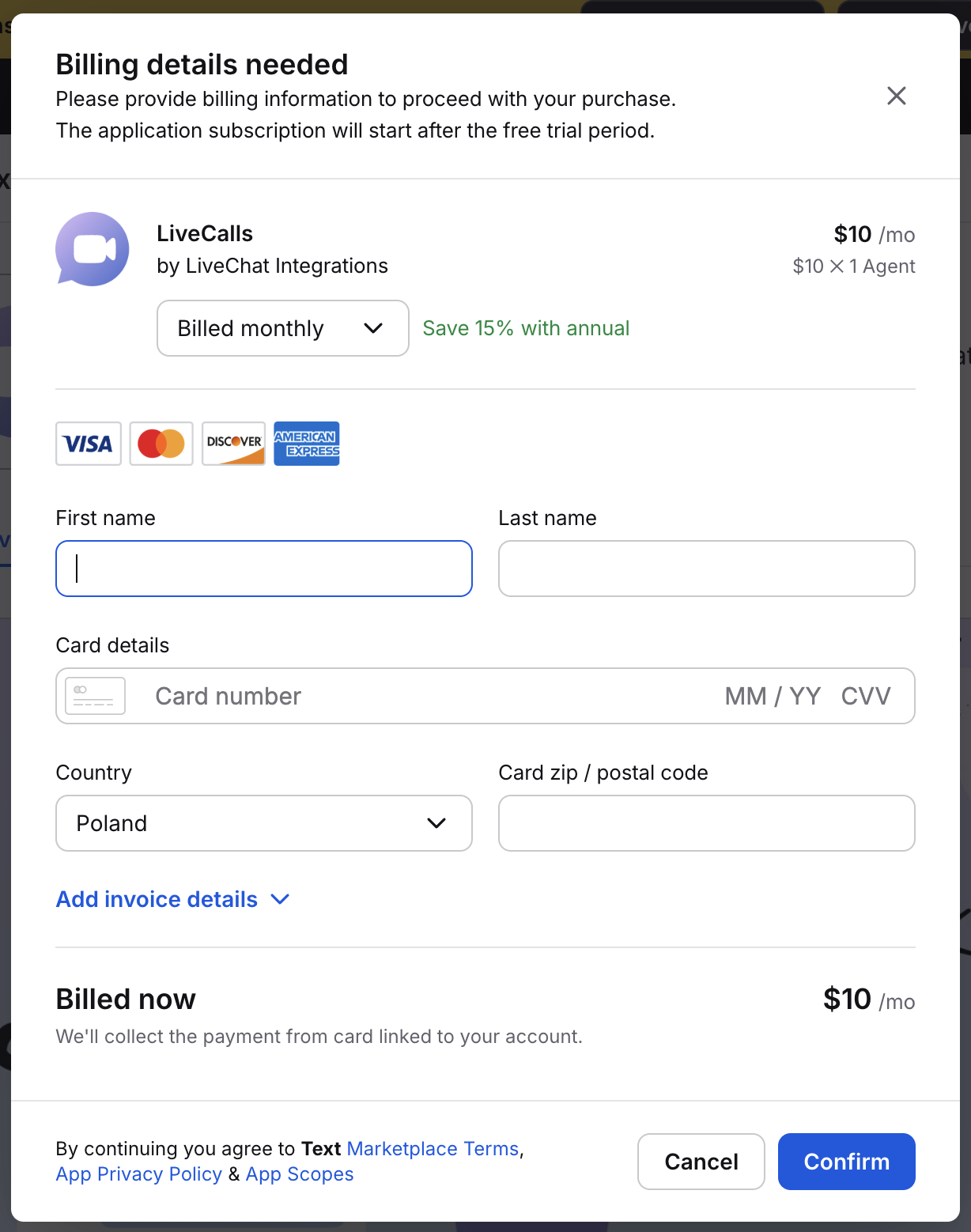
For easy access, you can pin the LiveCalls app, so it’s always visible in your main menu. Click on the pin icon next to the Fullscreen app under Apps>Your apps>LiveCalls
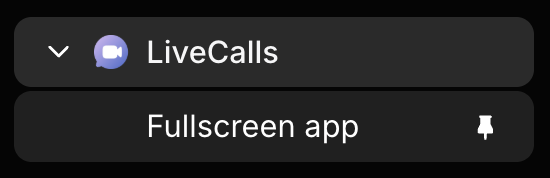
Starting the call
Agents can start a call with a customer only when there’s an active chat opened with that customer.
Standard call charges apply 8 seconds after the call starts, even if only one participant is present.
The option to send a call invitation is located in Customer Details, where agents can send an invite in the form of a pre-defined rich message.
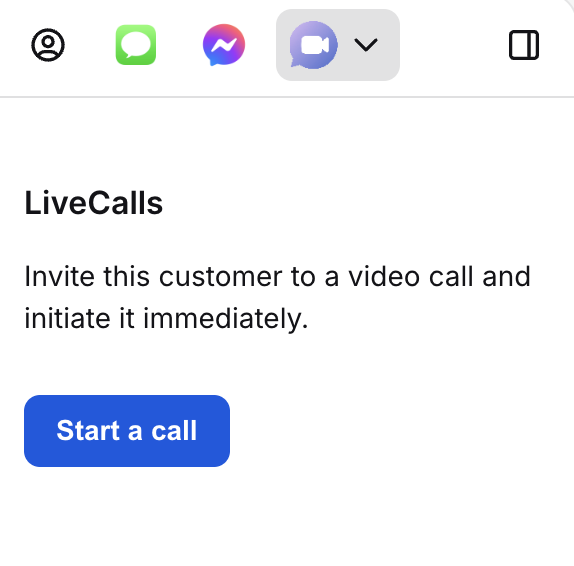
Once an agent sends the invite, the agent is automatically connected to a video room, and the end customer receives an invite where they can connect right away:
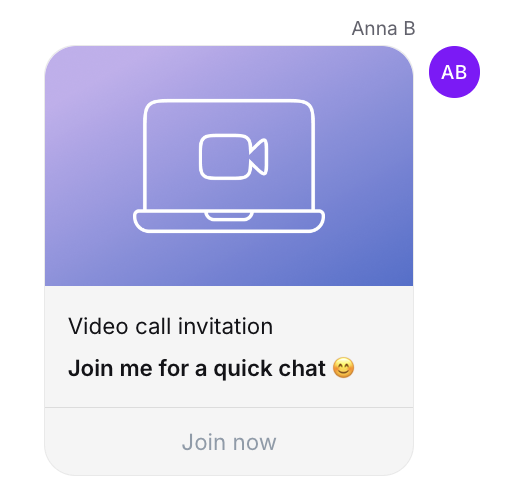
From the end customer’s perspective, the entire conversation takes place within the Chat widget.
Remember to customize your invitation on the LiveCalls Settings Page.
LiveCalls from the FB Messenger app
Sometimes, Facebook Messenger opens video calls in an outdated browser, which may block your mic or camera. Follow the steps below to switch to your phone’s main browser for a smoother experience.
To fix this:
Tap the three dots ⋯ menu.
Select “Open with…”
Choose your browser.