WhatsApp Business Profile
Your WhatsApp Business Manager in Meta is your go-to place to ensure your WhatsApp Business profile is visible to customers, making it easier for them to find, connect, and trust your business, boosting credibility and sales. The key is managing your profile, as it directly impacts your interactions with customers.
First, complete your WhatsApp Business Profile with a picture, description, address, and website. Next, set your Display Name, which reflects your business name and must be approved by Meta. Finally, verify your Business Account on Meta to avoid limits on phone numbers and messaging.
Editing WhatsApp Business profile in Meta
Go to your WhatsApp Business Manager, choose the WhatsApp Account and choose the number you want to edit.
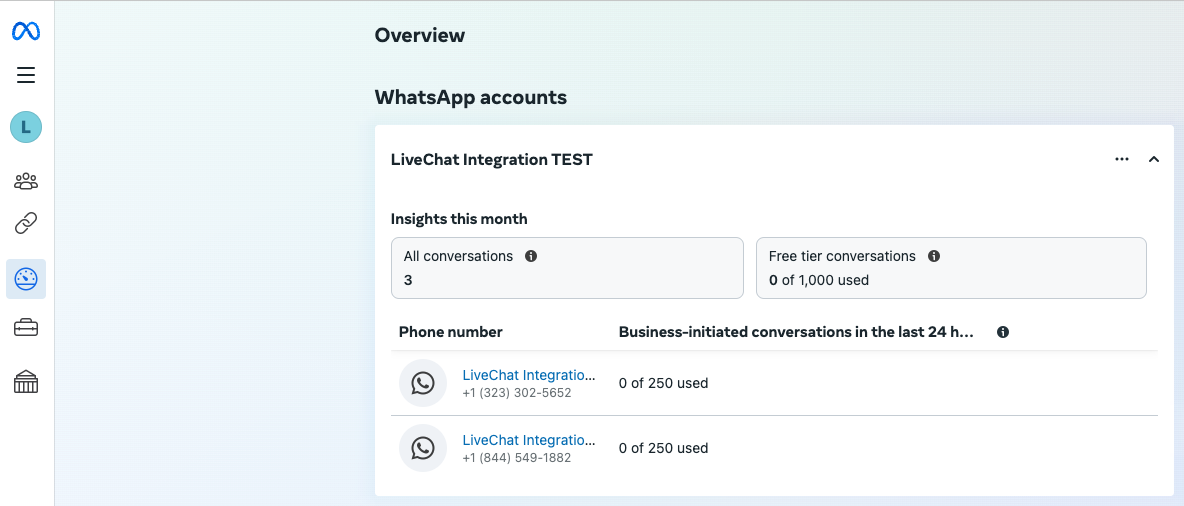
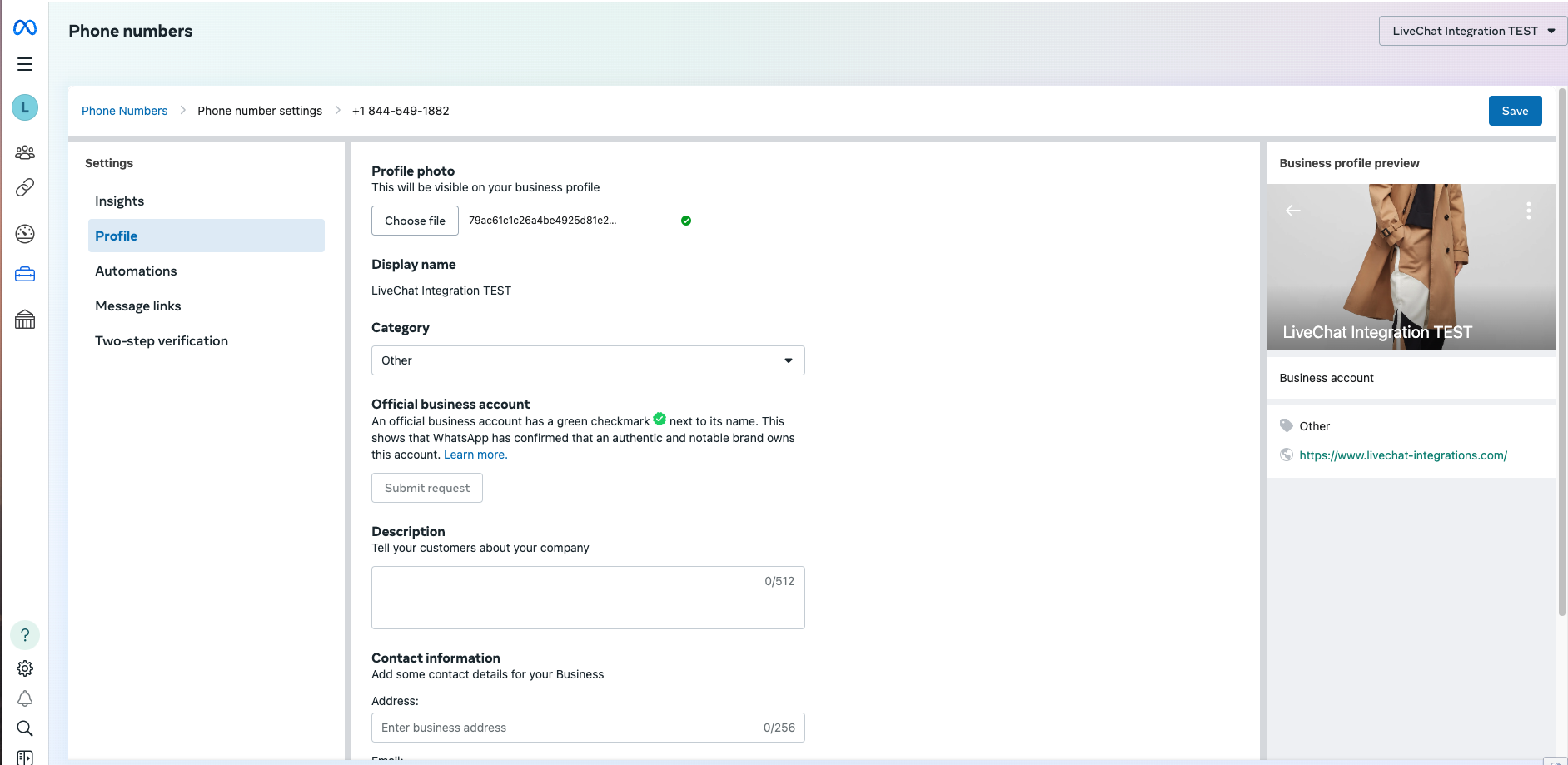
Please remember to follow the Display Name basic rules article to create a name that will be approved by Meta.
Make the changes you need, and then click Save in the top right corner to apply the changes. Finally, review your business page to make sure everything looks correct.
Display Name basic rules
Below are the basic rules you must follow while creating your Display Name:
accurate business representation: the Display Name must clearly represent your business or brand; it should be a name your customers recognize and associate with your business,
no misleading or generic terms: avoid using generic phrases like “Support,” “Customer Service,” or keywords unrelated to your business; this helps avoid confusion and ensures clarity,
no special characters or emojis: WhatsApp generally doesn’t allow the use of emojis, special characters, or excessive punctuation in the Display Name; the goal is to keep your name professional and easy to recognize,
consistency: ensure your Display Name is consistent with how your business is known publicly; it should align with your official brand name as seen on your website, social media, etc.,
avoid promotional terms: terms like "free," "discount," or "offer" are discouraged; WhatsApp prefers names that focus on the brand or service rather than temporary promotions.
Check the Display Name Guidelines and the WhatsApp Business Policy for full details.
You can change your Display Name after clicking on the Edit option next to your Display Name in the Phone numbers tab of your Meta WhatsApp Manager.
Customer view of your WhatsApp Business profile
After you’ve finished setting up your Profile, this is how your customers will be able to see your WhatsApp Business Account when interacting with you:
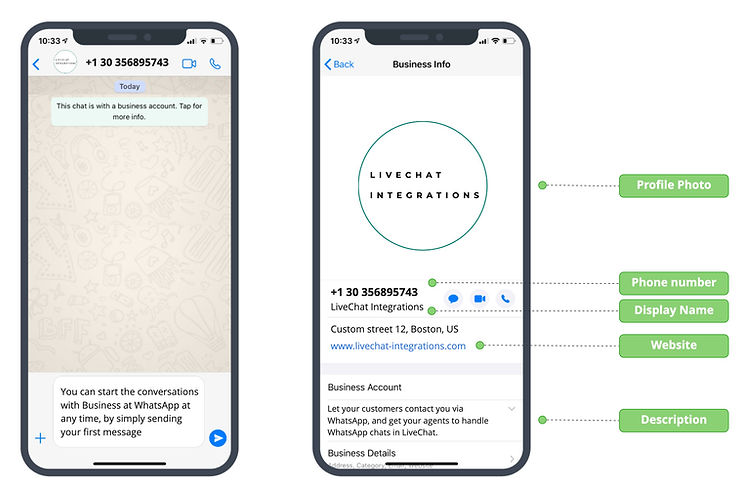
All essential business information is available in the Contacts view for customers to learn more about your company. The Display Name appears in a smaller font, so if your company is not in their contacts, the phone number will be shown first.
To make your name visible to all users, check out the Official Business Account badge.
Verifying your Meta Business Account
To do that, you need to go to your Meta Business Account and navigate to Business info.
Within the settings, look for an option labeled Business verification status and click View details.
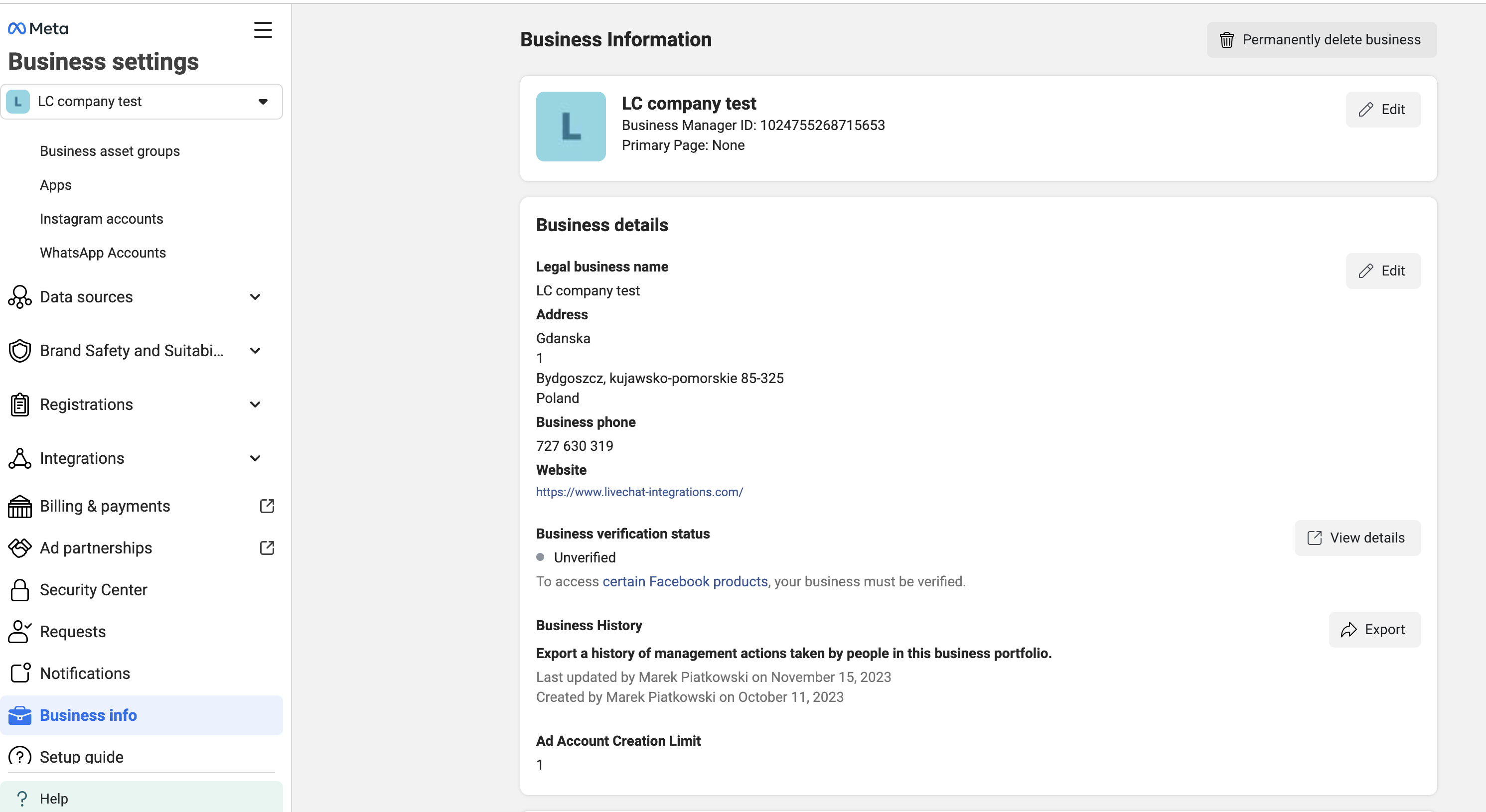
In the verification section, follow the instructions and requirements based on your location. Click the Start verification button in the Security Center to begin.
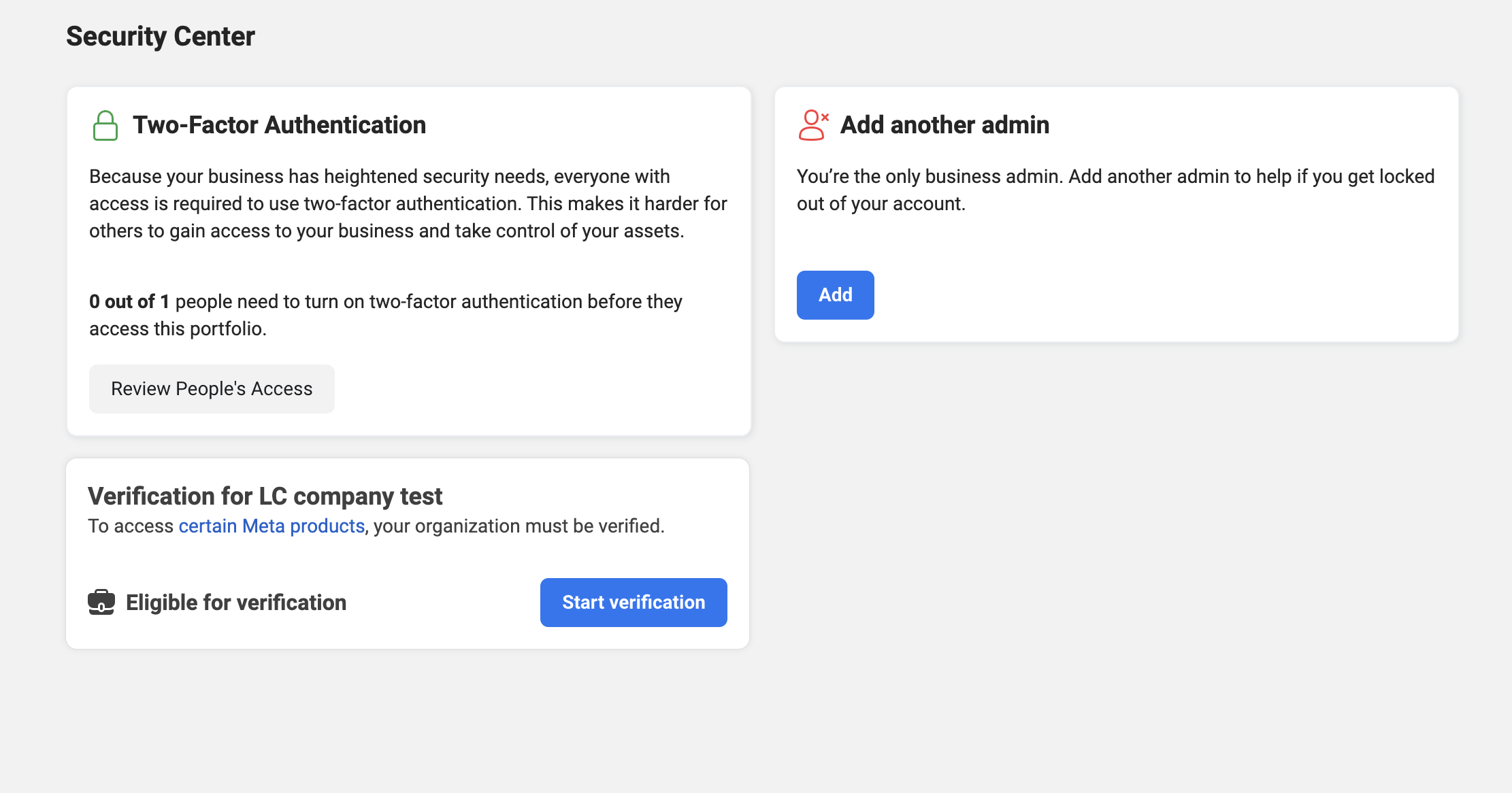
You’ll need to provide information like your business name, address, tax ID, and legal documents such as licenses or incorporation papers.
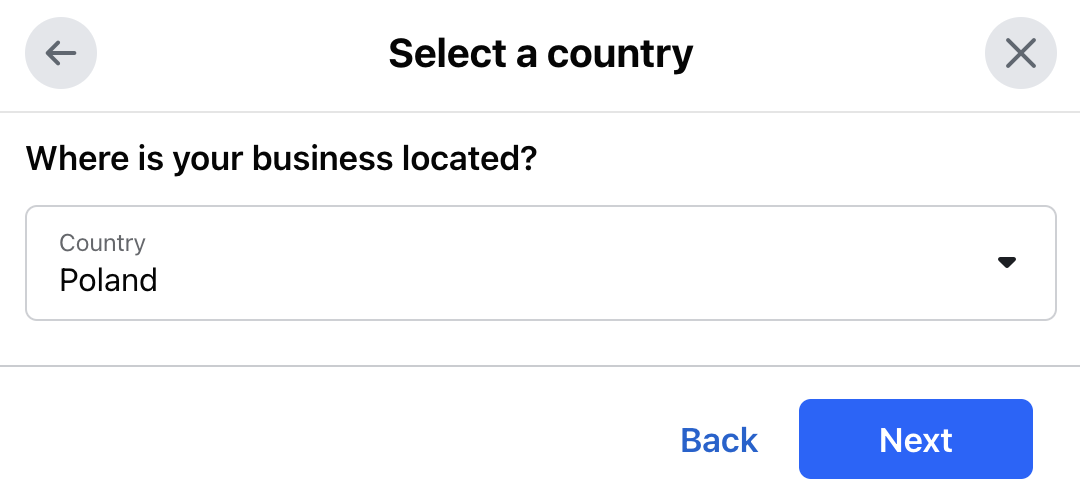
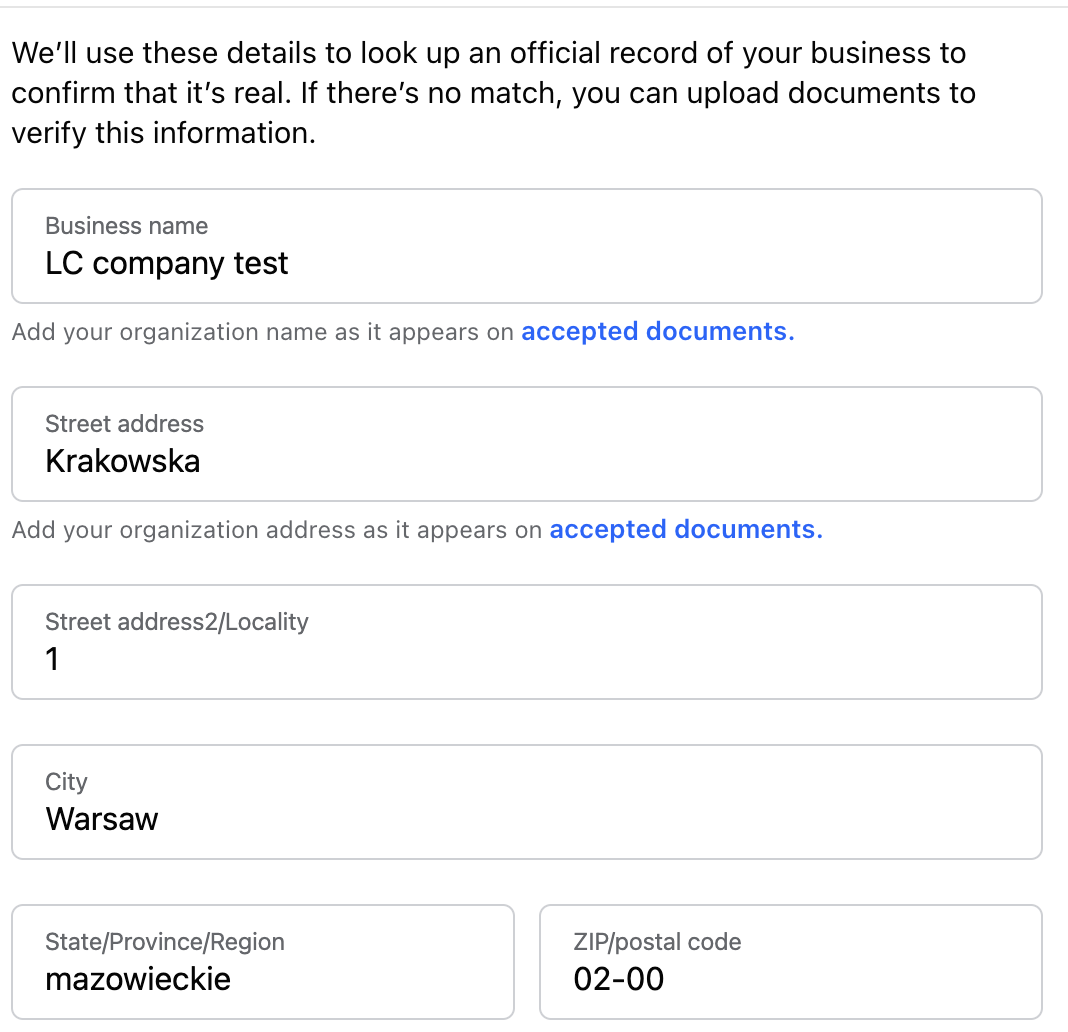
Upload clear, legible documents that meet the requirements, such as scanned copies or photos of the necessary paperwork.
After submitting your documents, Meta will review them to verify the authenticity of your business, which may take some time. Once verified, Meta will confirm via email or a message in your Business Manager dashboard.
After verification, regularly check your account to ensure compliance with Meta's policies and any updates. Maintain compliance with Meta's policies to keep your verified status, including updating info and following advertising guidelines.
Once you've completed your WhatsApp Business profile, the next step is to drive traffic to your WhatsApp channel.
Official Business Account badge
Unlike a regular Business Account, an Official Business Account (OBA) shows the Display Name instead of the phone number in chats, even if the user hasn't saved the business. This confirms the account belongs to an authentic, reputable brand based on factors like brand recognition. You cannot pay to upgrade a Business account to an OBA.
Meta only provides verification badges to notable brands, businesses, and public figures. Your account must represent a real entity with complete and accurate information.
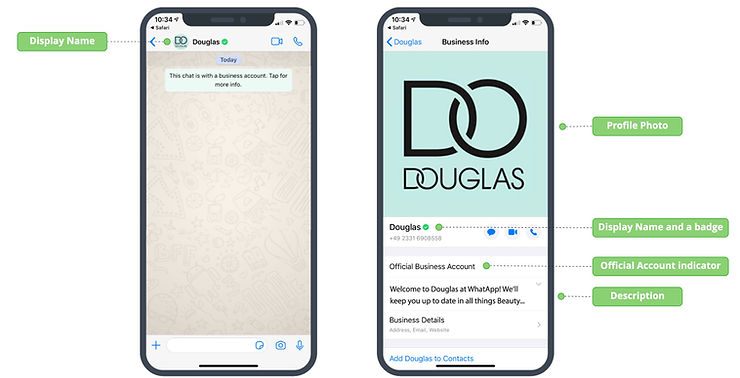
Requirements for OBA
To match the requirements and maximize chances of getting OBA, businesses must comply with WhatsApp's Commerce and Business Policies and meet the following criteria:
notable: represents a recognized or frequently searched brand or entity,
verified: has completed the Business Verification process,
2FA Enabled: has enabled two-step verification for added security.
Besides the above, it’s recommended to:
ensure your Display Name is clear and matches your website, which should provide detailed information about your products and services,
have a strong engagement in your Facebook profile (likes, shares, frequent posts),
submit at least 3 external media coverage links (e.g., from newspapers or magazines); links from your own website won't be accepted.
Meta’s verification process and eligibility criteria may change over time. If you encounter issues or notice differences, check Facebook's official documentation or help center for the latest information.
Applying for OBA
Log in to your Meta account and go to the Facebook Page you want to verify.
Go to Settings (Settings button in the top right corner) and select General from the left-hand menu.
Click Page Verification under Page Info, then click Edit, and Verify this Page.
Choose a method:
Instant Verification: use a business phone number linked to your Facebook account.
Manual Verification: needs you to upload business documents such as utility bills or licenses.
Follow instructions to complete verification (either by SMS code or document upload).
Submit your request and wait for review.
Once verified, you'll receive a notification, and the badge will appear.
When a number gets OBA status, it's tied to the current Display Name. If you need to change the name, we recommend doing it before getting the OBA; otherwise, a Meta appeal will be required.
WhatsApp Business App and Platform
The WhatsApp Business app is a free messaging app for small businesses that allows easy, professional communication with customers. It offers tools to showcase products, answer questions, and improve sales and customer satisfaction.
The WhatsApp Business Platform (API) is designed for larger businesses. It provides advanced features like automation, chatbots, and integrations with CRM, customer support, and sales systems to scale conversations and boost sales.
For more information, please visit this Meta documentation article.
