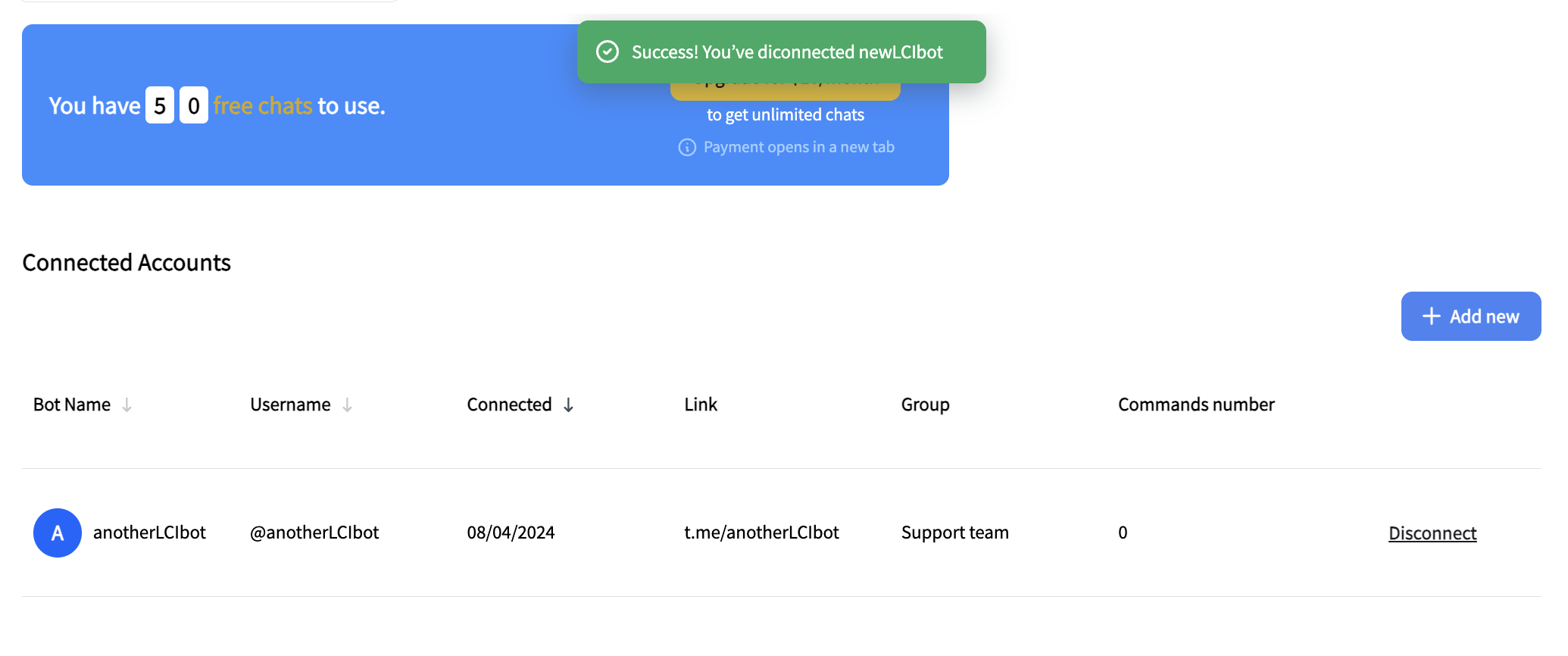First Steps
With Telegram integration, you get 50 free chats to test the channel. Upgrade to Telegram for Business PRO to unlock more.
Onboarding flow
Watch the video tutorial or follow our step-by-step guide below to learn how to integrate Telegram with LiveChat.
https://www.youtube.com/watch?v=WIi5gBerI9MInstalling Telegram for Business in LiveChat
Start by going to the apps section in LiveChat. Find Telegram for Business, and click Get.
You can pin the Telegram for Business app, so it’s always visible in your main menu. Click on the pin icon next to the Fullscreen app under Apps>Your apps>Telegram for Business .
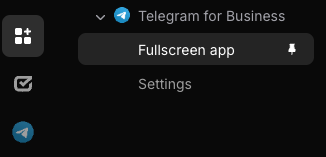
Creating a Telegram bot
You'll need to create a Telegram bot to connect your business with customers on Telegram. This will allow you to link your Telegram account directly to LiveChat.
Starting a new bot
Go to the Telegram app, log in to your account, or create a new one. Type in @BotFather in the search field, and open this bot (as an official Telegram bot, it will have a blue checkmark next to its name).
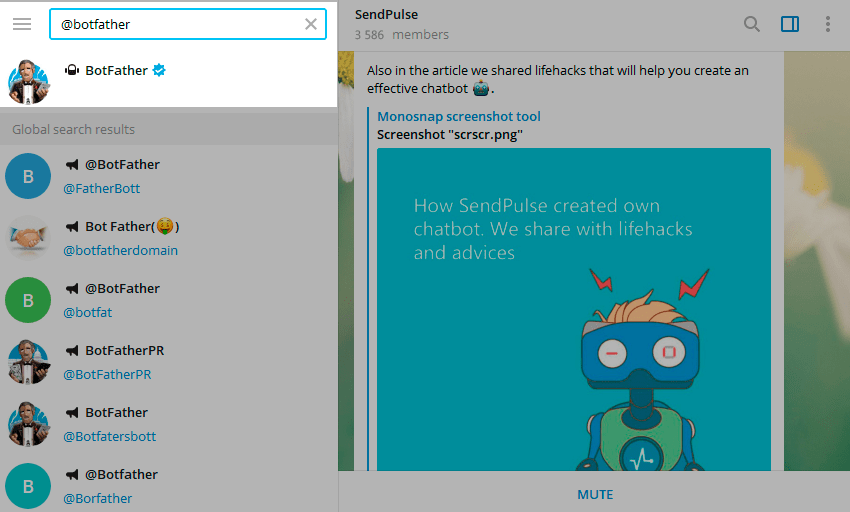
Click Start to activate the BotFather.
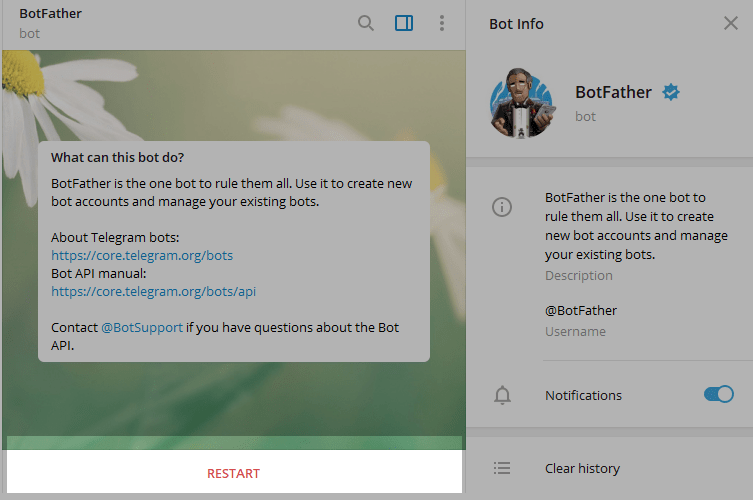
You will receive a list of commands for managing bots. Select or type in the /newsbot command and send it.
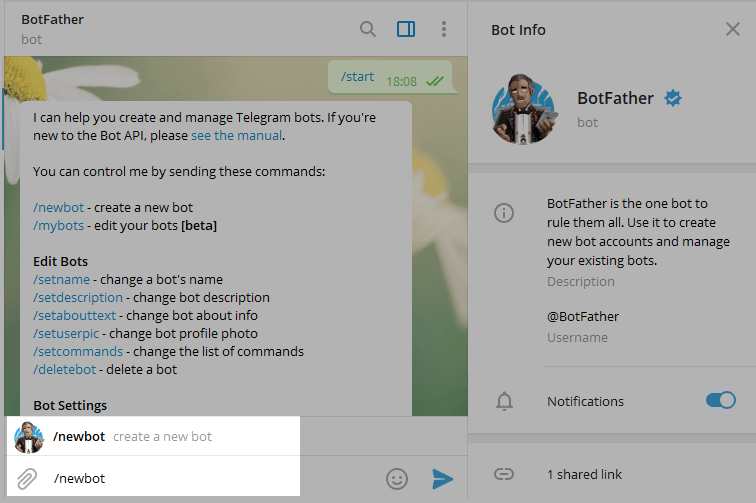
Pick a name for your bot (visible to users) and a unique username that ends with "bot" so users can find it in a search. After naming your chatbot, it will be created. You’ll get a message with a link to your bot (http://t.me/<bot_username>), setup tips, a profile picture suggestion, and a list of commands.
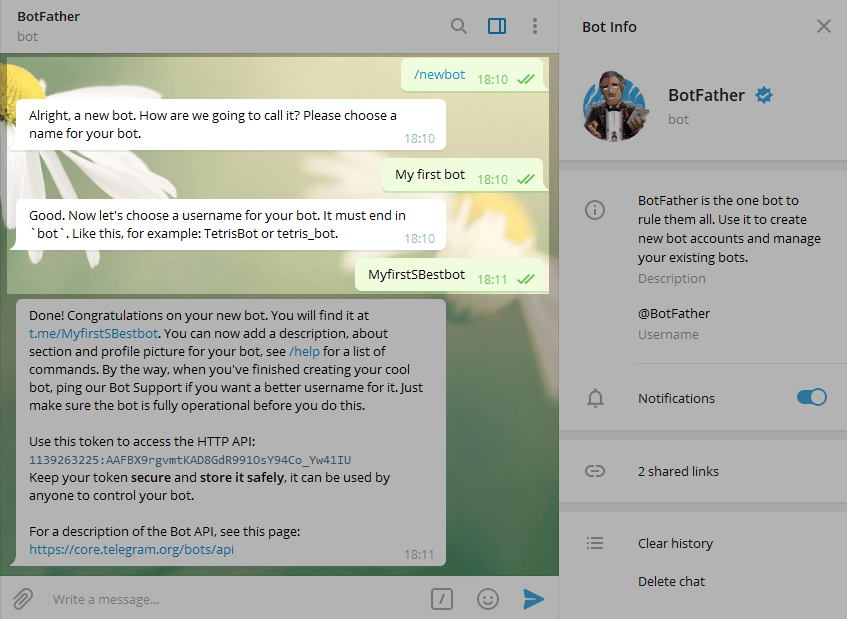
Getting token
To connect your bot to LiveChat, you need a token. To do that, type and send the /token command. You will see buttons with your existing bots.
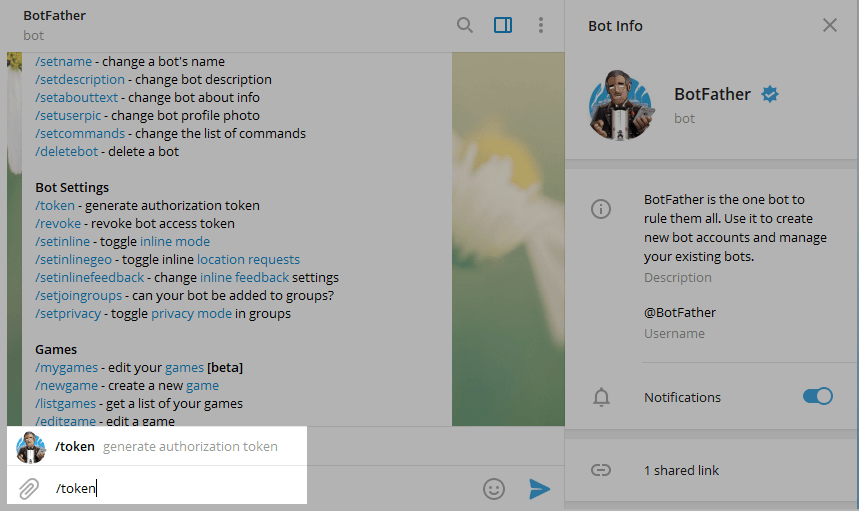
Select the required bot so that you can connect it to LiveChat.
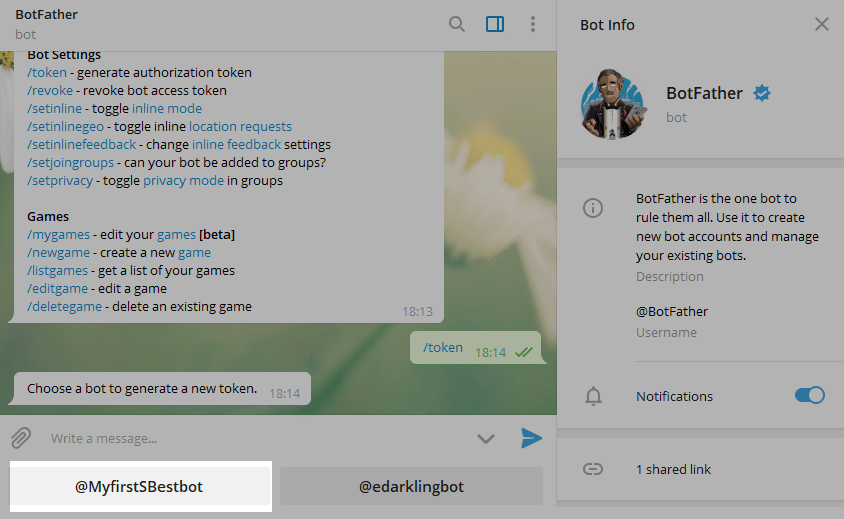
Copy the token and download the Telegram for Business in the LiveChat.
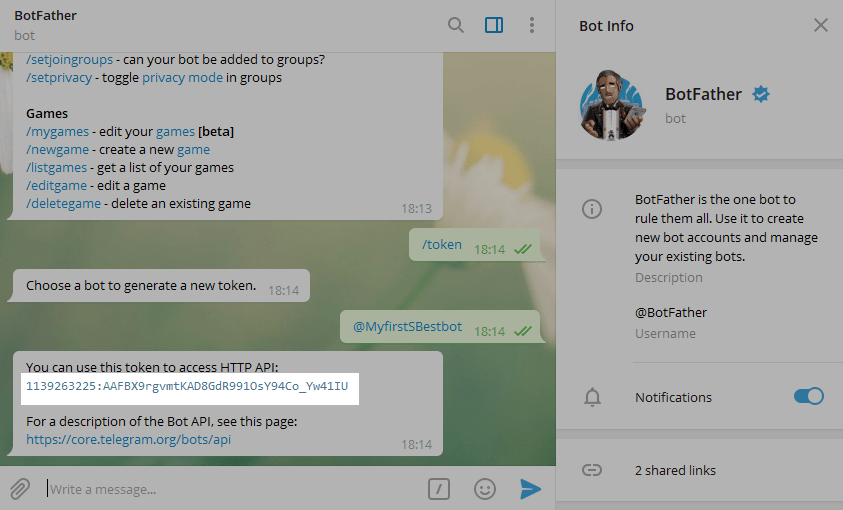
Integrating bot with LiveChat
After confirming the installation on the Marketplace, select Finish installation and click Allow to provide all necessary permissions.
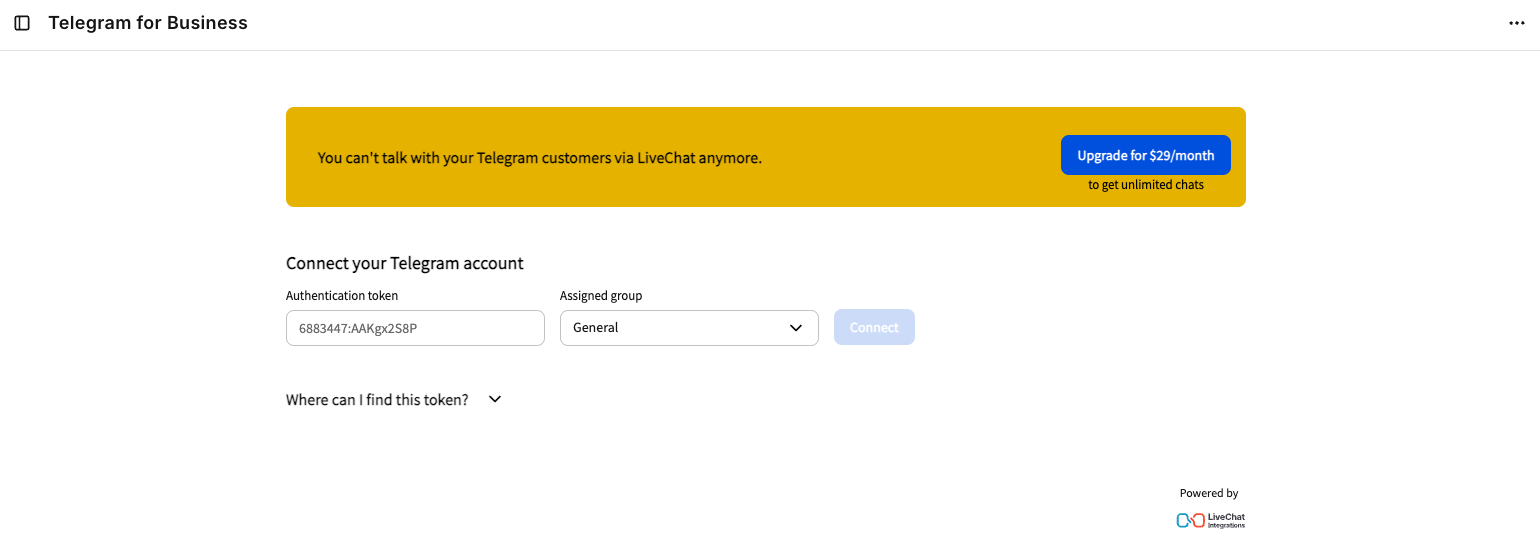
Enter the previously copied token from the Telegram app in the Authentication token field and choose a group of agents you want to assign to service this bot. Click Connect to finish the setup.

After that, you’ll see a list of your connected Telegram bots.
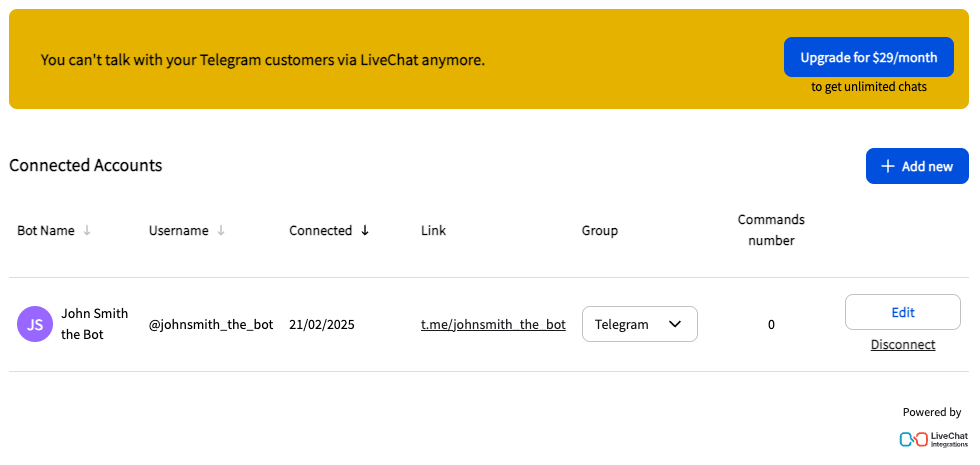
Now that you have completed your onboarding and added your first bot, which is ready to use, you can check Telegram’s Features Overview.
Adding the Telegram bot to a group
Remember to assign the relevant groups to each number for efficient communication. This allows you to assign agents (including bots) to specific bots, ensuring only the selected group receives messages from that number.
Creating a new group
You may need to create a new group. To do this, go to the Groups section under the Team tab and click on the + New group button.
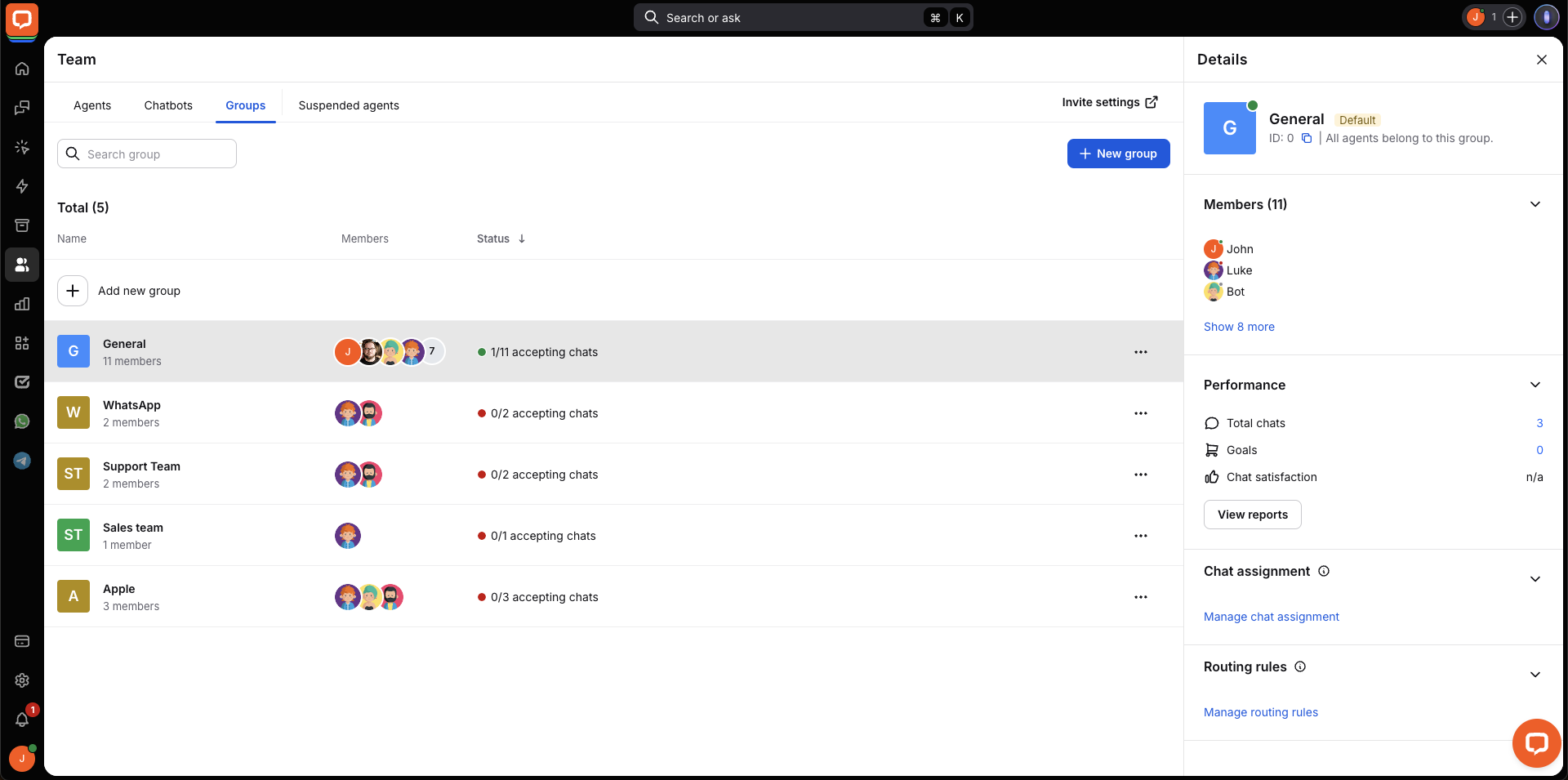
Name it and add agents.
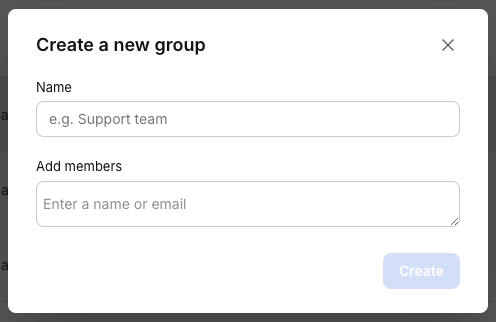
Click Done to finish.
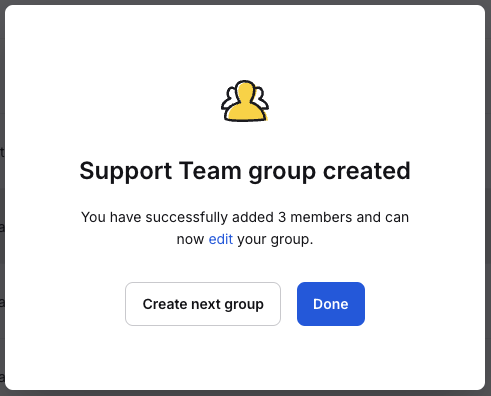
You can edit your groups at any time by clicking the three-dot menu next to one of them.

You can change the group name, add or remove members, adjust member priorities, and delete the group. After making changes, two buttons will appear at the bottom of the screen. Click Save changes to finish.
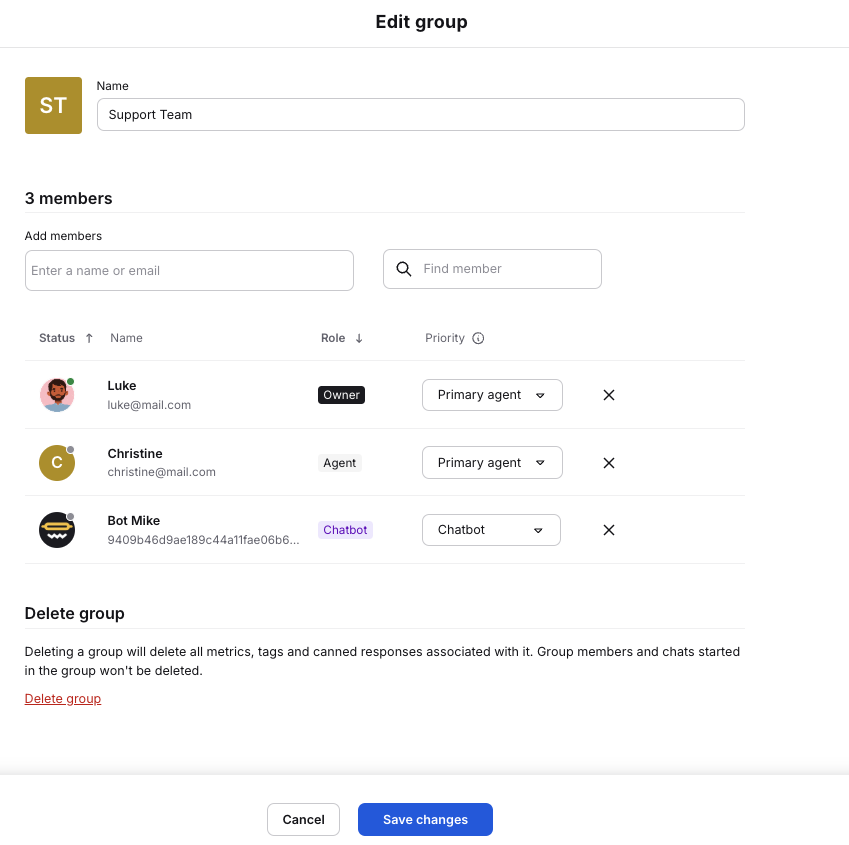
Connecting a bot to a group
Go to the Telegram dashboard, click on the group name next to a selected bot, and choose the one to which you want all messages from this phone to be redirected.
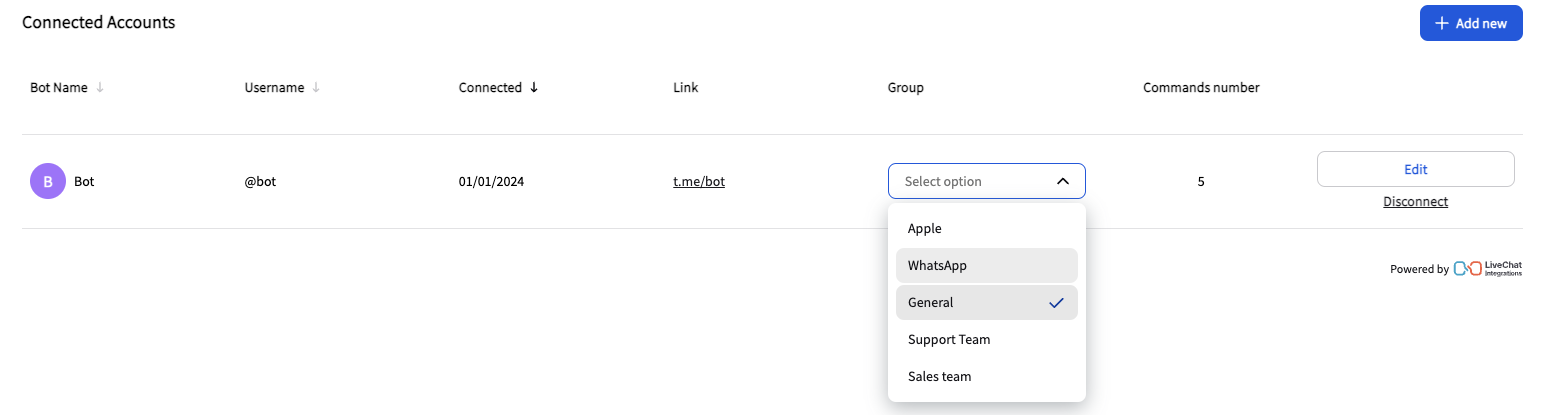
Managing bots
Adding more Telegram bots
With Telegram for Business, you can add an unlimited number of bots, and each addition takes just a few seconds.
Go to the Telegram Dashboard, where you added your first bot. In the top right corner of the bots' table, click the + Add new button.
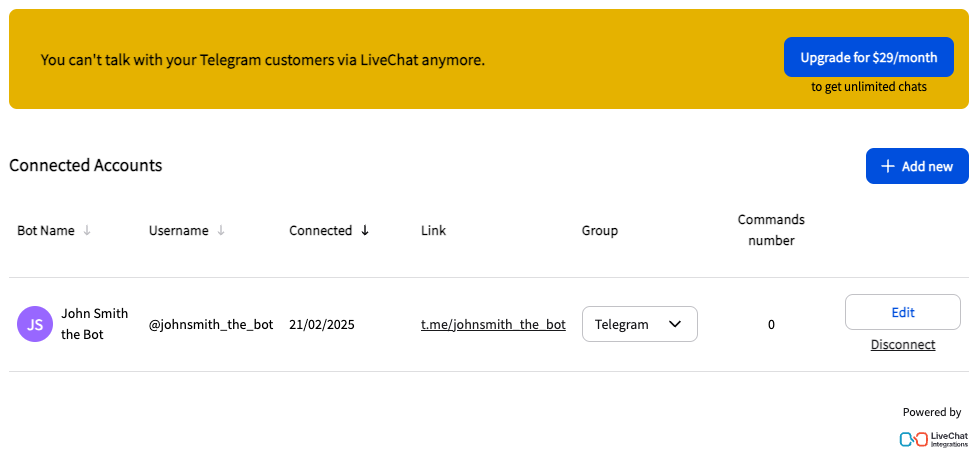
You should see a pop-up where you can add a new bot’s authentication token and select a LiveChat group.
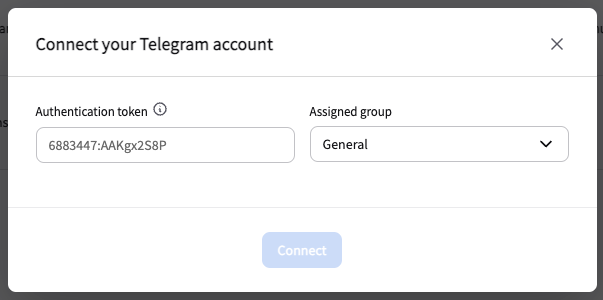
If you don’t have a token, please read this article.
Now, you should see the new bot in the Telegram Dashboard.

Disconnecting Telegram bot
Disconnecting your Telegram bot from LiveChat is also very intuitive and should take you just a few seconds.
Please remember that disconnecting your Telegram bot from LiveChat won’t delete your Telegram bot account from Telegram.
Go to the Telegram Dashboard, where you added your Telegram bots. Click the Disconnect next to the bot you’d like to remove
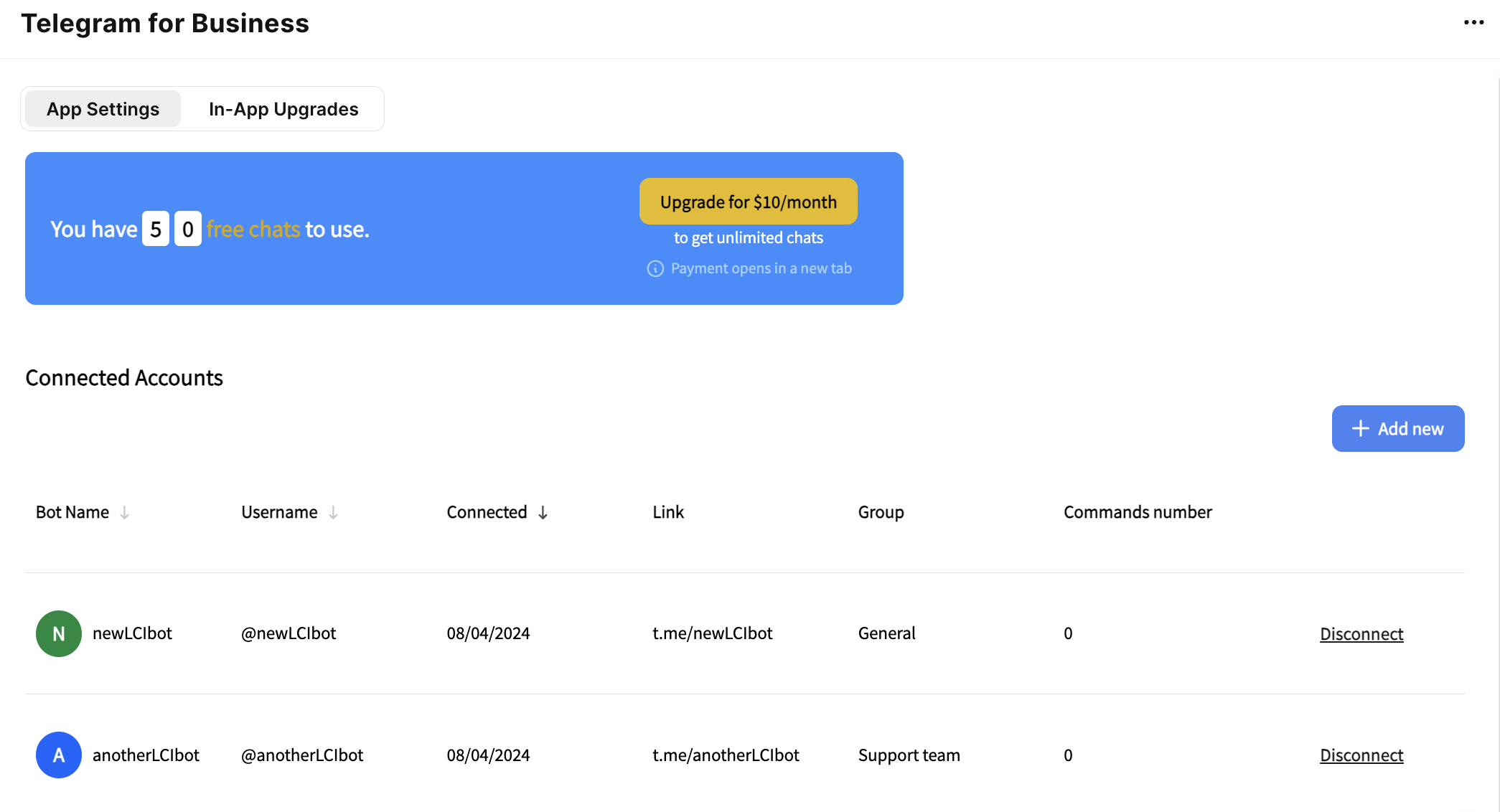
Confirm that you’d like to disconnect it.
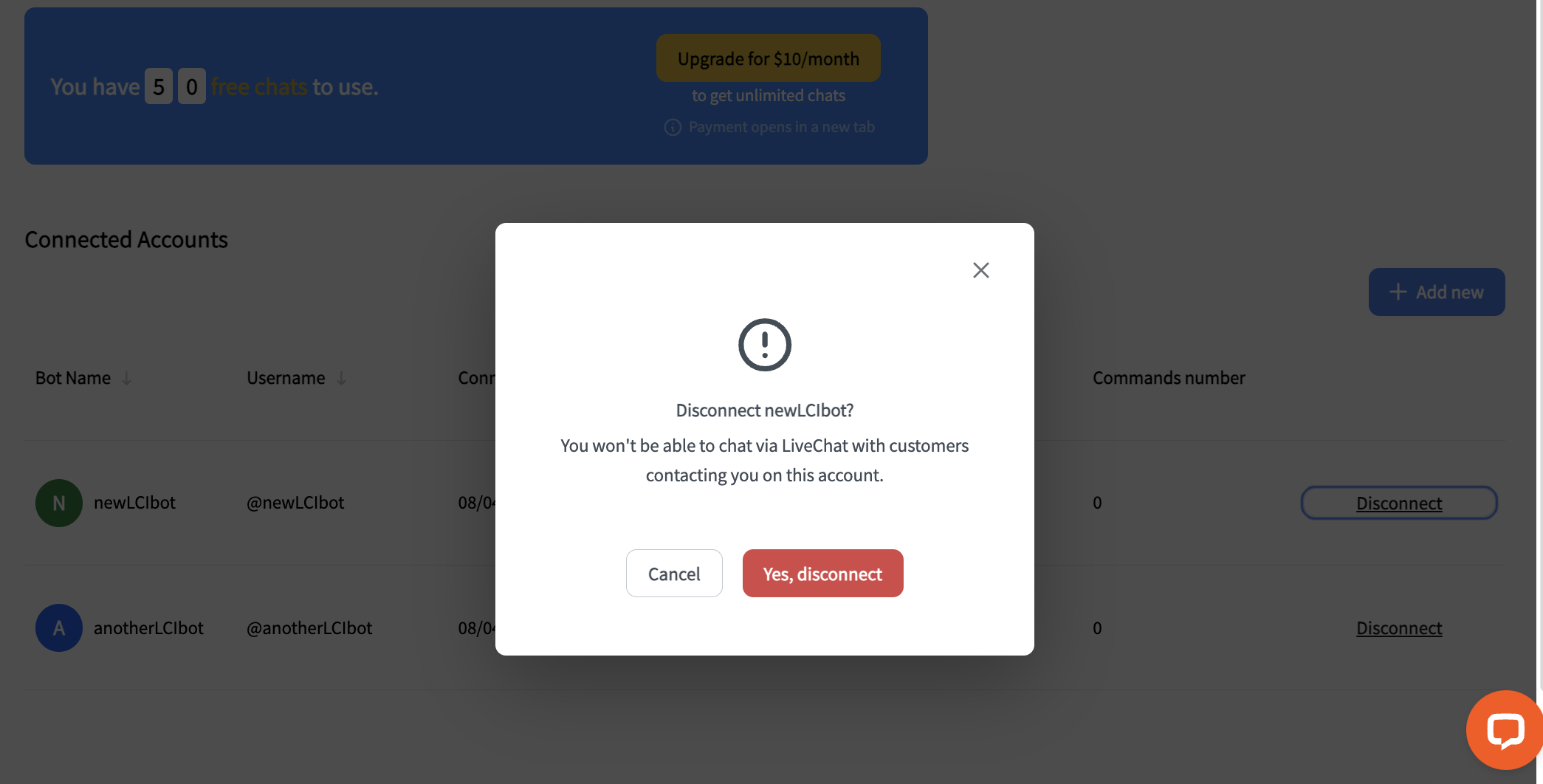
After that, messages from Telegram will no longer appear on LiveChat.