Outbound campaign
For more information about Outbound messages, please visit this link: Outbound messages.
Go to the Engage section and select the Outbound messages tab. Click the + New outbound button.
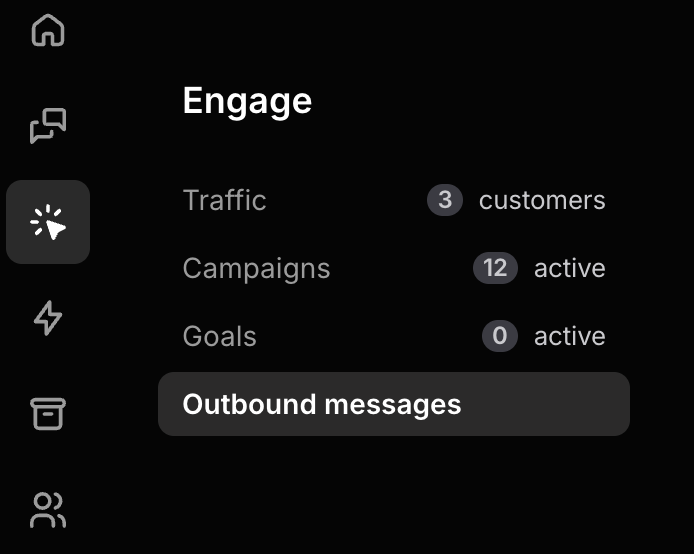
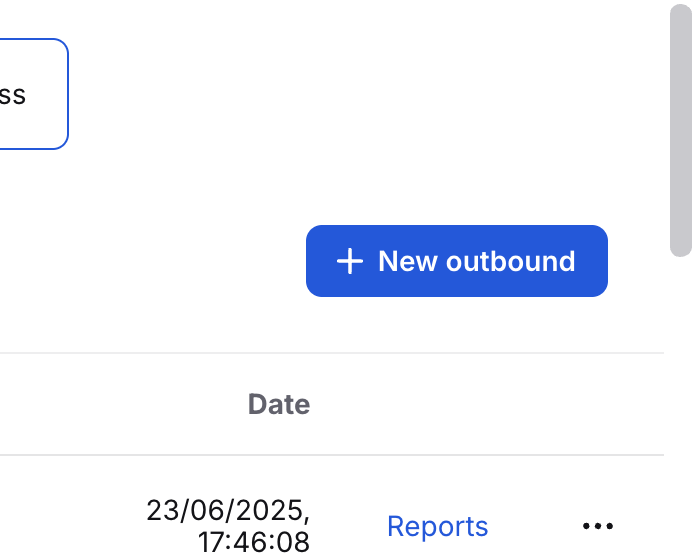
Select Telegram as the channel for the outbound.
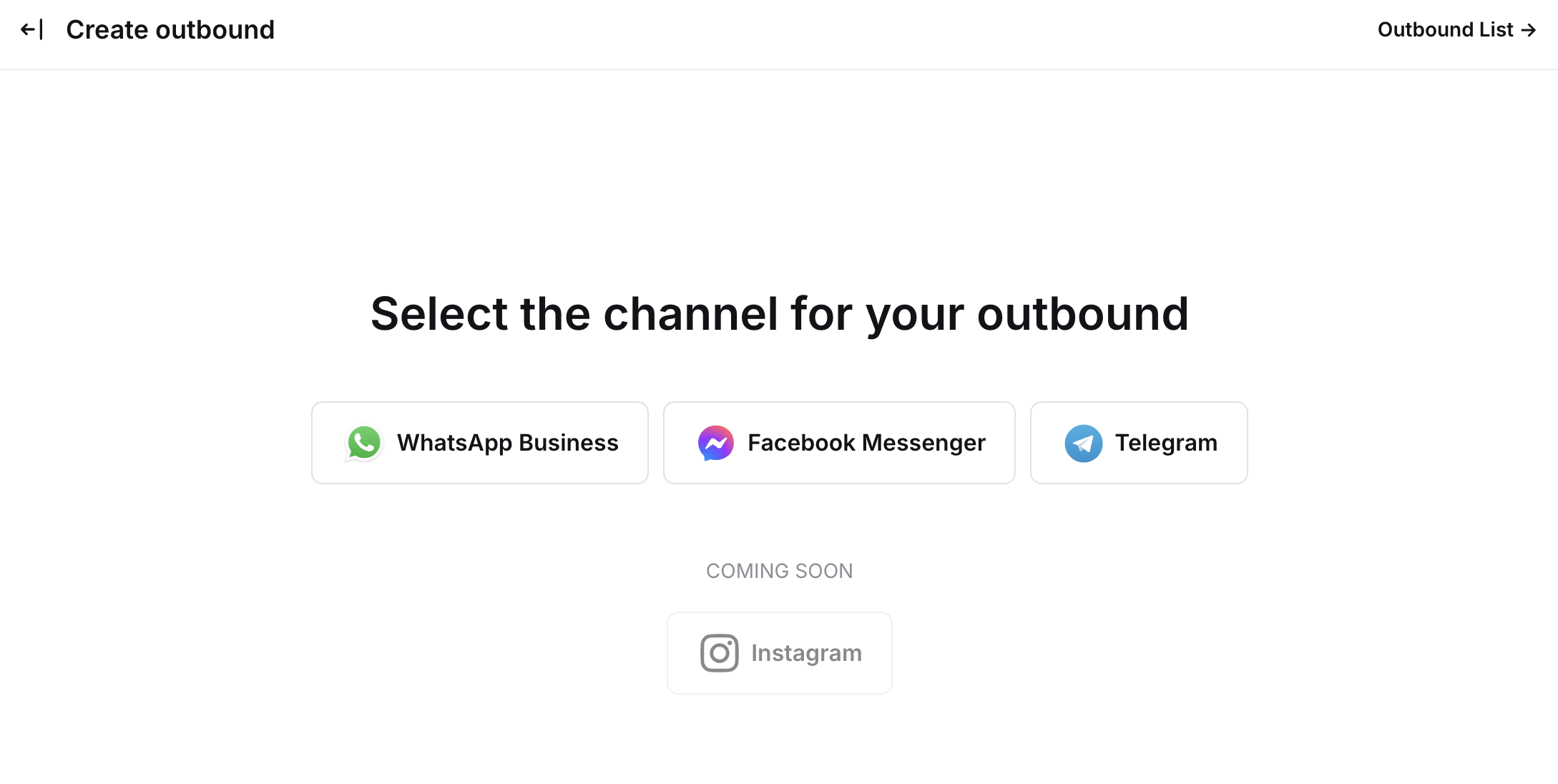
Choose the Telegram bot that you want to use for this outbound.
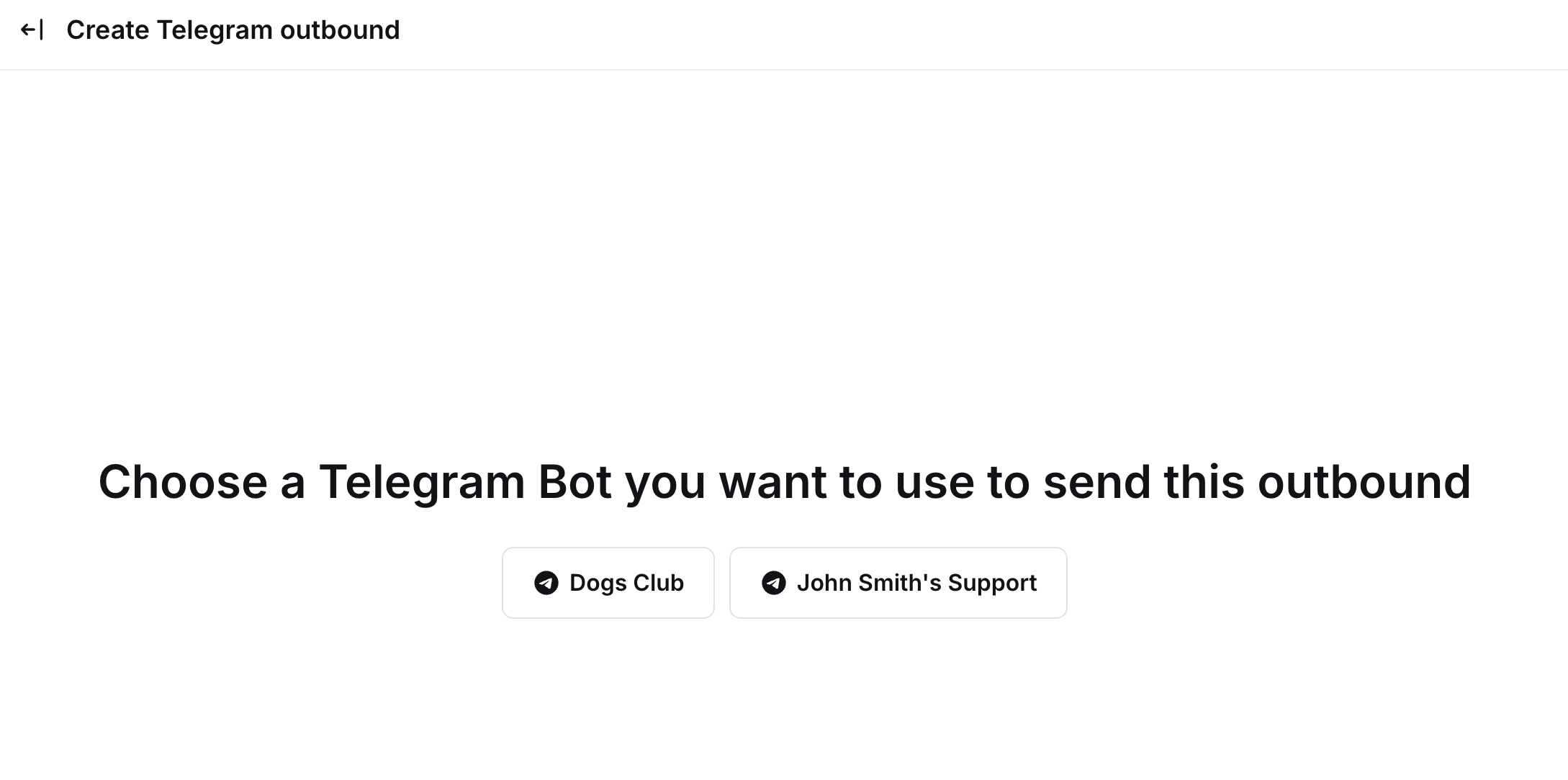
Choose if you want to send a standard campaign or a broadcast.
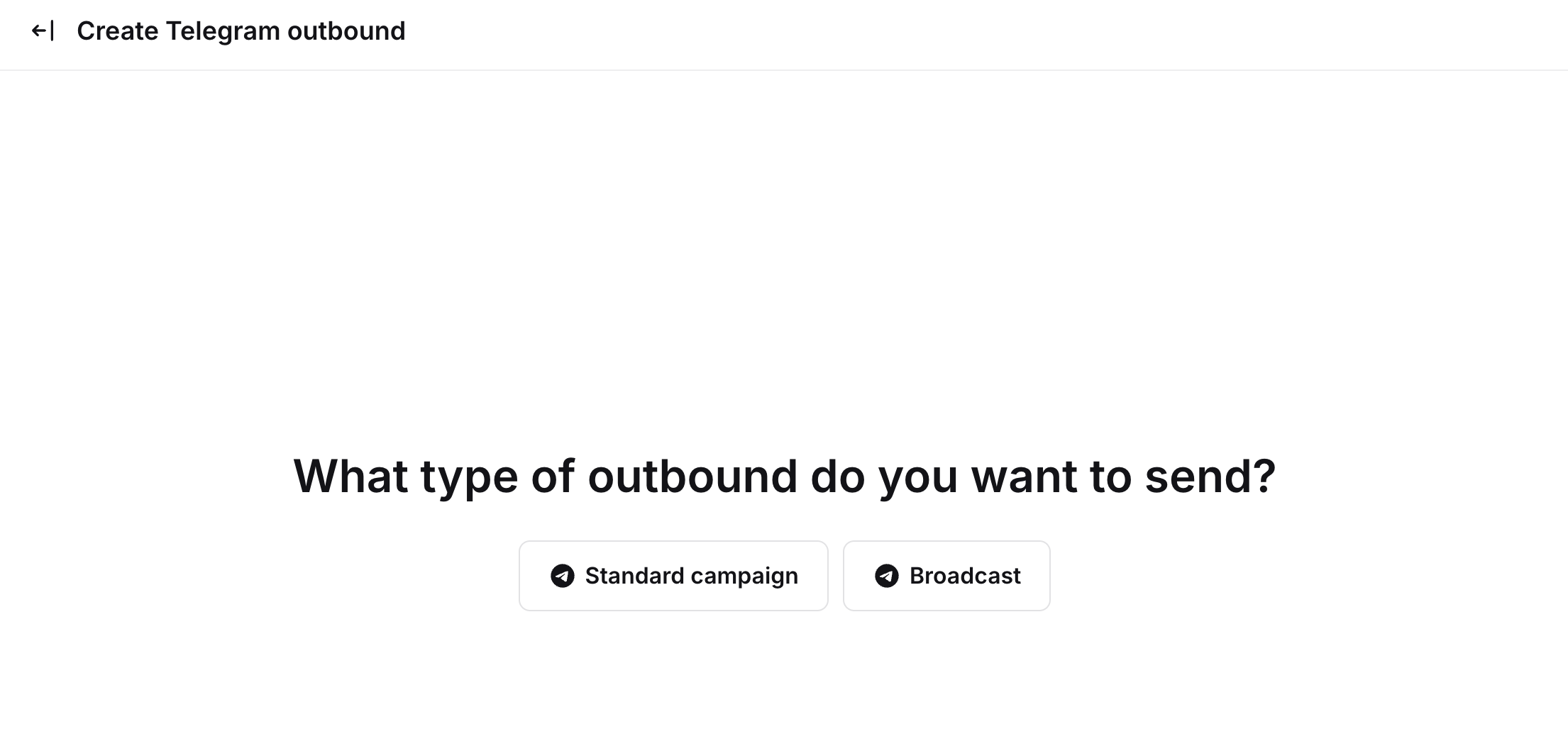
Next, edit your message: add a title, change or remove the subtitle and button, and include one image and up to three buttons. Use the plus icon to add items, or hover and click the pencil or trash to edit or delete.
You can personalize your standard campaign by adding variables like {{Name}} (from the Customer Overview) or predefined Custom Fields (saved for each customer). This is not available for broadcasts.
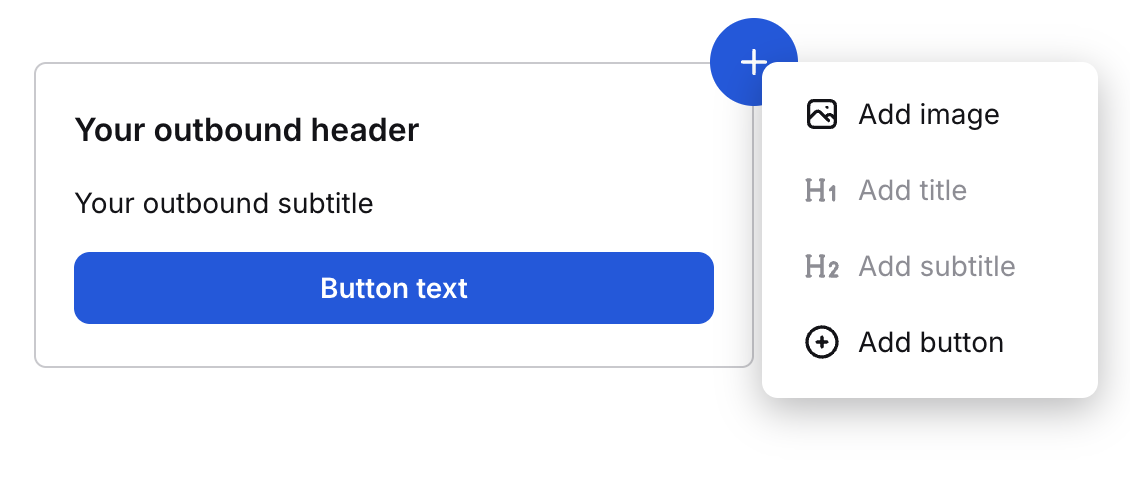
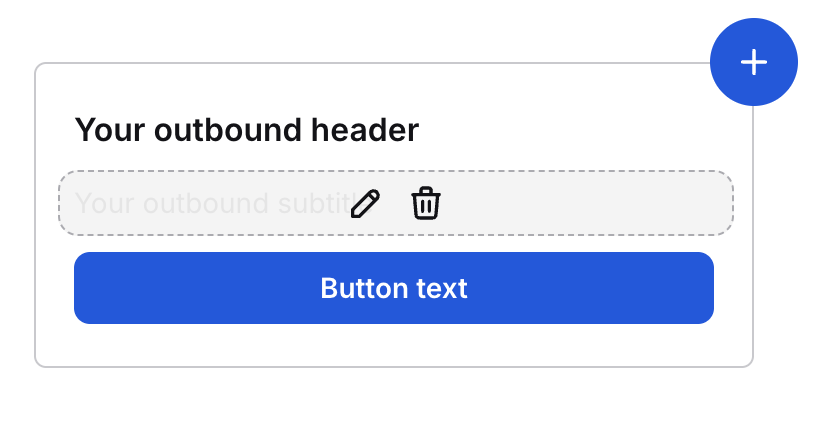
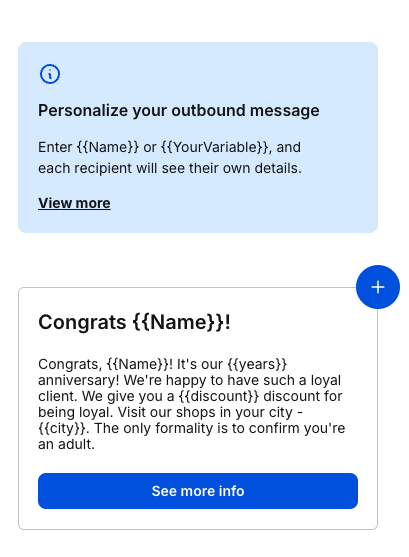
After you're done creating it, save it as a draft or go further by clicking on Preview.

Now, name your outbound campaign and select the customer segments for the standard campaign or channel for the broadcast that will receive this campaign. The number of customers below will automatically change. Check if it’s fine.
You can use only the public channel to send the broadcast.
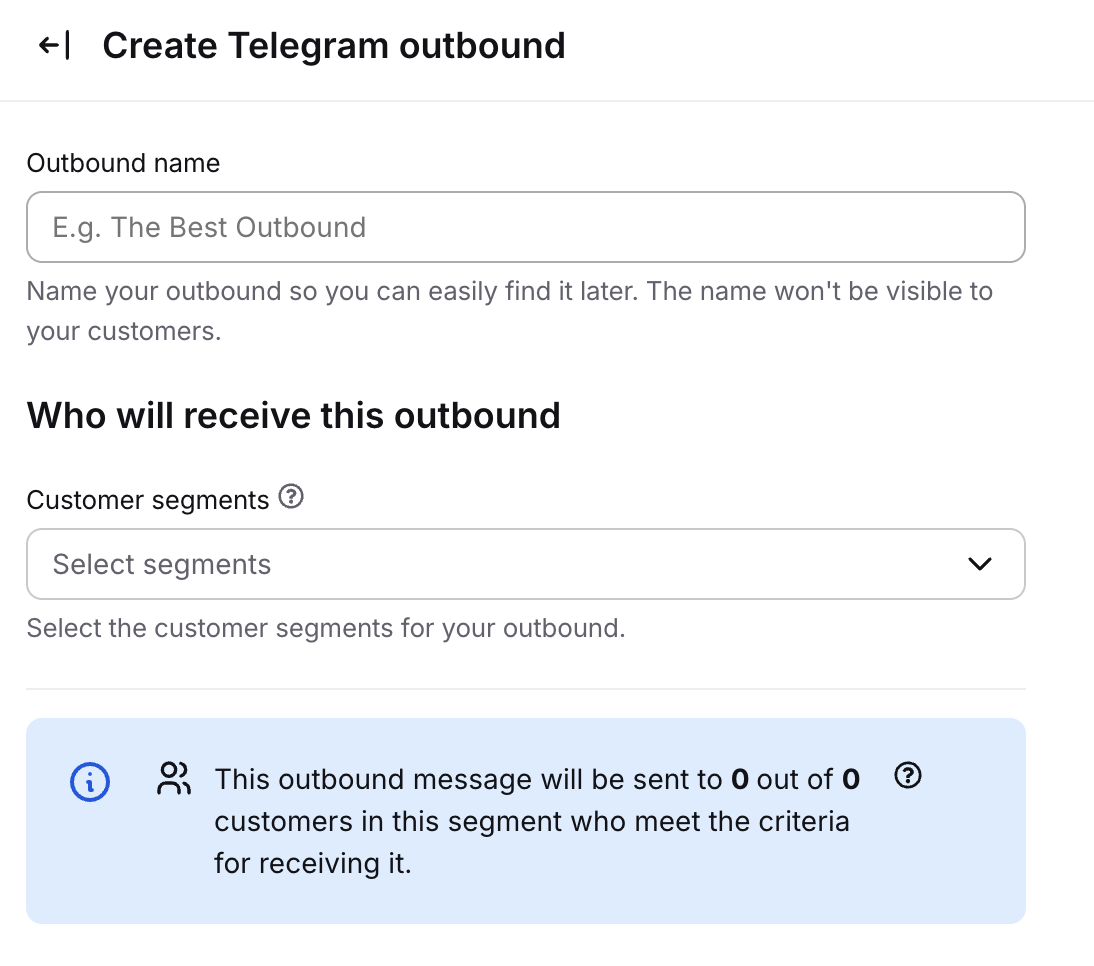
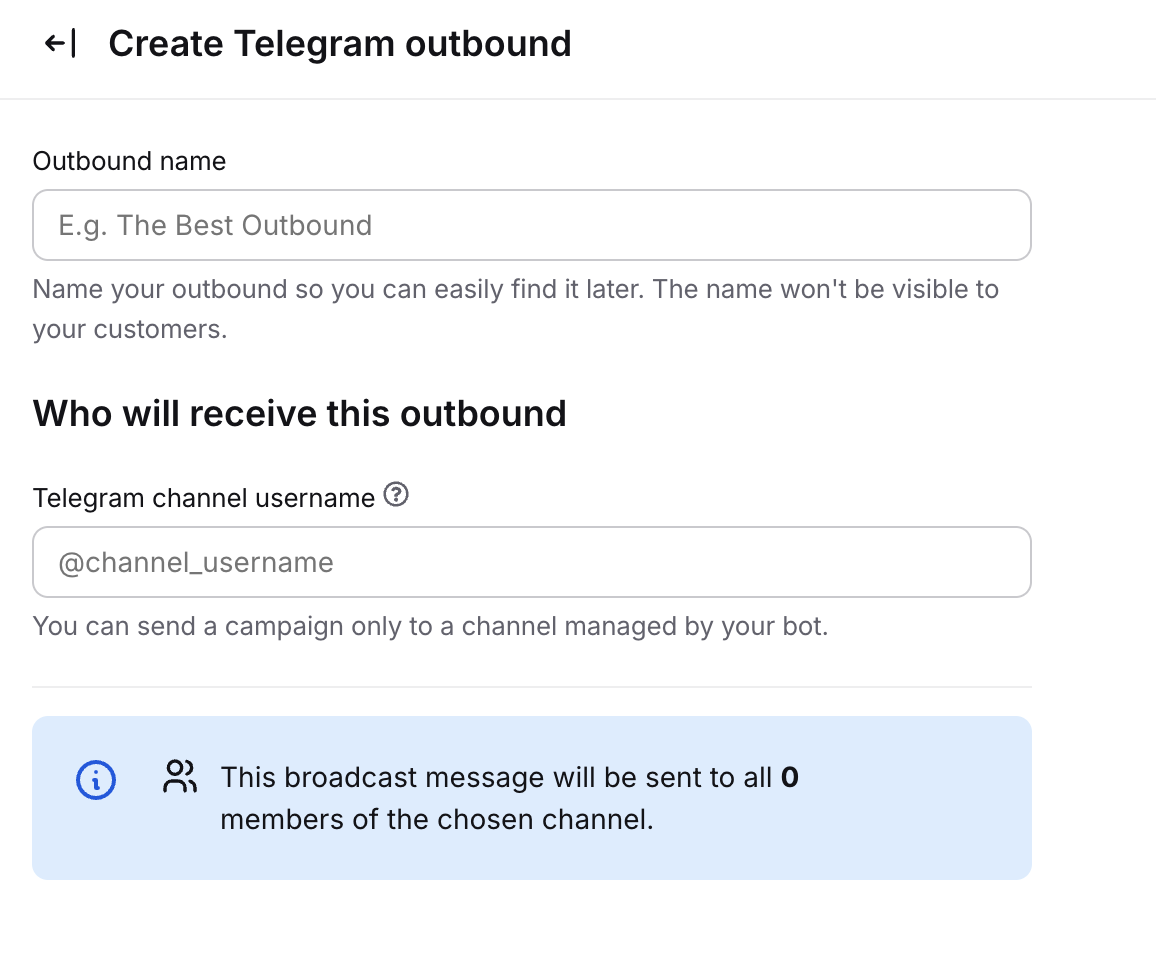
Click on the Send outbound or the clock icon to schedule it. You can also save a draft during this step.

