Outbound campaign
The Campaign feature allows you to send WhatsApp messages to multiple customers at once. You can create visually appealing messages with just a few clicks. After sending, you can view detailed reports on message effectiveness, including data on reads, responses, and more.
You can use it anytime you need to convey something to your customers, but it will be the best option for:
creating marketing campaigns (massive or small),
informing your customers about your current promotions,
sending a promo code to your best customers,
automating the replays with Chatbot,
asking your customers for their opinion about your company.
Creating campaign
For more information about Outbound messages, please visit this link: Outbound messages.
Go to the Engage section and select the Outbound messages tab. Click the + New outbound button.
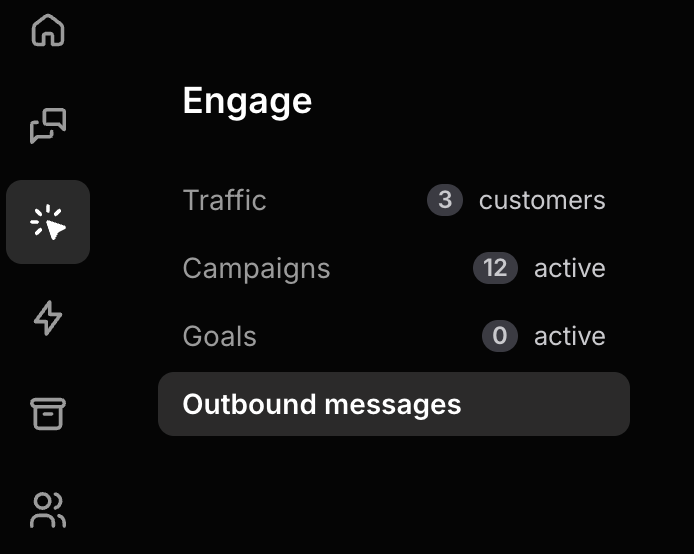
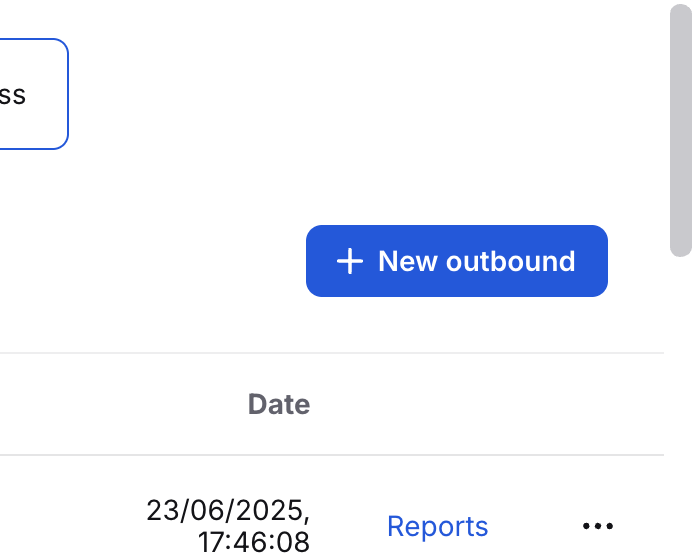
Select WhatsApp Business as the channel for the outbound.
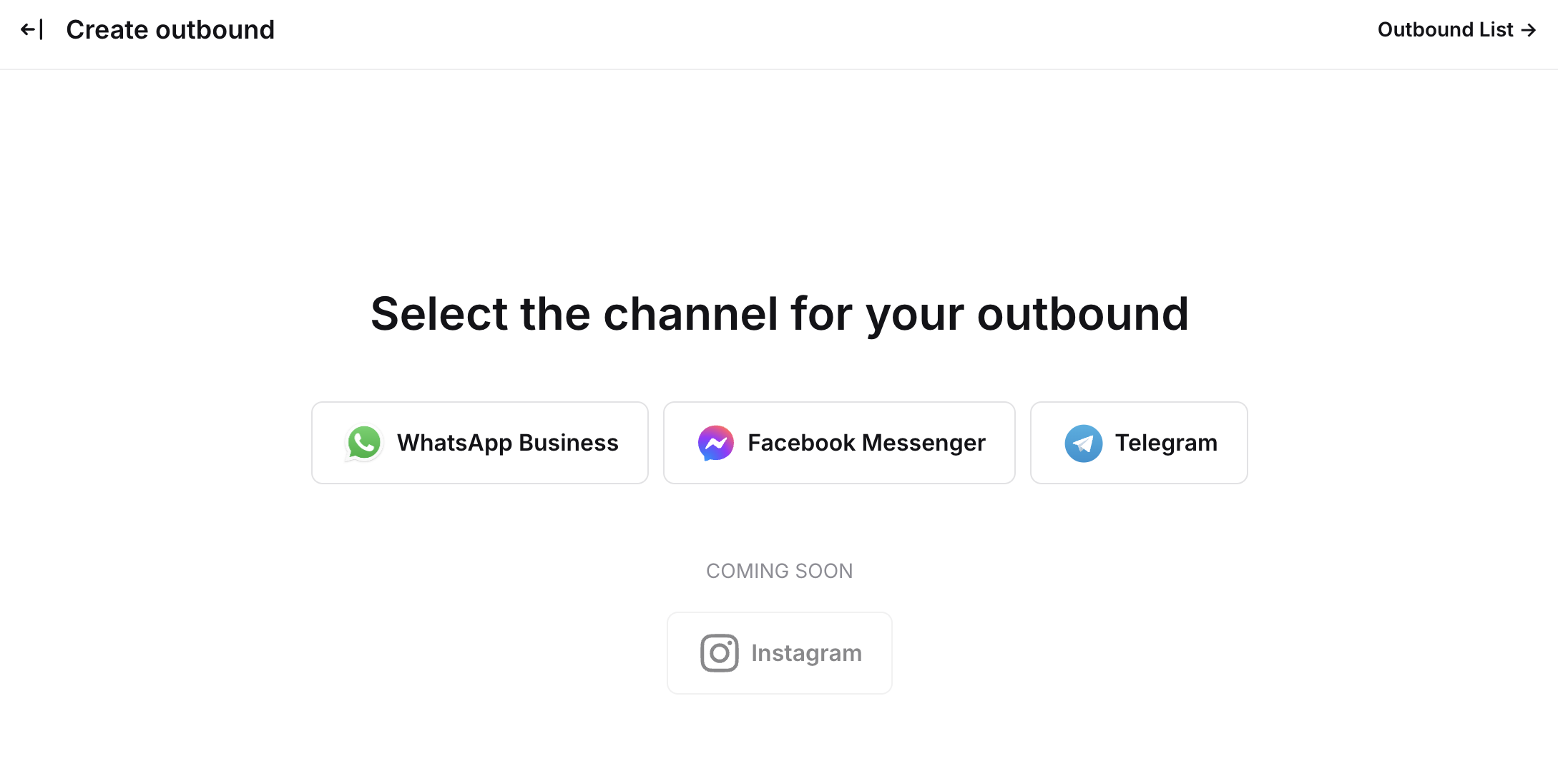
In this step, create an outbound name and choose one of your Message Templates.
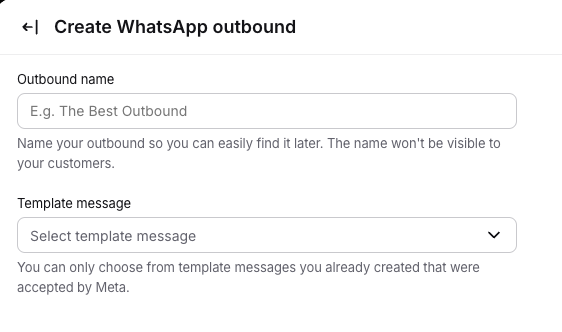
Now, choose customer segments that will receive this campaign. You can also ass additional phone numbers - they need to be separated by commas, starting with the area code (without + or 00).
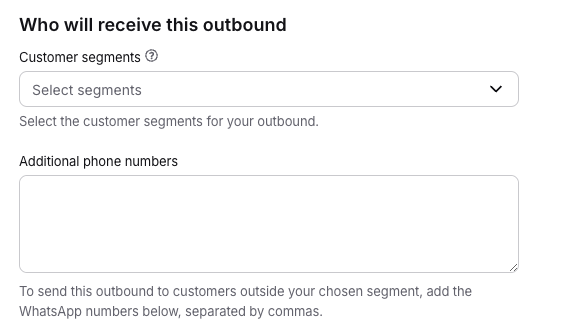
Edit variables and photos in your Message Template.
You can personalize your outbound by adding variables like {{Name}} (from the Customer Overview) or predefined Custom Fields (saved for each customer).
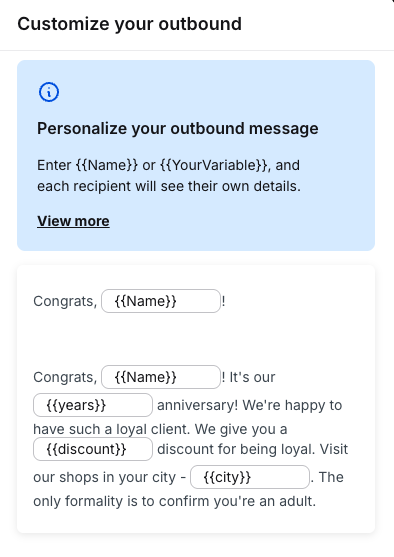
Check the number of customers, and if everything is fine, click on the Send outbound or the clock icon to schedule it. You can also save a draft of this outbound for later.

Now that you know how to use Campaigns, the next step is to explore Business Reports.
